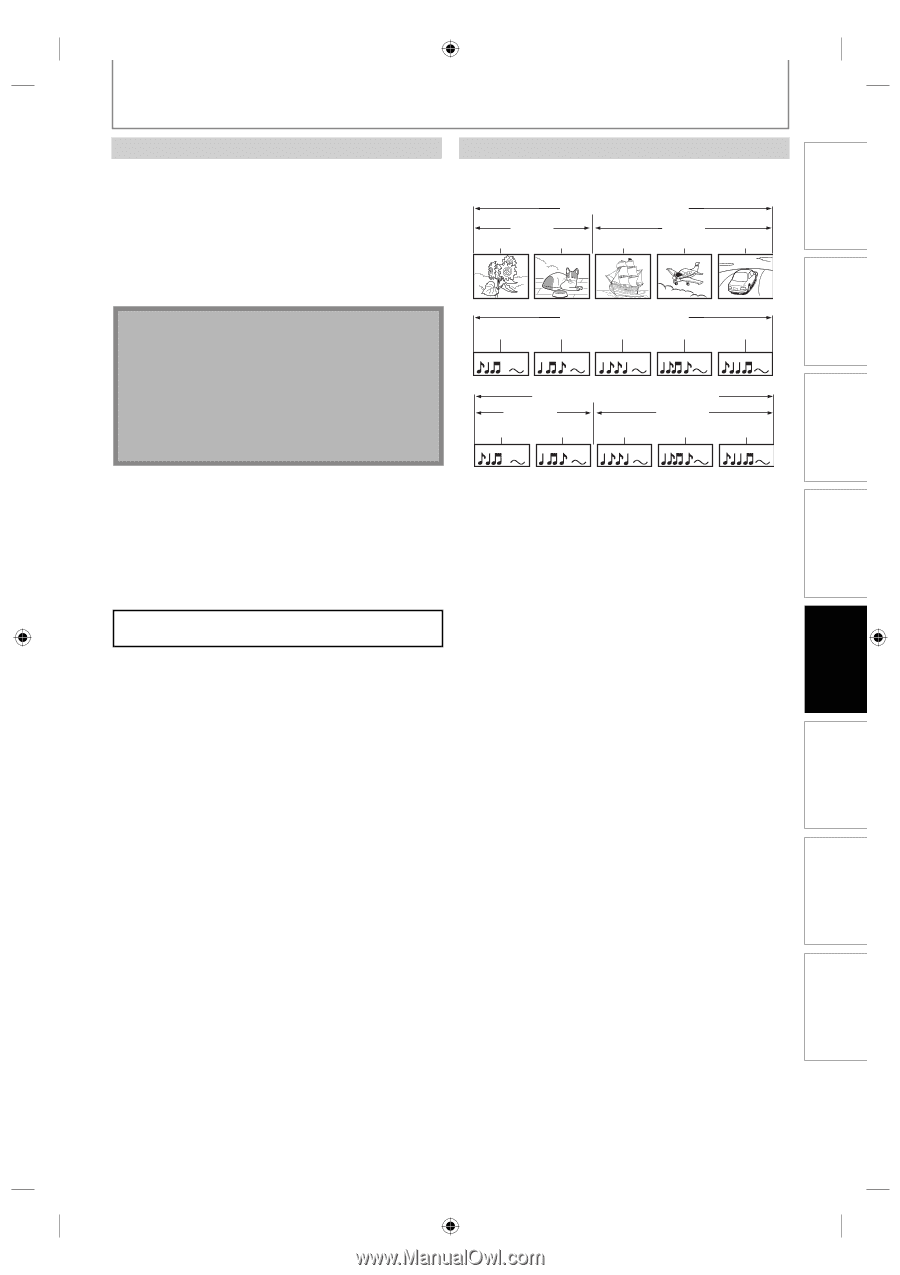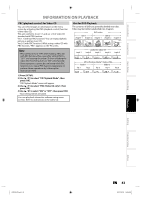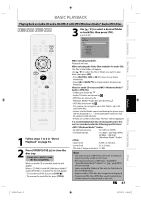Philips DVDR3475 User manual - Page 43
PBC playback control for Video CD, Hint for DVD Playback
 |
UPC - 609585128989
View all Philips DVDR3475 manuals
Add to My Manuals
Save this manual to your list of manuals |
Page 43 highlights
Introduction Connections INFORMATION ON PLAYBACK PBC (playback control) for Video CD You can select images or information on the menu screen by activating the PBC (playback control) function of the video CD. This unit conforms to ver.1.1 and ver. 2.0 of video CD standard with PBC function. Ver.1.1 (without PBC function): You can enjoy playback picture as well as music CD. Ver.2.0 (with PBC function): While using a video CD with PBC function, "PBC" appears on the TV screen. Note • PBC setting turns to "ON" when loading video CD with PBC function, thus, even after setting PBC to "OFF" and ejecting the video CD then reloading the video CD, this setting turns to "ON" automatically. • Some operations cannot be performed while PBC function is on. Cancel PBC function temporarily to perform those operations by following the instruction below. 1) Press [SETUP]. 2) Use [K / L] to select "CD Playback Mode", then press [OK]. "CD Playback Mode" menu will appear. 3) Use [K / L] to select "PBC (Video CD only)", then press [OK]. 4) Use [K / L] to select "ON" or "OFF", then press [OK]. Your setting will be activated. You can play back interactive software using menu screens. Refer to instructions in the video CD. Hint for DVD Playback The contents of DVD are generally divided into titles. Titles may be further subdivided into chapters. DVD-video title 1 title 2 chapter 1 chapter 2 chapter 1 chapter 2 chapter 3 track 1 audio CD, video CD track 2 track 3 track 4 track 5 MP3, Windows Media™ Audio, JPEG folder 1 folder 2 file 1 file 2 file 3 file 4 file 5 Basic Setup Recording Playback Editing Function Setup Others E7E4AUD.indd 43 EN 43 2007/05/16 14:56:36