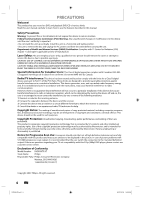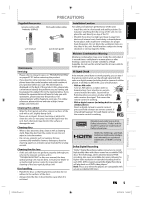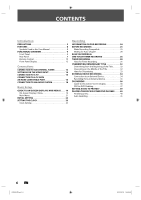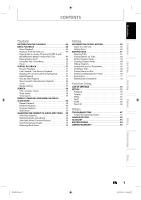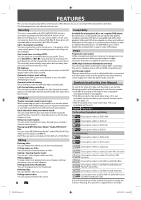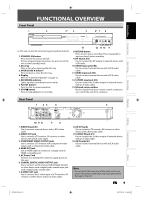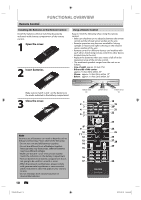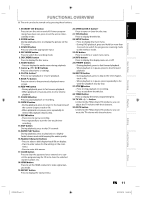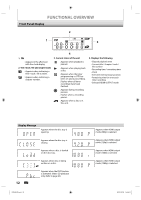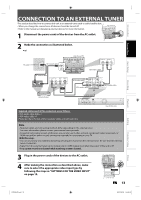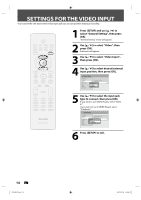Philips DVDR3475 User manual - Page 9
Functional Overview - e1
 |
UPC - 609585128989
View all Philips DVDR3475 manuals
Add to My Manuals
Save this manual to your list of manuals |
Page 9 highlights
Introduction FUNCTIONAL OVERVIEW Front Panel 1 2 3* 4 5 6* 7 8 3475 Connections Basic Setup Recording Playback (*) The unit can also be turned on by pressing these buttons. 1. STANDBY-ON button Press to turn the unit on and off. If timer programmings have been set, press to set the unit in timer-standby mode. 2. Disc tray Place a disc when opening the disc tray. 3. OPEN/CLOSE A button* Press to open or close the disc tray. 4. Display Refer to "Front Panel Display" on page 12. 5. RECORDING indicator Lights up when recording function works. 6. PLAY B button* Press to start or resume playback. 7. STOP C button Press to stop playback or recording. 13 12 11 10 9 8. RECORD button Press once to start a recording. Press repeatedly to start one-touch timer recording. 9. DV-IN jack (E3) Use to connect the DV output of external device with a DV cable. 10. AUDIO input jacks (E2) Use to connect external device with a RCA audio cable. 11. VIDEO input jack (E2) Use to connect external device with a RCA video cable. 12. S-VIDEO input jack (E2) Use to connect the S-video output of external device with an S-video cable. 13. Infrared sensor window Receive signals from your remote control so that you can control the unit from a distance. Rear Panel 1 23 4 VIDEO VIDEO IN OUT Y L PB/CB L R AV IN IN R PR/CR OUT S-VIDEO AV OUT COMPONENT VIDEO OUTPUT S-VIDEO HDMI OUT COAXIAL DIGITAL AUDIO OUTPUT PCM / BITSTREAM 10 9 8 7 6 1. VIDEO IN jack (E1) Use to connect external device with a RCA video cable. 2. VIDEO OUT jack Use to connect a TV monitor, AV receiver or other device with a RCA video cable. 3. COMPONENT VIDEO OUTPUT jacks Use to connect a TV monitor with component video inputs with a component video cable. 4. HDMI OUT jack Use an HDMI cable to connect to a display with an HDMI compatible port. 5. AC Power Cord Connect to a standard AC outlet to supply power to this unit. 6. COAXIAL DIGITAL AUDIO OUTPUT jack Use to connect an AV receiver, Dolby Digital decoder or other device with a digital audio coaxial input jack with a digital audio coaxial cable. 7. S-VIDEO OUT jack Use to connect the S-video input of a TV monitor, AV receiver or other device with an S-video cable. 5 8. AV OUT jacks Use to connect a TV monitor, AV receiver or other device with a RCA audio cable. 9. S-VIDEO IN jack (E1) Use to connect the S-video output of external device with an S-video cable. 10. AV IN jacks (E1) Use to connect external device with a RCA audio cable. Note • Do not touch the inner pins of the jacks on the rear panel. Electrostatic discharge may cause permanent damage to the unit. EN 9 Editing Function Setup Others E7E4AUD.indd 9 2007/05/16 14:56:08