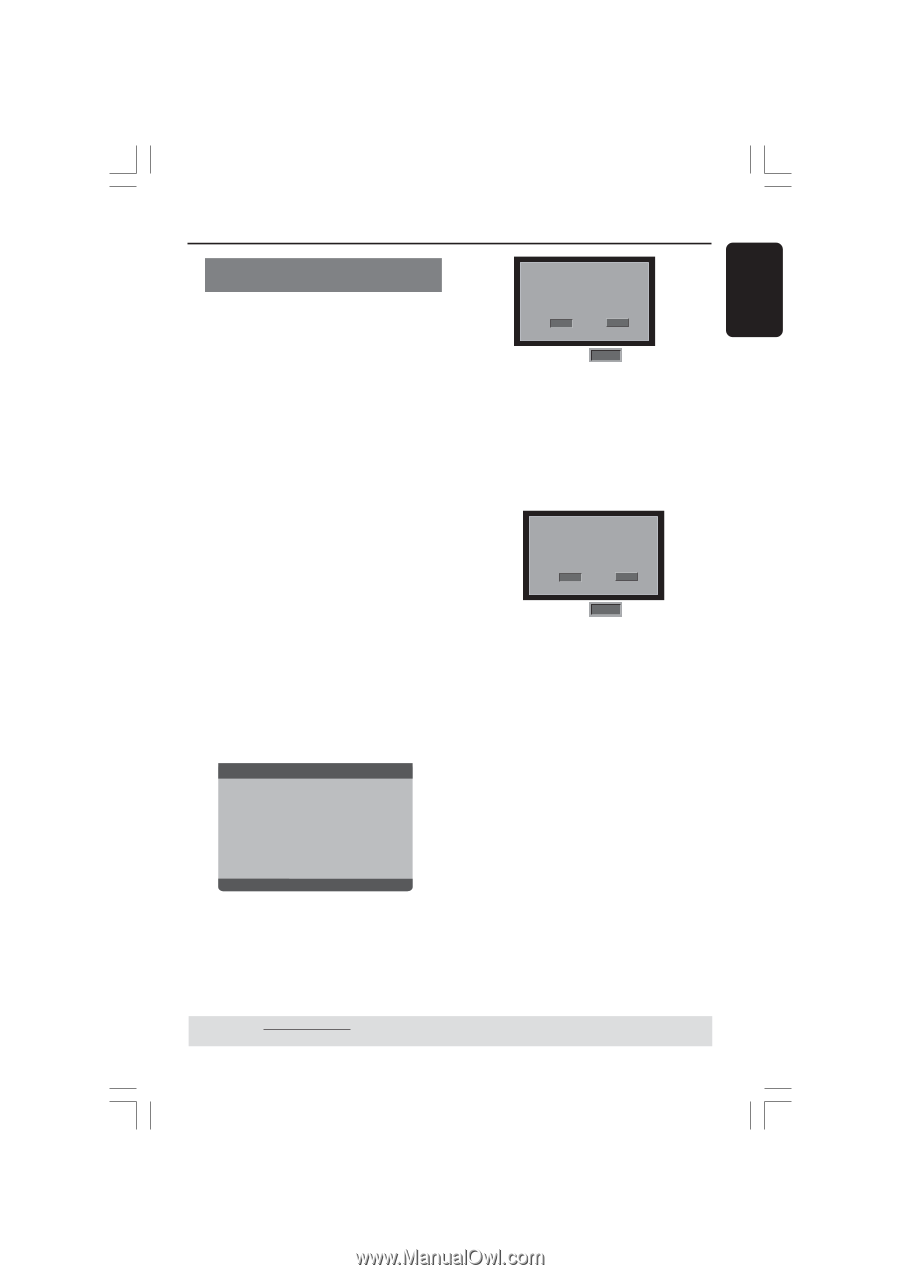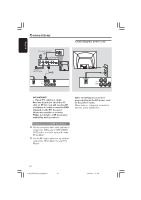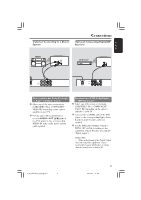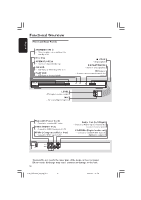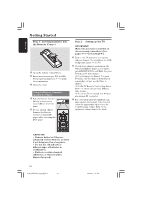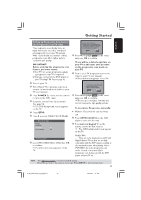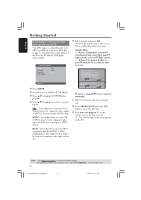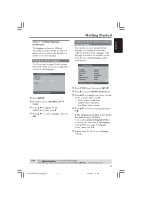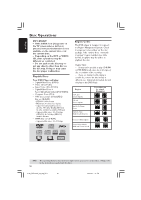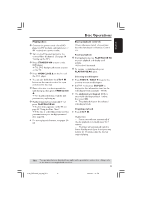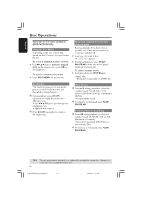Philips DVP3015K User manual - Page 15
Setting up Progressive Scan feature, for Progressive Scan TV only
 |
View all Philips DVP3015K manuals
Add to My Manuals
Save this manual to your list of manuals |
Page 15 highlights
English Getting Started Setting up Progressive Scan feature (for Progressive Scan TV only) The progressive scan display twice as many frames per second as interlaced scanning (ordinary normal TV system). With nearly double the number of lines, progressive scan offers higher picture resolution and quality. IMPORTANT! Before enabling the progressive scan feature, you must ensure: 1) Your TV can accept progressive signals, a progressive scan TV is required. 2) You have connected the DVD player to your TV using Y Pb Pr (see page 9.) 1 Turn on your TV. 2 Turn off your TV progressive scan mode or turn on interlaced mode (refer to your TV user manual.) 3 Press POWER B on the remote control to turn on the DVD player. 4 Select the correct Video Input channel. (See page 14). ➜ The DVD background screen appears on the TV. 5 Press SETUP. 6 Press 2 to select {VIDEO SETUP PAGE}. - - Video Setup Page - - TV Type TV Display Progressive On Picture Setting Off Set P-SCAN On/Off 7 Select {PROGRESSIVE} to {ON}, then OK to confirm. ➜ The instruction menu appears on the TV. ACTIVATING PROGRESSIVE SCAN: 1. ENSURE YOUR TV HAS PROGRESSIVE SCAN. 2. CONNECT USING YPBPR (GBR) VIDEO CABLE. 3. IF THERE IS A DISTORTED PICTURE, WAIT 15 SECONDS FOR AUTO RECOVERY. OK Cancel 8 Press 1 to highlight OK in the menu and press OK to confirm. There will be a distorted picture on your TV at this state until you turn on the progressive scan mode on your TV. 9 Turn on your TV progressive scan mode (refer to your TV user manual.) ➜ The below menu appears on the TV. CONFIRM AGAIN TO USE PROGRESSIVE SCAN. IF PICTURE IS GOOD, PRESS OK BUTTON ON REMOTE. OK Cancel 0 Press 1 to highlight OK in the menu and press OK to confirm. ➜ The set up is complete now and you can start enjoy the high quality picture. To deactivate Progressive manually: G Wait for 15 seconds for auto recovery. OR 1 Press OPEN CLOSE 0 on the DVD player to open the disc tray. 2 Press numeric keypad '1' on the remote control for few seconds. ➜ The DVD background screen appears on the TV. Helpful Hint: - There are some progressive scan TV and High-Definition TV sets that are not fully compatible with this DVD system, resulting in the unnatural picture when playing back a DVD VIDEO disc in the progressive scan mode. In such a case, turn off the progressive scan feature on both the DVD player and your TV set. TIPS: The underlined option is the factory default setting. Press 1 to go back to the previous menu item. Press SETUP to exit the menu item. 15 01-40_DVP3015K_03_eng_RC3 15 04/07/06, 1:37 PM