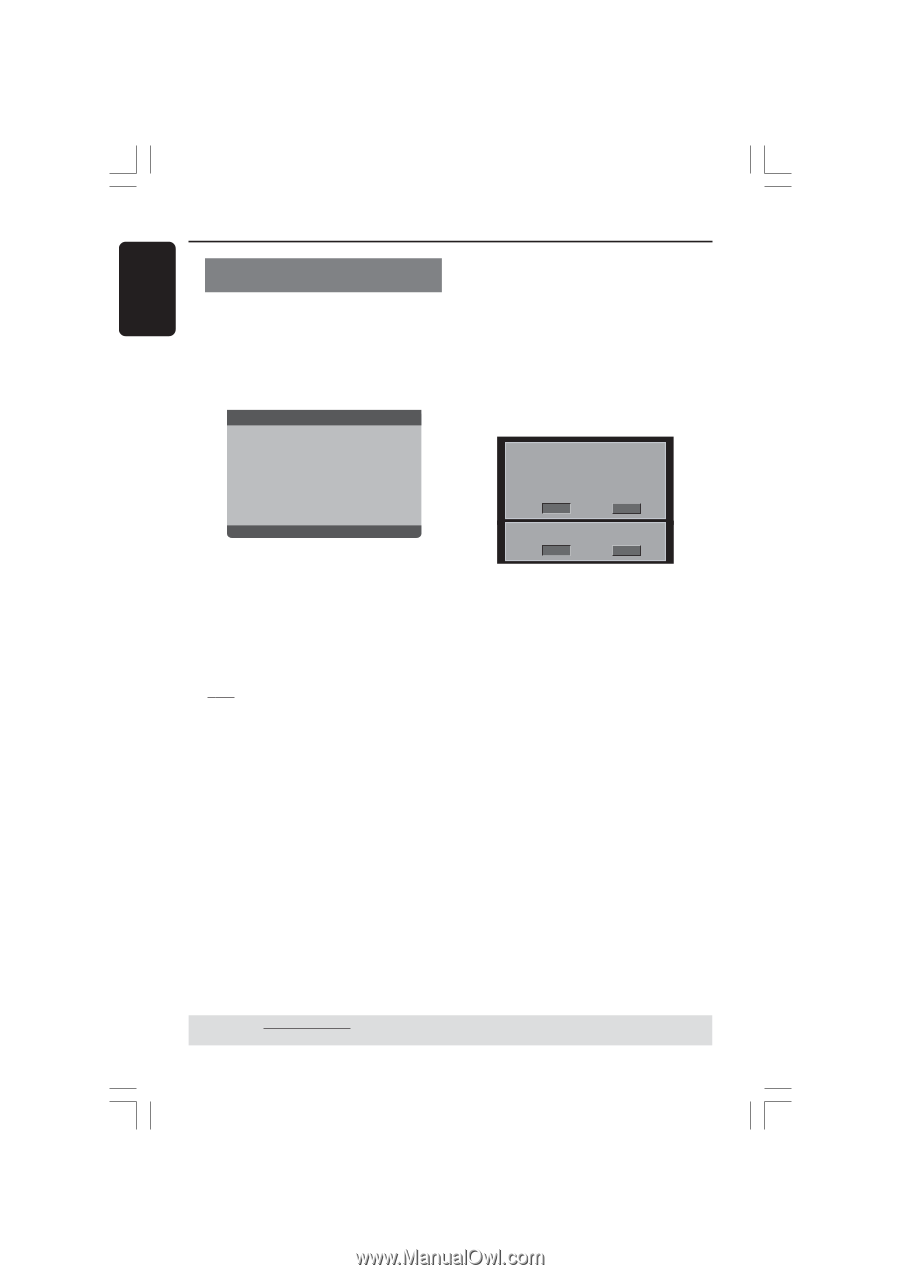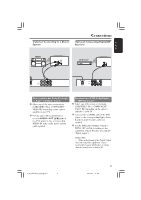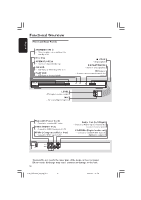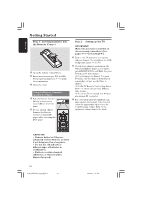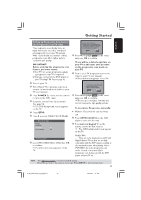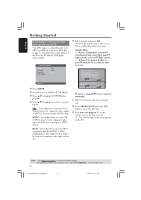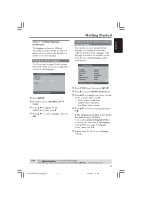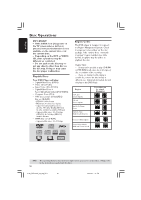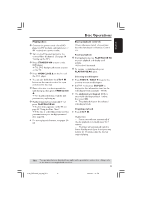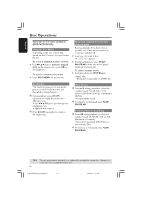Philips DVP3015K User manual - Page 16
Helpful Hints
 |
View all Philips DVP3015K manuals
Add to My Manuals
Save this manual to your list of manuals |
Page 16 highlights
English Getting Started Selecting the colour system that corresponds to your TV This DVD player is compatible with both NTSC and PAL. In order for a DVD disc to play on this player, the colour system of the Disc, the TV and the DVD player should match. - - Video Setup Page - - TV Type TV Display Progressive Picture Setting PAL Multi NTSC 5 Select an item and press OK. ➜ Follow the instructions shown on the TV to confirm the selection (if any). Helpful Hints: - Before changing the current TV Standard setting, ensure that your TV supports the 'selected TV Type' system. - If there is no proper picture on your TV, wait for 15 seconds for auto recovery. CHANGING PAL TO NTSC: 1. ENSURE THAT YOUR TV SUPPORTS NTSC STANDARD. 2. IF THERE IS A DISTORTED PICTURE DISPLAYED ON THE TV, WAIT 15 SECONDS FOR AUTO RECOVERY. OK CANCEL NTSC TV 1 Press SETUP. 2 Press 2 to select {VIDEO SETUP PAGE}. 3 Press 3 4 to highlight {TV TYPE}, then press 2. 4 Press 3 4 to highlight one of the options below: PAL - Select this if the connected TV is PAL system. It will change the video signal of a NTSC disc and output in PAL format. NTSC - Select this if the connected TV is NTSC system. It will change the video signal of a PAL disc and output in NTSC format. CONFIRM AGAIN TO USE NEW TV TYPE SETTING. OK CANCEL To reset to default TV colour system manually: G Wait for 15 seconds for auto recovery. OR 1 Press OPEN CLOSE 0 on the DVD player to open the disc tray. 2 Press numeric keypad '3' on the remote control for few seconds. ➜ The DVD background screen appears on the TV. Multi - Select this if the connected TV is compatible with both NTSC and PAL (multi-system). The output format will be in accordance with the video signal of the disc. TIPS: The underlined option is the factory default setting. Press 1 to go back to the previous menu item. Press SETUP to exit the menu item. 16 01-40_DVP3015K_03_eng_RC3 16 04/07/06, 1:37 PM