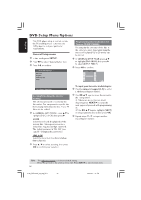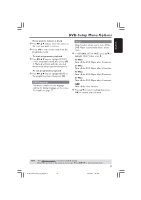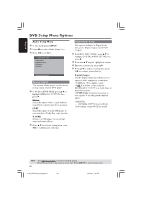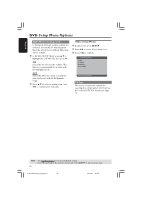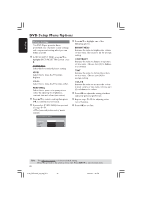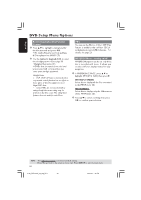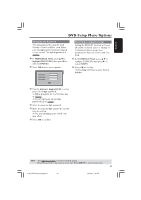Philips DVP3015K User manual - Page 31
An Scan, 3 Letter Box
 |
View all Philips DVP3015K manuals
Add to My Manuals
Save this manual to your list of manuals |
Page 31 highlights
English DVD Setup Menu Options Setting the TV Display Set the aspect ratio of the DVD Player according to the TV you have connected. The format you select must be available on the disc. If it is not, the setting for TV display will not affect the picture during playback. 1 In 'VIDEO SETUP PAGE', press 3 4 to highlight {TV DISPLAY}, then press 2. 2 Press 3 4 to highlight one of the options below: 4:3 PAN SCAN - Select this if you have a normal TV and want both sides of the picture to be trimmed or formatted to fit your TV screen. 4:3 LETTER BOX - Select this if you have a normal TV. In this case, a wide picture with black bands on the upper and lower portions of the TV screen will be displayed. 16:9 - Select this if you have a widescreen TV. 3 Select an item and press OK. Progressive - turning on/off In the progressive scan mode, you can enjoy the high quality picture with less flickers. It only works when you have connected the DVD player's Y Pb Pr jacks to your TV that supports the progressive video input. Otherwise, a distorted picture will appear on the TV. For proper progressive scan set up, see page 15. 1 In 'VIDEO SETUP PAGE', press 3 4 to highlight {PROGRESSIVE}, then press 2. OFF To disable Progressive Scan function. ON To enable Progressive Scan function. 2 Press 3 4 to select a setting, then press OK to confirm your selection. ➜ Follow the instructions shown on the TV to confirm the selection (if any). ➜ If a distorted picture appears on the TV screen, wait for 15 seconds for auto recovery. TIPS: The underlined option is the factory default setting. Press 1 to go back to the previous menu item. Press SETUP to exit the menu item. 31 01-40_DVP3015K_03_eng_RC3 31 04/07/06, 1:38 PM