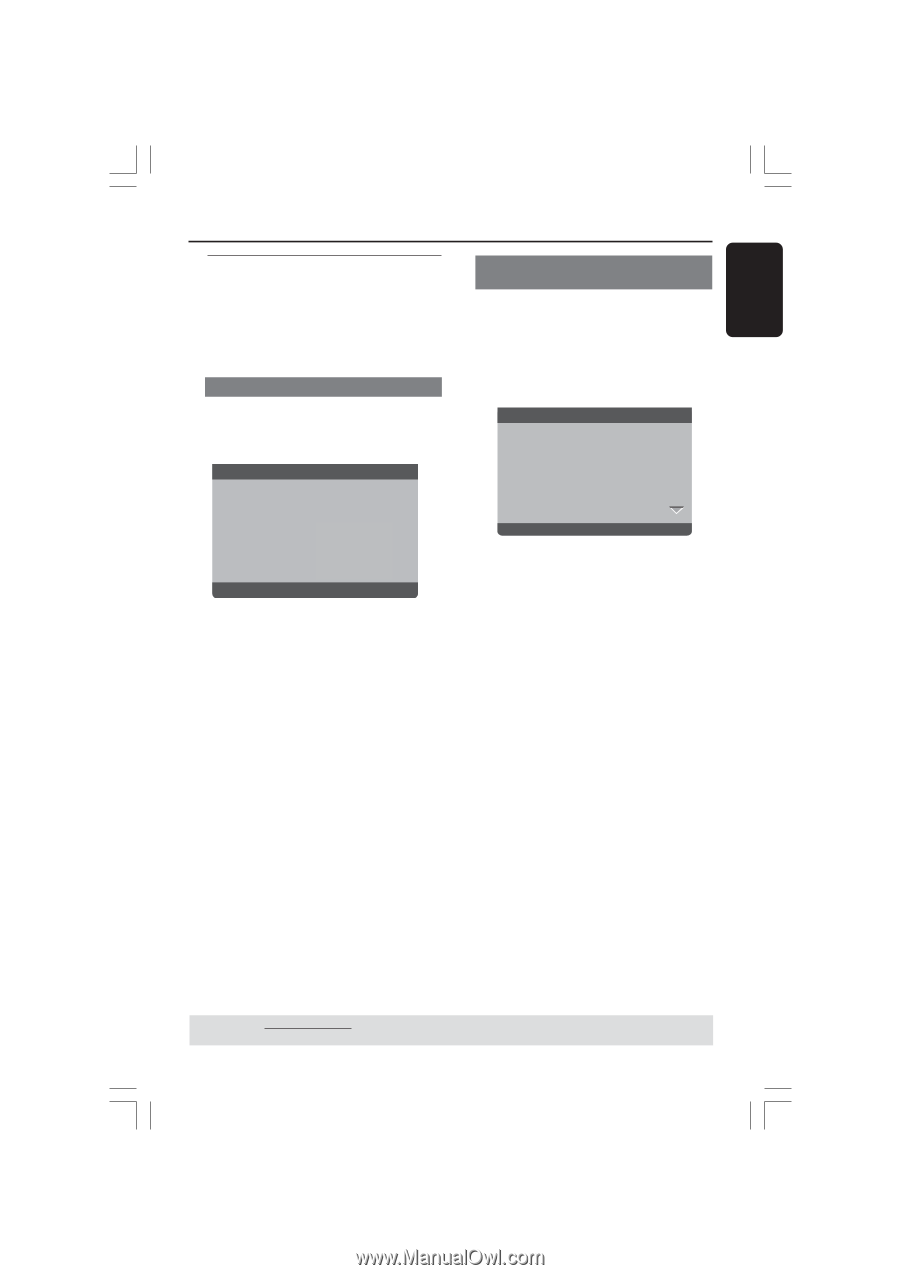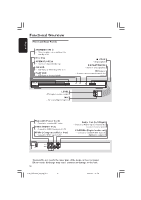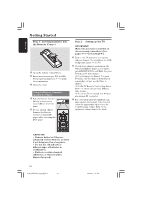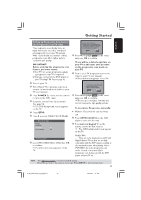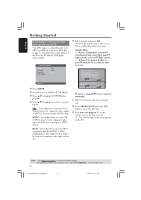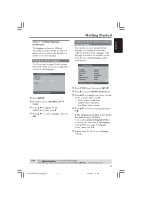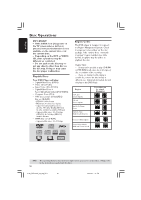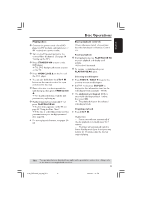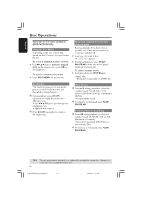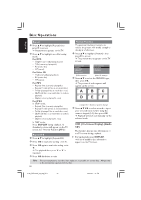Philips DVP3015K User manual - Page 17
Step 3, Setting language, preference
 |
View all Philips DVP3015K manuals
Add to My Manuals
Save this manual to your list of manuals |
Page 17 highlights
English Getting Started Step 3: Setting language preference The language options are different depending on your country or region. It may not correspond to the illustrations shown on the user manual. Setting the OSD Language The On-screen language for the system menu will remain as you set it, regardless of various disc languages. - - General Setup Page - - Disc Lock Program OSD Language Sleep ENGLISH Melayu Set OSD Language English 1 Press SETUP. 2 Press 2 to select {GENERAL SETUP PAGE}. 3 Press 3 4 to highlight {OSD LANGUAGE}, then press 2. 4 Press 3 4 to select a language and press OK. Setting the Audio, Subtitle and Disc menu language You can choose your own preferred language or soundtrack from audio, subtitles and disc menu languages. If the language selected is not available on the disc, the disc's default language will be used instead. - - Preference Page - - Audio Subtitle Disc Menu Parental PBC Mp3/Jpeg nav Password English Chinese French Spanish Portuguese Polish Italian Set Preference To English 1 Press STOP twice then, press SETUP. 2 Press 2 to select {PREFERENCE PAGE}. 3 Press 3 4 to highlight one of the options below at a time, then press 2. - 'Audio' (disc's soundtrack) - 'Subtitle' (disc's subtitles) - 'Disc Menu' (disc's menu) 4 Press 3 4 to select a language and press OK. If the language you want is not in the list, then select {OTHERS}, then use the numeric keypad (0-9) on the remote to enter the 4-digit language code 'XXXX' (see page 5 "Language Code") and press OK. 5 Repeat steps 3~4 for other language settings. TIPS: The underlined option is the factory default setting. Press 1 to go back to the previous menu item. Press SETUP to exit the menu item. 17 01-40_DVP3015K_03_eng_RC3 17 04/07/06, 1:37 PM