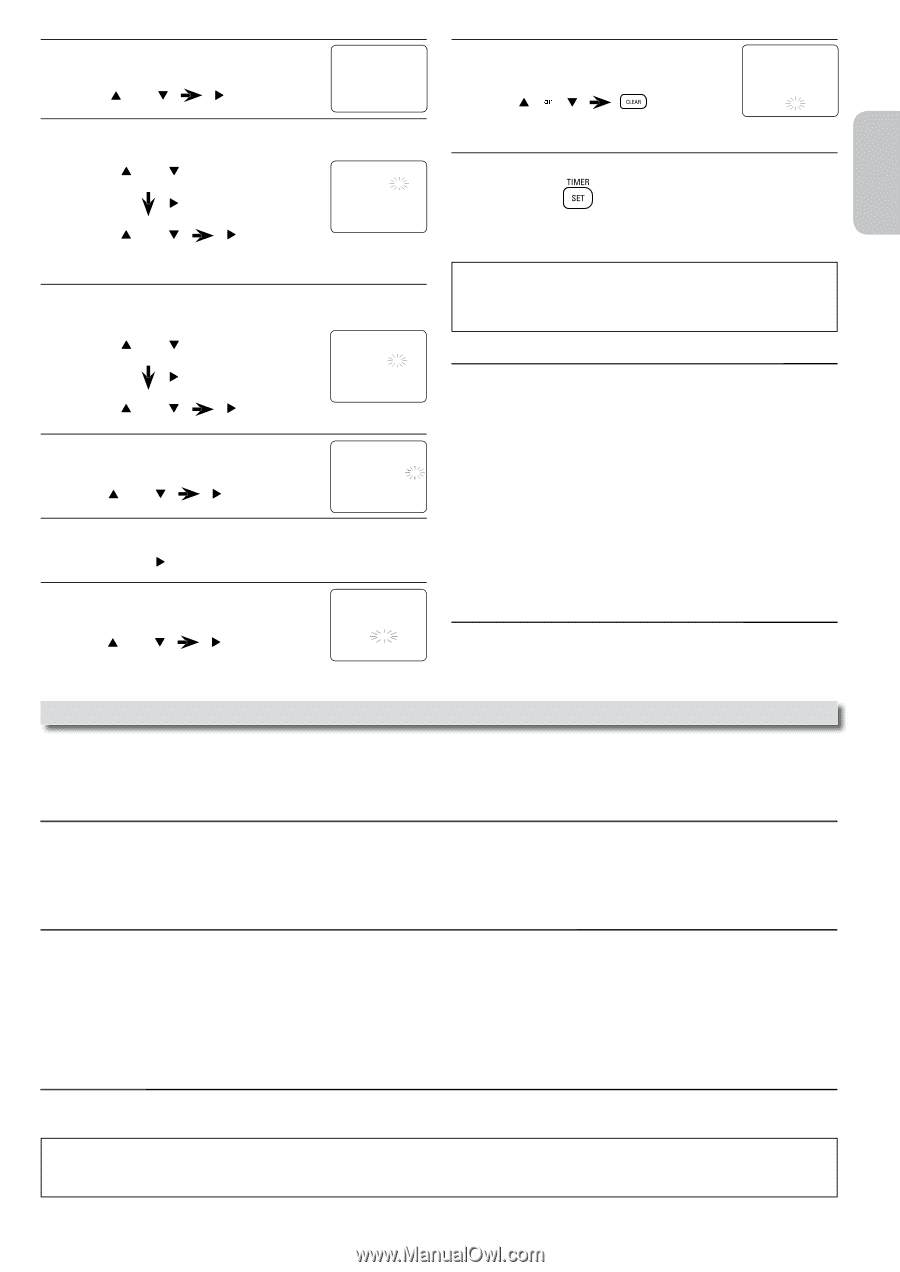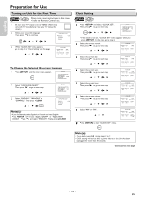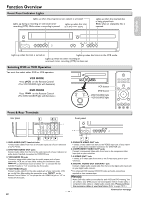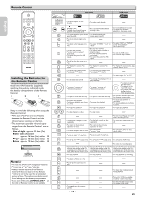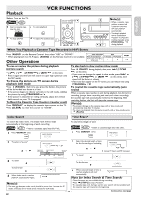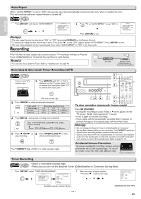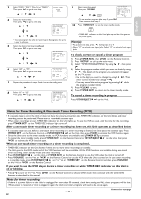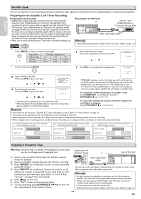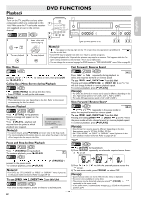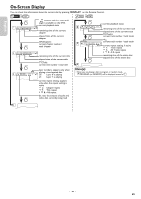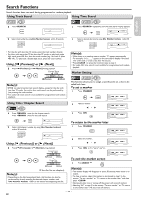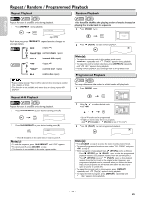Philips DVP3355V User manual - Page 17
Notes, Note for timer recording
 |
View all Philips DVP3355V manuals
Add to My Manuals
Save this manual to your list of manuals |
Page 17 highlights
English Français 3 Select "ONCE", "DAILY" (Mon-Fri) or "WEEKLY". PROGRAM NUMBER 1 Then press [B] to go to next step. B ONCE DAILY WEEKLY or 4 Select the desired date. Then press [B] to go to next step. or or ONE TIME PROGRAM PROGRAM NUMBER 1 DATE 1 0 / 0 2 TUE START TIME END TIME L1/L2 - - REC SPEED - - • You can program the Unit to record up to 8 programs, for up to a year in advance. 5 Select the desired starting time (hour). Then press [B] to go to next step. ONE TIME PROGRAM or PROGRAM NUMBER 1 DATE 1 0 / 0 2 TUE START TIME 0 7 : 3 0 - - END TIME L1/L2 - - REC SPEED - - or 6 Select "AM" or "PM". Then press [B] to go to next step. or ONE TIME PROGRAM PROGRAM NUMBER 1 DATE 1 0 / 0 2 TUE START TIME 0 7 : 3 0 PM END TIME L1/L2 - - REC SPEED - - AM B PM 7 Repeat the procedure in steps 5 and 6 to set the ending time. 8 Select "L1" or "L2". Then press [B] to go to next step. or ONE TIME PROGRAM PROGRAM NUMBER 1 DATE 1 0 / 0 2 TUE START TIME 0 7 : 3 0 PM END TIME 0 8 : 3 0 PM L1/L2 L1 REC SPEED - - 9 10 Select recording speed. Then press [CLEAR]. ONE TIME PROGRAM PROGRAM NUMBER 1 DATE 1 0 / 0 2 TUE START TIME 0 7 : 3 0 PM END TIME 0 8 : 3 0 PM L1/L2 L1 REC SPEED SP B SP SLP • To set another program after step 9, press [B]. Then continue with step 2. Press [TIMER SET] to set the timer standby mode. • TIMER REC indicator on this Unit lights up and the Unit goes to the DVD mode. Note(s): • To go back one step, press [s] during steps 3 to 9. • Select "L1" to activate rear input jacks. Select "L2" to activate front input jacks. To check, correct or cancel a timer program 1) Press [TIMER SET], then [VCR] on the Remote Control. 2) Press [SETUP] to call up the main menu. 3) Select "TIMER PROGRAMMING" by using [K / L], then press [ B]. 4) Select the program number which you want to check by using [K / L]. The details of the program you selected will appear on the TV screen. • Go to the digit you want to change by using [s / B]. Then, enter correct numbers by using [K / L]. • You may cancel the entire program by pressing [s] while the program number blinks. 5) Press [CLEAR] to exit. 6) Press [TIMER SET] to return to the timer standby mode. To cancel a timer recording in progress Press [STOP/EJECT C A] on the Unit. Español Notes for Timer Recording & One-touch Timer Recording (OTR) • If a cassette tape is not in the Unit or does not have the erasure prevention tab, TIMER REC indicator on this Unit blinks and timer recording cannot be performed. Please insert a recordable cassette tape. • When timer recordings are set, TIMER REC indicator on this Unit lights up. To use the VCR as usual, until the time for the recording, press [TIMER SET] so that TIMER REC indicator light turns off. After a one-touch timer recording or a timer recording has been set, this Unit operates as described below: • If a cassette tape runs out before a one-touch timer recording or a timer recording is finished, the Unit ejects the cassette tape. Press [TIMER SET] on the Remote Control or [STOP/EJECT C A] on the Unit, then press [VCR] to activate the VCR function again. • Once the Unit turns to the timer standby mode, no VCR functions are available until [TIMER SET] is pressed. • To cancel the timer standby mode, press [TIMER SET] on the Remote Control or [STOP/EJECT C A] on the Unit, then press [VCR] to activate the VCR function again. When an one-touch timer recording or a timer recording is completed... • TIMER REC indicator on this Unit flashes if there are no more timer recordings on standby. • The Unit goes to the DVD mode and all the VCR functions will be unavailable. All the DVD functions are available during one-touch timer recording, timer standby mode and timer recording. • Press [STOP/EJECT C A] on this Unit or [TIMER SET] on the Remote Control to use the VCR when the Unit is turned off. • Press [SOURCE] on this Unit or [VCR] on the Remote Control to use the VCR when the Unit is turned on. In case timer recording is in standby mode, press [STOP/EJECT C A] on this Unit or [TIMER SET] on the Remote Control and then press [SOURCE] on this Unit or [VCR] on the Remote Control. If you want to use the DVD player during a timer recording or while TIMER REC indicator on this Unit is on or blinking. • Press [Q] to turn on the Unit. Press [DVD] on the Remote Control to choose DVD mode, then continue with the other DVD features as described in this manual. Note for timer recording: • If there is a power failure or the Unit is unplugged for more than 30 seconds, clock time setting and ALL timer programs will be lost. When power is restored or Unit is plugged in again the clock and timer programs will need to be set up again. Continued on next page. - 17 - EN