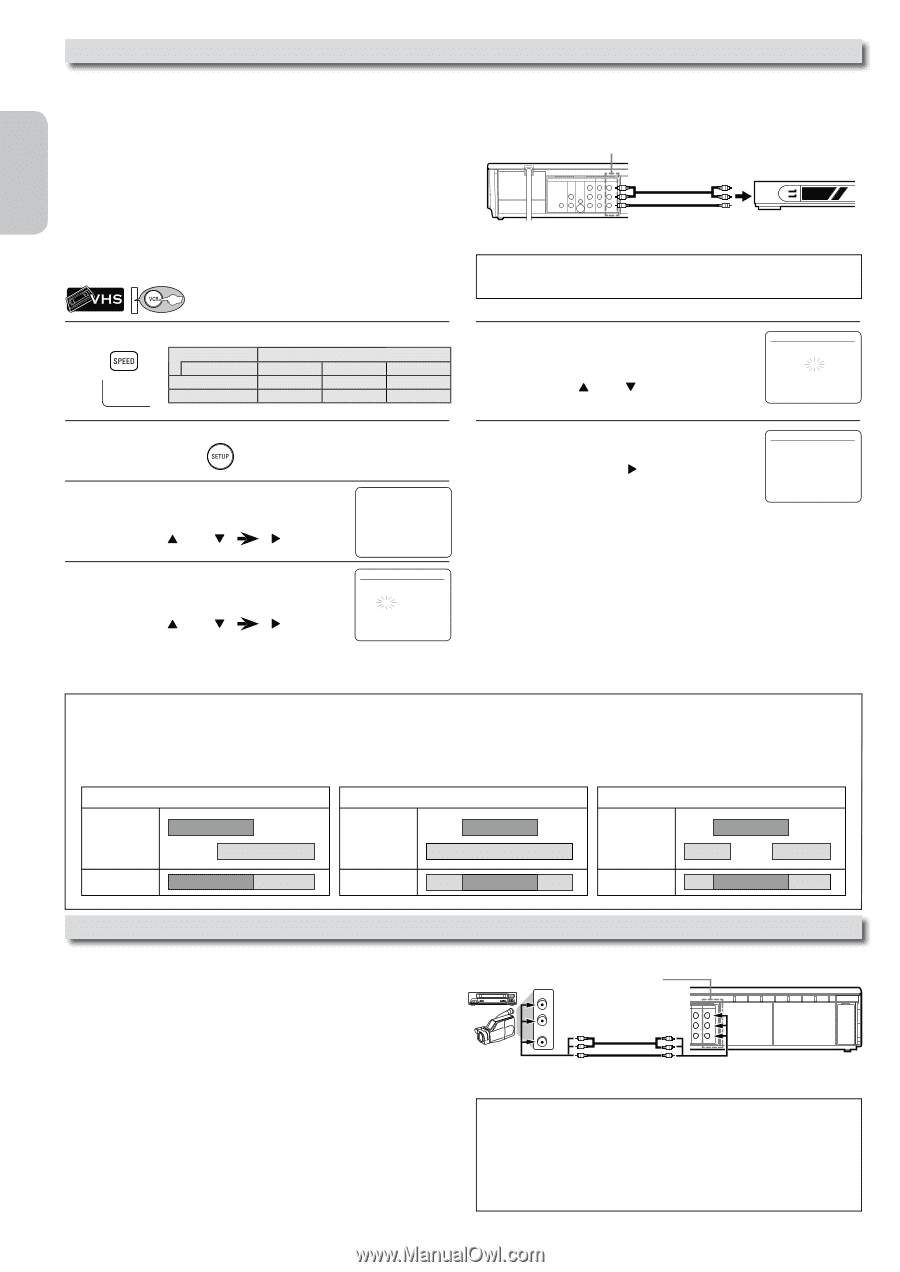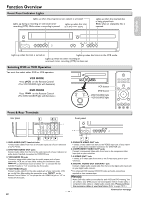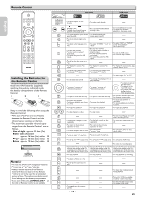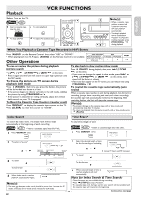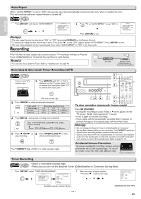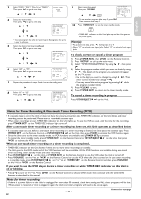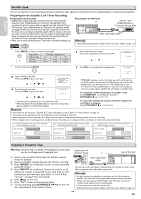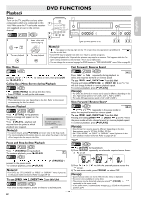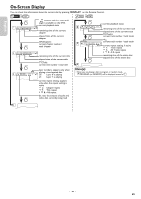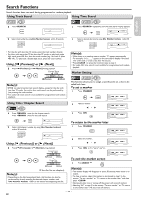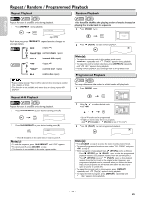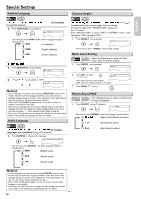Philips DVP3355V User manual - Page 18
Copying a Cassette Tape, Satellite Link
 |
View all Philips DVP3355V manuals
Add to My Manuals
Save this manual to your list of manuals |
Page 18 highlights
English Satellite Link You can set the Unit to start recording whenever it detects a video signal from the External Tuner (Cable/Satellite or Converter Set-top Box). Preparing for the Satellite Link Timer Recording: Preparation on the tuner • Satellite link accepts only the connection from L1 (rear) with the External Tuner (Cable/Satellite or Converter Set-top Box). (The connection from L2 cannot read any signals from the External Tuner.) • The External Tuner (Cable/Satellite or Converter Set-top Box) should be equipped with some kind of timer function. Using timer function for the tuner, set it to output audio/video signals when it comes to the time you want to start recording and to stop an output of audio/video signals when it comes to the time you want to finish the recording. Refer to the External Tuner's manual on how to set the timer. • Make sure to turn off the External Tuner when you finish setting it up. Preparation on this Unit L1 External Tuner (Cable/Satellite or Converter Set-top Box) DVD DIGITAL AUDIO AUDIO OUT OUT DVD/VCR VCR S-VIDEO OUT COMPONENT VIDEO OUT AUDIO OUT AUDIO IN Y L L L COAXIAL R CB/ PB R R VIDEO OUT VIDEO IN CR/ PR RCA audio/video cables Note(s): • Please purchase the necessary cables at your local store. (Refer to page 11.) Français Español 1 Press [SPEED] to select the desired tape speed. Tape speed Recording / playback time Type of tape T60 T120 T160 SP mode 1hour 2hours 2-2/3hours SP SLP mode 3hours 6hours 8hours 5 Set the desired start minutes. If you wish to go back to the left, press [s]. or SATELLITE LINK 0 1 : 0 0 PM 2 In Stop mode, press [SETUP]. 6 Press [B] to set satellite link standby mode. SATELLITE LINK 3 Select "SATELLITE LINK". Then press [B] to go to next step. or 4 Set the desired start hour. Then press [B] to go to next step. or - M E N U TIMER PROGRAMMING B SATELLITE LINK AUTO REPEAT [OFF] CLOCK SET LANGUAGE SELECT SATELLITE LINK 1 2 : 0 0 AM 0 1 : 3 0 PM [ON] • TIMER REC indicator on this Unit lights up and the Unit goes to the DVD mode. If you do not use DVD function, turn off the Unit. • Satellite Unit must be turned on for VCR satellite link to start. If an External Tuner (Cable/Satellite or Converter Set-top Box) is not set to output signals, satellite link will remain in standby mode. To cancel the satellite link function in standby mode: Press [TIMER SET] on the Remote Control or [STOP/EJECT C A] on this Unit. • The hour can be selected from 1-12 with AM or PM. • When the External Tuner (Cable/Satellite or Converter Set-top Box) signal is stopped, recording will be stopped. To cancel the satellite link function while the satellite link recording is in progress: Press [STOP/EJECT C A] on this Unit. Note(s): • If you have not set the clock, "CLOCK SET" menu will appear at step 2. Refer to "Clock Setting" on page 12. • You cannot set the ending time for the satellite link timer recording on this Unit. • Recording picture will be distorted if the copy protection signal is being detected during satellite link timer recording. • When a regular timer recording and the satellite link timer recording are overlapped, those recordings are recorded as illustrated below. e.g.) In case the satellite link timer recording is overlapped on the existing timer recording. e.g.) In case the timer recording is programmed in the middle of the satellite link timer recording e.g.) In case the timer recording is overlapped on the existing satellite link timer recording. timer recording timer recording timer recording satellite link satellite link satellite link recording result recording result recording result Copying a Cassette Tape Warning: Unauthorized recordings of copyrighted cassette tapes may be an infringement of copyright laws. 1) Insert a pre-recorded cassette tape into another external device for playback. 2) Insert a recordable cassette tape into this Unit for recording. 3) Press [SPEED] on the Remote Control to select recording speed (SP or SLP). 4) Press [INPUT] on the Remote Control to select L1 or L2. Choose L1 if device is connected to rear input jacks or L2 if connected to the front input jacks. Refer to "Front & Rear Terminals" on page 13 for more details. 5) Press [REC] on the Unit. 6) Press "PLAY" button on the external device. 7) To stop recording, press [STOP/EJECT C A] on this Unit, then stop playback of the external device. output jacks of external device or AUDIO OUT L R VIDEO OUT L1 RCA audio/video cables DVD/VCR VCR AUDIO OUT AUDIO IN L L R R VIDEO OUT VIDEO IN rear of the Unit You can use a video disc player, Cable/Satellite Set-top Box or other audio/ video component with audio/video output jacks. Note(s): • For best results during dubbing, use buttons on this Unit whenever possible. The Remote Control might affect another device's operation. • Always use video-quality shielded cables with RCA-type connectors. Standard audio cables are not recommended. • L2 input jacks are on the front of this Unit. • Please purchase the necessary cables at your local store. (Refer to page 11.) - 18 - EN