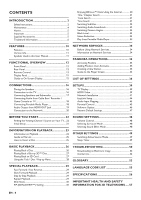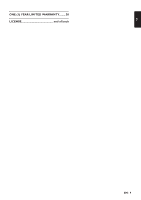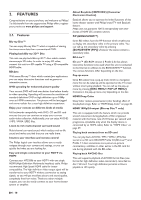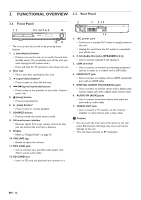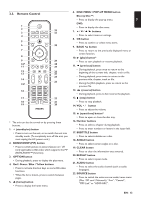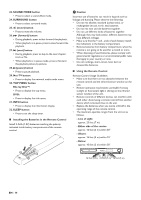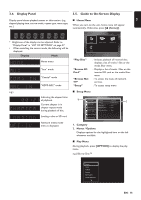Philips HTS3506 User Manual - Page 13
Remote Control, Red / Green / Blue / Yellow buttons
 |
View all Philips HTS3506 manuals
Add to My Manuals
Save this manual to your list of manuals |
Page 13 highlights
EN 3.3. Remote Control 1 2 32 3 31 4 5 6 30 7 8 9 29 10* 28 11 27 12 26 13 25 24 14 23 15* 16 17 22 18 21 19 20 * The unit can also be turned on by pressing these buttons. 1. (standby/on) button • Press to turn on the unit, or to switch the unit into standby mode. (To completely turn off the unit, you must unplug the AC power cord.) 2. BONUSVIEW (PiP) button • Press to switch picture in picture feature on / off (only applicable to BD-video which supports the PiP (BONUSVIEW™) function). 3. OPTION button • During playback, press to display the play menu. 4. Red / Green / Blue / Yellow buttons • Press to activate shortcut keys on some BD-video functions. • When file list is shown, press to switch between pages. 5. (home) button • Press to display the home menu. 6. DISC MENU / POP-UP MENU button Blu-ray Disc™: • Press to display the pop-up menu. DVD: • Press to display the disc menu. 7. buttons • Press to select items or settings. 8. OK button • Press to confirm or select menu items. 9. BACK button • Press to return to the previously displayed menu or screen function. 10. (play) button* • Press to start playback or resume playback. 11. (previous) button • During playback, press once to return to the beginning of the current title, chapter, track or file. • During playback, press twice to return to the previous title, chapter, track or file. • During the JPEG playback, press to return to the previous file. 12. (reverse) button • During playback, press to fast reverse the playback. 13. (stop) button • Press to stop playback. 14. VOL / button • Press to adjust the volume. 15. (open/close) button* • Press to open or close the disc tray. 16. Number buttons • Press to select a chapter during playback. • Press to enter numbers or letters in the input field. 17. SUBTITLE button • Press to select subtitles on a disc. 18. ANGLE button • Press to select camera angles on a disc. 19. CLEAR button • Press to clear the information once entered. 20. REPEAT button • Press to select repeat mode. 21. AUDIO button • Press to select the audio channel (such as audio languages). 22. SOURCE button • Press to switch the active source mode; home menu (Disc / SD card / Network), "Aux", "Coaxial", "MP3 Link" or "HDMI-ARC". EN - 13