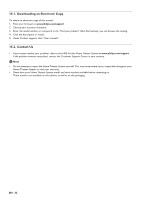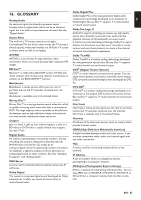Philips HTS3506 User Manual - Page 48
SOUND SETTINGS, 13.1. Volume Control, 13.2. Selecting Surround Mode
 |
View all Philips HTS3506 manuals
Add to My Manuals
Save this manual to your list of manuals |
Page 48 highlights
13. SOUND SETTINGS 13.1. Volume Control You can control the volume level of the audio output from 5.1ch speakers. To increase or decrease the volume level: Press [VOL / ]. • The volume level will increase or decrease, every time you press [VOL ] or [VOL ]. • The volume level will be displayed on the display panel and the TV screen. To turn off the volume temporarily: Press [ (mute)]. • To restore the volume, press [ (mute)] again or press [VOL / ]. • "MUTE" will be displayed on the display panel and will be displayed on the TV screen. D Note • This function is only available for the audio output from 5.1ch speakers. • Pressing [VOL / ] does not work while the setup menu is displayed. • If you turn up the volume too much, the audio may get distorted. To enjoy clear sounds, please turn down the volume. 13.2. Selecting Surround Mode Select the surround mode for the audio output from 5.1ch speakers. 1. During playback, press [SURROUND], then use [ ] to select the desired surround mode. "Direct": Selects the appropriate audio decoder (stereo / multi-channel Dolby, DTS® or PCM) based on the input audio stream. "2.1ch Stereo": Set the surround mode to "2.1ch Stereo". (2.1ch Stereo sound from front left/right speakers.) "Multi ch Stereo": Set the surround mode to "Multi ch Stereo". (5.1ch stereo sound from 5.1ch speakers.) "Dolby Pro Logic II Movie": Set the surround mode to "Dolby Pro Logic II Movie". (Dolby Pro Logic II 5.1ch surround sound.) "Dolby Pro Logic II Music": Set the surround mode to "Dolby Pro Logic II Music". (Dolby Pro Logic II 5.1ch surround sound.) EN - 48 D Note • During playing back of network service, press [SURROUND] repeatedly to select the desired surround mode. (The setting does not appear on the TV screen.) • The availability of surround sound modes will depend on the audio source. • In disc or SD card mode, pressing [SURROUND] does not work while in the Resume-On-Stop mode. • Pressing [SURROUND] does not work during playback of JPEG files. • This function is effective only for the audio output from 5.1ch speakers. • The volume will be restored If you press [SURROUND] when the audio is muted. • For multi-channel audio, "Multi ch Stereo", "Dolby Pro Logic II Movie" or "Dolby Pro Logic II Music" cannot be set. • You can also change the surround setting by pressing [OPTION]. 13.3. Selecting Sound Effect Mode Select the sound effect mode for the audio output from 5.1ch speakers to suit your video or music. 1. During playback, press [SOUND MODE], then use [ ] to select the desired sound effect mode. Video Off Action Drama Concert Sports Music Off Rock Jazz Classic Sports Description Turns off the sound effect mode. Enhanced low and high-range. Ideal for action movies and rock or pop music. Clear mid and high-range. Ideal for drama movies and jazz music. Neutral sound. Ideal for live concerts and classical music. Moderate mid-range and surround effects for clear vocals and the atmosphere of a live sport venue. D Note • During playing back of network service, press [SOUND MODE] repeatedly to select the desired sound effect mode. (The setting does not appear on the TV screen.) • In disc or SD card mode, pressing [SOUND MODE] does not work while in the Resume-On-Stop mode. • Pressing [SOUND MODE] does not work during playback of JPEG files. • This function is effective only for the audio output from 5.1ch speakers. • The volume will be restored if you press [SOUND MODE] when the audio is muted. • You can also change the sound effect mode by pressing [OPTION].