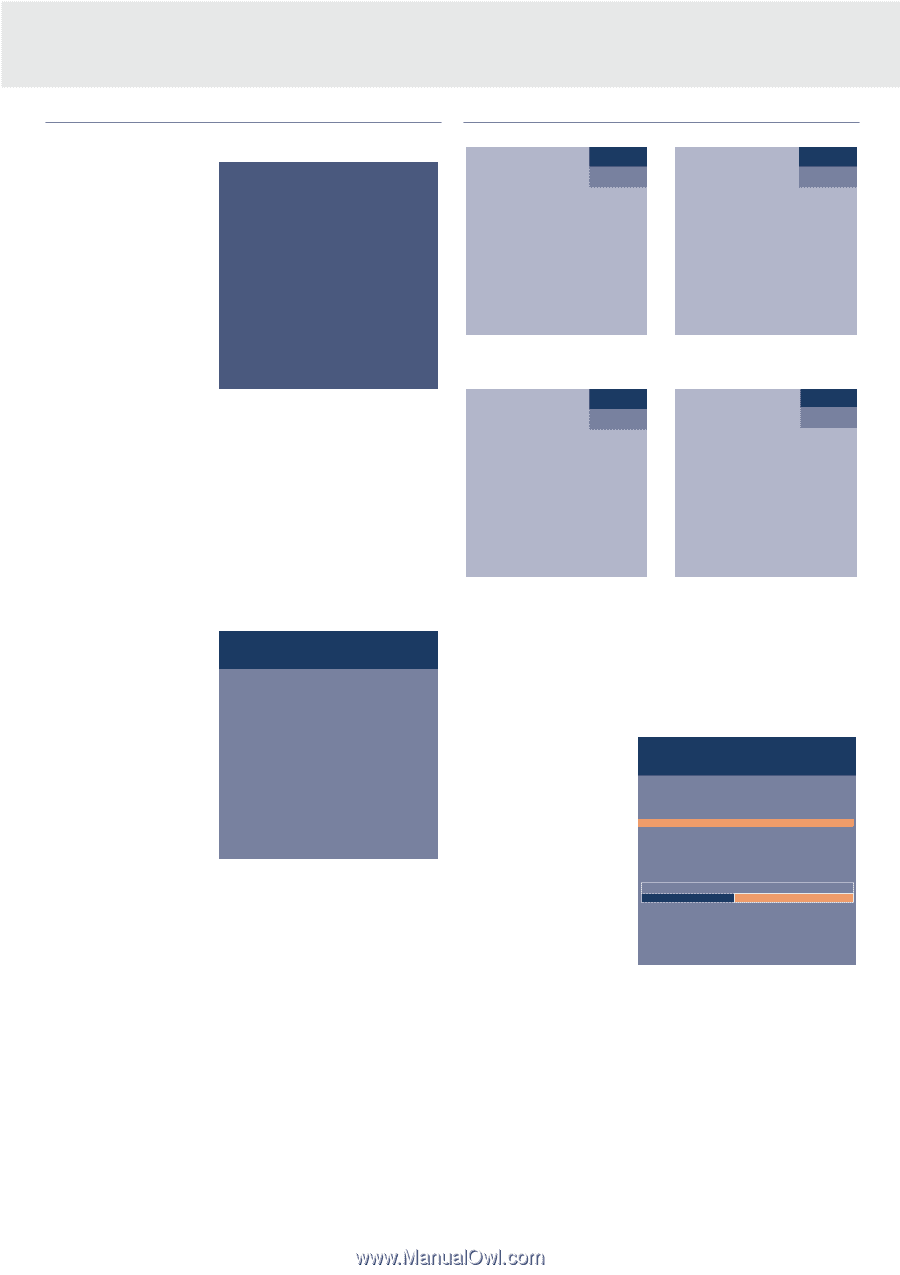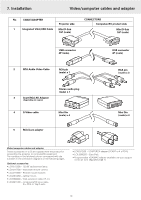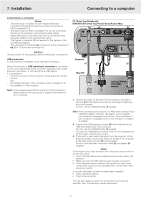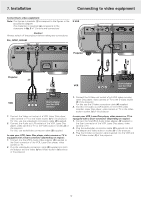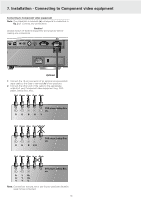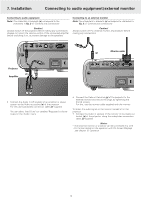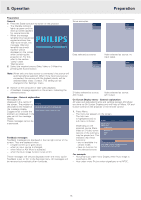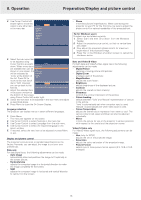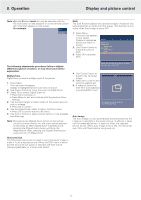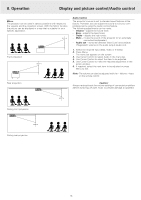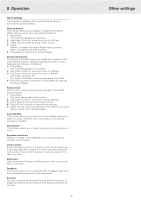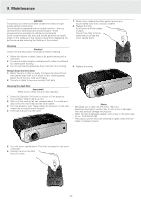Philips LC4433 User Guide - Page 15
Operation, Preparation - repair
 |
View all Philips LC4433 manuals
Add to My Manuals
Save this manual to your list of manuals |
Page 15 highlights
8. Operation Preparation Preparation General 1. Press the Stand by button to switch on the projector. - The Standby indicator lights up green and the start up screen appears for several seconds. - When the average PHILIPS lamplife time has almost expired and less than 100 hours remain, the message 'Warning: lamplife has almost (2) Multimedia Projectors expired' will be displayed on the screen when switching the projector on. For this refer to the section 'Lamp' under 'Maintenance' 2. Select the required source (Data, Video or S-Video) by pressing the Source button. Note: When only one input source is connected, this source will automatically be selected. When more input sources are connected, the source with the highest priority will be selected (data, video, S-video). This setting can be changed in the 'Settings' menu. 3. Switch on the computer or start video playback. - A feedback message appears on the screen, indicating the selected source. Messages - General explanation Messages are displayed in the centre of the screen. The problem is Fan error described in the header of The projector will switch off automatically. the message display. Suggestion(s) to solve the Please contact a service centre for repair. problem are displayed in the gray part of the message display. These messages cannot be suppressed. Feedback messages Feedback messages are displayed in the top right corner of the screen. They are displayed when: - a signal comes up or goes down, - when an input source is changed, - when Mute or A/V Mute is activated, - when the Auto image function is set to On. These messages will only be displayed when the menu option Feedback is set to 'On' in the Settings menu. All messages will be removed automatically after 4 seconds. Some examples: Data Video No signal Data selected as source. S-Video A/V Muted Video selected as source, no input signal. Video A/V Muted S-Video selected as source. A/V muted. Video selected as source. A/V muted. On Screen Display menu - General explanation All video and data adjustments and settings (except A/V Mute) are done via On Screen Displays and with help of Menu, OK and Cursor Control on the projector or the remote control. 1. Press Menu. - The menu bar appears on the screen. The first item is highlighted and its sub menu is shown. Display Picture Audio Settings Depending on the selected source (Data, Video or S-Video) some options of the submenu may be greyed out. This indicates that these functions: - are not available in a certain mode, - have no function for the selected source. Digital Freeze Digital Zoom Magnification Auto Image Horizontal size Phase Shift Off On Auto Image is used to automatically adjust Horizontal Size, Phase and Shift. For example: - Horizontal size under menu Display when Auto image is switched to ON. - Hue under menu Picture when signaltype is not NTSC. 15