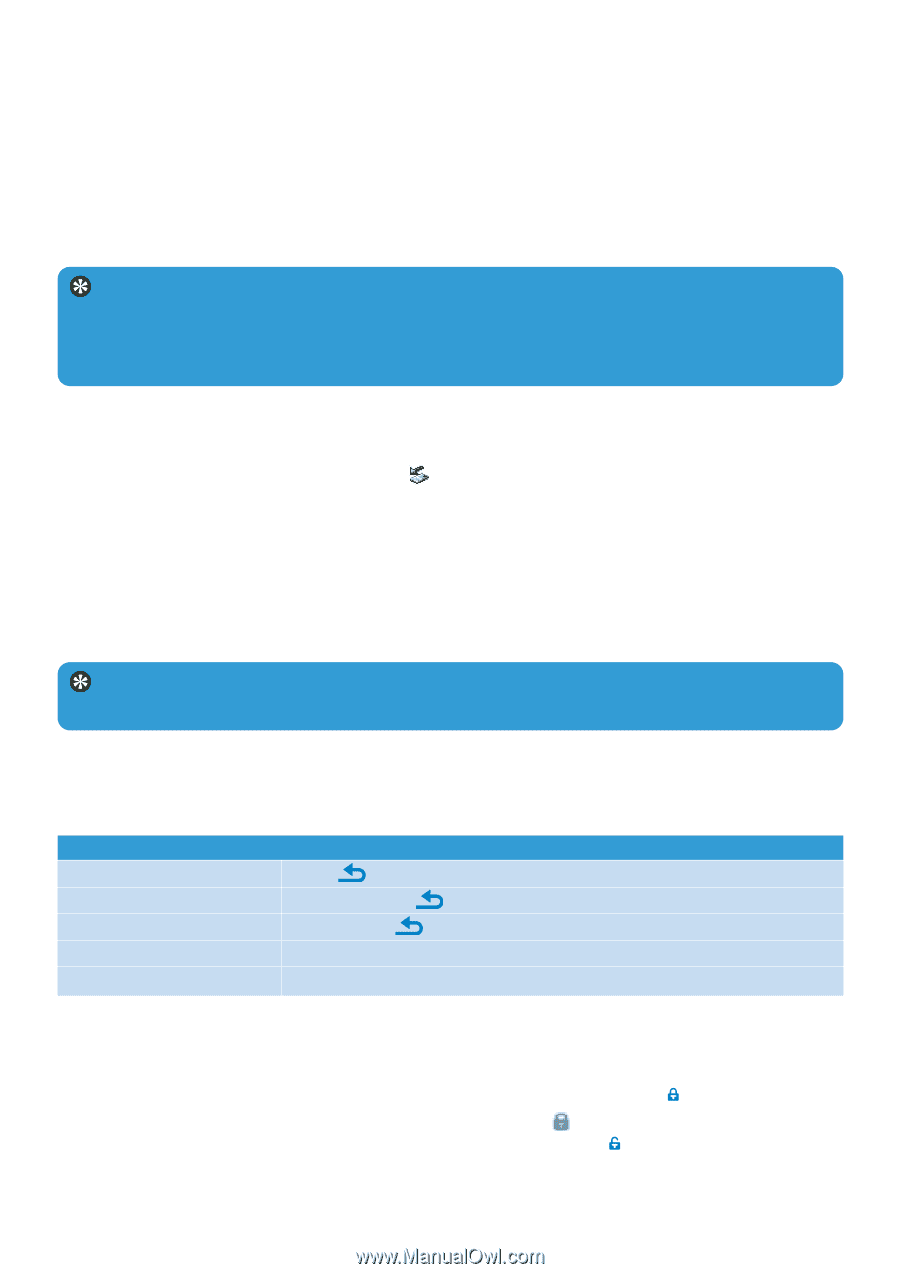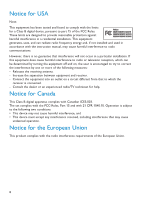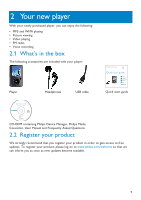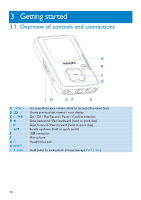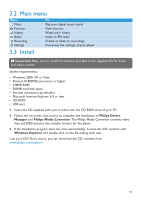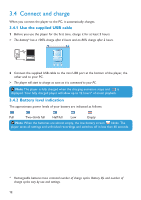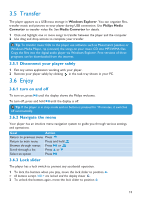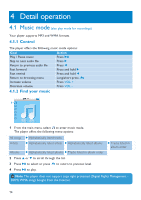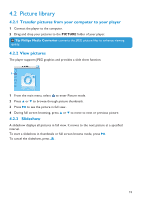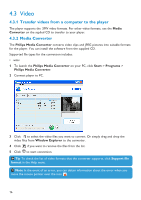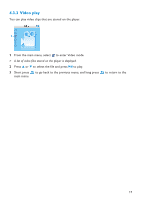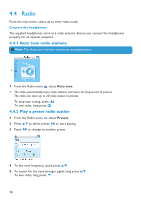Philips SA3025 User manual - Page 13
Transfer, 6 Enjoy - mp3
 |
UPC - 609585152441
View all Philips SA3025 manuals
Add to My Manuals
Save this manual to your list of manuals |
Page 13 highlights
3.5 Transfer The player appears as a USB mass storage in Windows Explorer. You can organize files, transfer music and pictures to your player during USB connection. Use Philips Media Converter to transfer video file. See Media Converter for details. 1 Click and highlight one or more songs to transfer between the player and the computer. 2 Use drag and drop actions to complete your transfer. Tip To transfer music CDs to the player use software such as Musicmatch Jukebox or Windows Media Player, rip (convert) the songs on your music CD into MP3/WMA files. Copy the files into the digital audio player via Windows Explorer. Free versions of these programs can be downloaded from the internet. 3.5.1 Disconnect your player safely 1 Exit any active application working with your player. 2 Remove your player safely by clicking in the task tray shown in your PC. 3.6 Enjoy 3.6.1 turn on and off To turn on, press 2; until the display shows the Philips welcome. To turn off, press and hold 2; until the display is off. Tip If the player is in stop mode and no button is pressed for 10 minutes, it switches off automatically. 3.6.2 Navigate the menu Your player has an intuitive menu navigation system to guide you through various settings and operations. Goal Action Return to previous menu Press Return to main menu Press and hold Browse through menus Press 2; or Scroll through a list Press 3 or 4 Select an option Press 2; 3.6.3 Lock slider The player has a lock switch to prevent any accidental operation. 1 To lock the buttons when you play, move the lock slider to position . > All buttons except -VOL+ are locked and the display shows . 2 To unlock the buttons again, move the lock slider to position 13