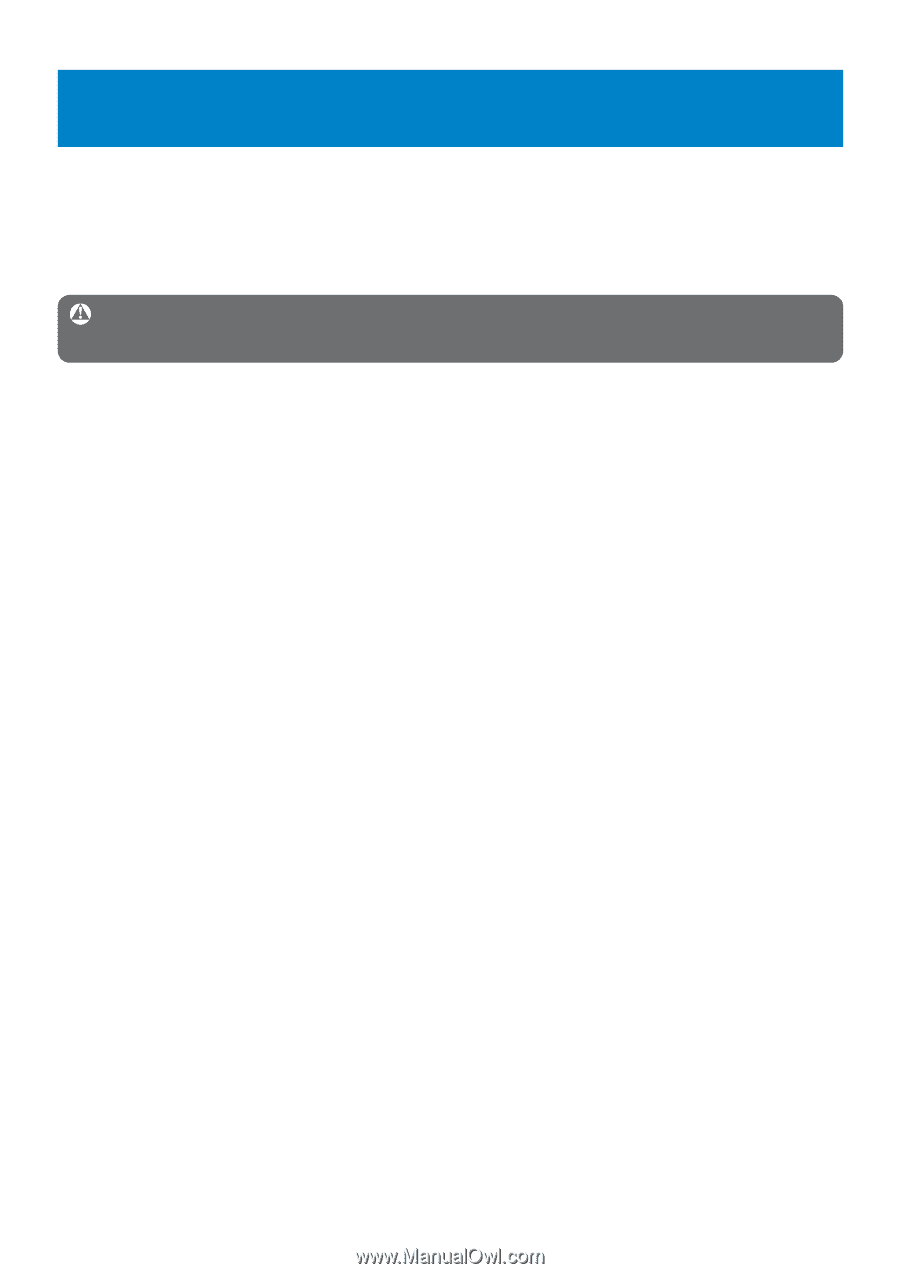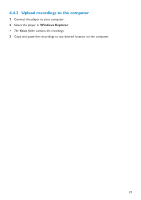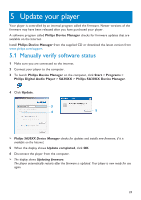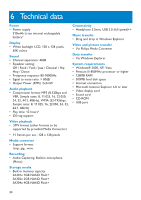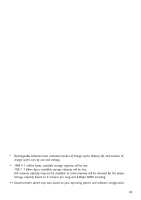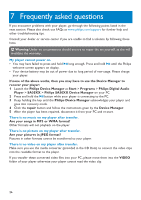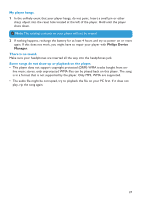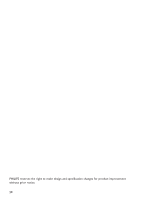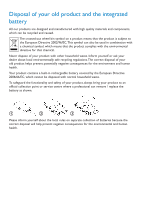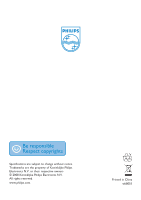Philips SA3025 User manual - Page 26
Frequently asked questions - mp3 player
 |
UPC - 609585152441
View all Philips SA3025 manuals
Add to My Manuals
Save this manual to your list of manuals |
Page 26 highlights
7 Frequently asked questions If you encounter problems with your player, go through the following points listed in the next section. Please also check out FAQs at www.philips.com/support for further help and other troubleshooting tips. Consult your dealer or service center if you are unable to find a solution by following these hints. Warning Under no circumstances should you try to repair the set yourself, as this will invalidate the warranty. My player cannot power on. • You may have failed to press and hold 2; long enough. Press and hold 2; until the Philips welcome screen appears on display. • Your device battery may be out of power due to long period of non-usage. Please charge your player. If none of the above works, then you may have to use the Device Manager to recover your player: 1 Launch the Philips Device Manager at Start > Programs > Philips Digital Audio Player > SA30XX > Philips SA30XX Device Manager on your PC. 2 Press and hold the 2; button while your player is connecting to the PC. 3 Keep holding the key until the Philips Device Manager acknowledges your player and goes into recovery mode. 4 Click the repair button and follow the instructions given by the Device Manager. 5 After the player has been repaired, disconnect it from your PC and re-start. There is no music on my player after transfer. Are your songs in MP3 or WMA format? Other formats will not playback on the player. There is no picture on my player after transfer. Are your pictures in JPEG format? Pictures in other formats cannot be transferred to your player. There is no video on my player after transfer. Make sure you use the media converter (provided in the CD Rom) to convert the video clips into the readable format to the player. If you transfer these converted video files into your PC, please move them into the VIDEO folder of your player otherwise your player cannot read the video clip. 26