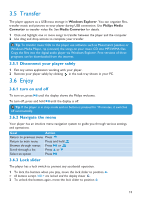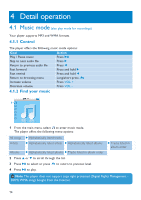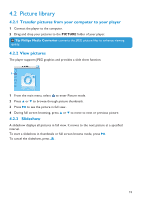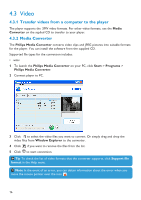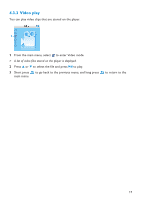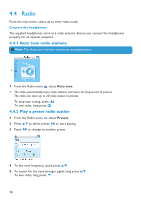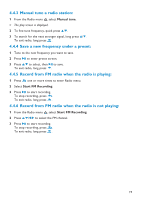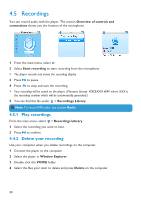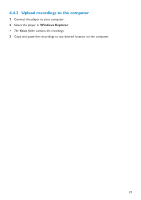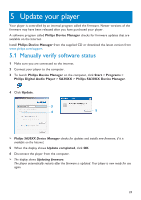Philips SA3025 User manual - Page 18
Radio
 |
UPC - 609585152441
View all Philips SA3025 manuals
Add to My Manuals
Save this manual to your list of manuals |
Page 18 highlights
4.4 Radio From the main menu, select to enter radio mode. Connect the headphones The supplied headphones serve as a radio antenna. Ensure you connect the headphones properly for an optimal reception. 4.4.1 Auto tune radio stations: Note The Auto tune function overwrites existing presets. 1 1 From the Radio menu , select Auto tune. > The radio automatically tunes radio stations and saves the frequencies to presets. The radio can store up to 20 radio station to presets. To stop auto tuning, press . To exit radio, long press . 4.4.2 Play a preset radio station 1 From the Radio menu , select Presets. 2 Press 3/4 to select preset, 2; to start playing. 3 Press 1/2 to change to another preset. 4 To fine tune frequency, quick press 3/4. 5 To search for the next stronger signal, long press 3/4. To exit radio, long press . 18