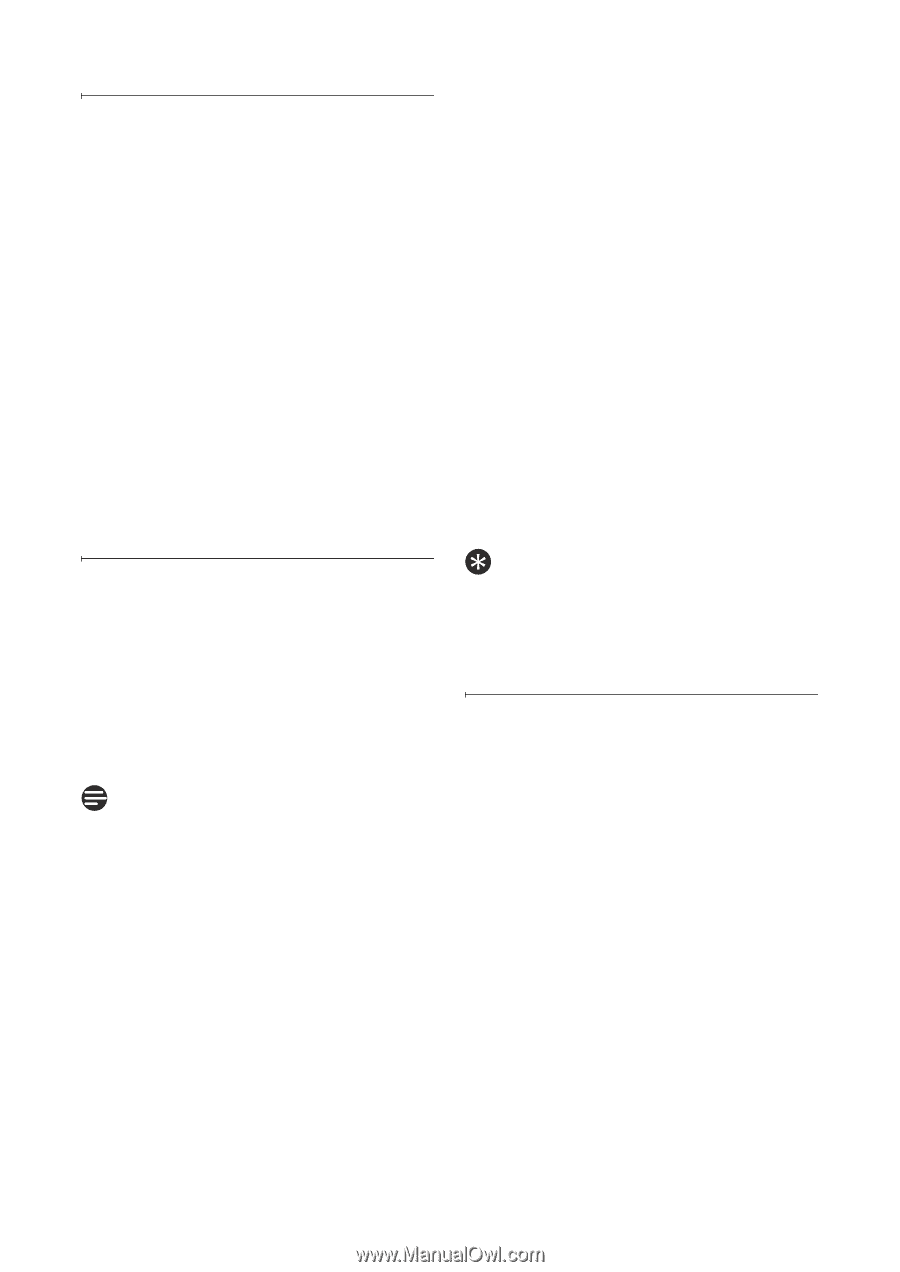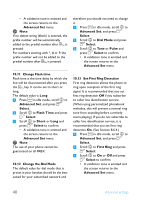Philips SE4502B User manual - Page 47
XHD Sound, Advanced Set, Select, Change PIN, Old PIN, New PIN, Confirm PIN, Saved, Advanced, - extra handset
 |
UPC - 609585145054
View all Philips SE4502B manuals
Add to My Manuals
Save this manual to your list of manuals |
Page 47 highlights
10.4 XHD Sound XHD (extra high definition) Sound can increase voice quality when On. The default setting is On. To turn it off: 1 Press m in idle mode, scroll n to Advanced Set and press o Select. 2 Scroll n to XHD Sound and press o Select. 3 Scroll n to select On or Off and press o Select to confirm. • A validation tone is emitted and the screen returns to the Advanced Set menu. 10.5 Change PIN The PIN is used for setting call barring numbers and registration/unregistration of handsets. The default PIN number is 0000. This PIN is also used to protect the settings of your handset. Your handset will prompt you whenever the PIN is required. Note The default PIN code is preset to 0000. If you change this PIN code, keep the PIN details in a safe place where you have easy access to them. Do not lose the PIN code. 1 Press m in idle mode, scroll n to Advanced Set and press o Select. 2 Scroll n to Change PIN and press o Select. 3 Old PIN: will be displayed. Enter the current PIN and press o OK. • The PIN entered will be shown as asterisks (*) on the screen. • If you enter an incorrect PIN number, an error tone will sound and "Wrong PIN!" will be displayed. Then, you will be prompted to enter the current PIN again. 4 New PIN: will be displayed. Enter the new PIN and press o OK. 5 Confirm PIN: will be displayed. Enter the new PIN again and press o OK to confirm PIN change. • A validation tone is emitted, Saved! is displayed and the screen returns to the Advanced Set menu. Tip If you forget your PIN, you will need to reset your phone to its default settings. For more details, see section 10.8 "Reset Unit." 10.6 Registration If you wish to register an additional handset or if you have inadvertently unregistered your phone's handset and want to re-register it, follow the procedure described below. This is the procedure for registering handsets of one of the model described in this manual. Procedures may vary for other types of handsets. In this case, please refer to the manufacturer of the handset. Additional handsets must be registered to the base station before you can use them. Up to 8 handsets can be registered to one base station. The PIN is required before you can register or unregister handsets. Advanced settings 45