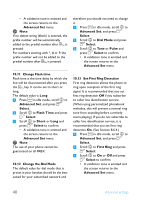Philips SE4502B User manual - Page 49
Advanced Set, Select, Reset, Reset?, Set Area Code, Area Code, Set Auto Prefix, Auto Prefix, Detect
 |
UPC - 609585145054
View all Philips SE4502B manuals
Add to My Manuals
Save this manual to your list of manuals |
Page 49 highlights
1 Press m in idle mode, scroll n to Advanced Set and press o Select. 2 Scroll n to Reset and press o Select. 3 Reset? is displayed on the screen. Press o OK to confirm. • A validation tone is emitted. • The unit is reset to its default settings. (See section 10.14 below.) 1 Press m in idle mode, scroll n to Advanced Set and press o Select. 2 Scroll n to Area Code and press o Select. 3 Area Code will appear in the display. Input your area code and press o OK to confirm. • A validation tone is emitted and the screen returns to the Advanced Set menu. 10.9 Set Area Code This feature is useful when you have subscribed to Caller Line Identification service. It allows you to set an area code in your phone. Once the local area code is set, the phone automatically filters the area code for all incoming calls, by removing the area code for local calls and retaining the area code for calls from other areas. If it is a local call, then only the phone number of the caller is displayed during an incoming call or when you call the number from the call log. If it is a long distance call, then both the area code and phone number will be displayed in a proper format to be dialed out directly from the call log, or saved into the phonebook. Note You can enter 3 digits for the area code. You need to subscribe to Caller Line Identification service to be able to see the caller's number or name in the call log. See 7.1.4 "Call from the call log" for details. 10.10 Set Auto Prefix This feature allows you to define a prefix number to be added to the beginning of a number during predialling (see "Predialling" - section 7.1.1). You may also use this feature to add a detect string to match and replace the first few digits of the number during predialing. You can enter up to a maximum of 5 digits for the detect string and 10 digits for the auto prefix number. 1 Press m in idle mode, scroll n to Advanced Set and press o Select. 2 Scroll n to Auto Prefix and press o Select. 3 Detect Digit: is displayed on the screen. Enter a detect string number (maximum 5 digits) and press o OK to confirm. 4 Prefix: is displayed on the screen. Enter the prefix number (maximum 10 digits) and press o OK to confirm. Advanced settings 47