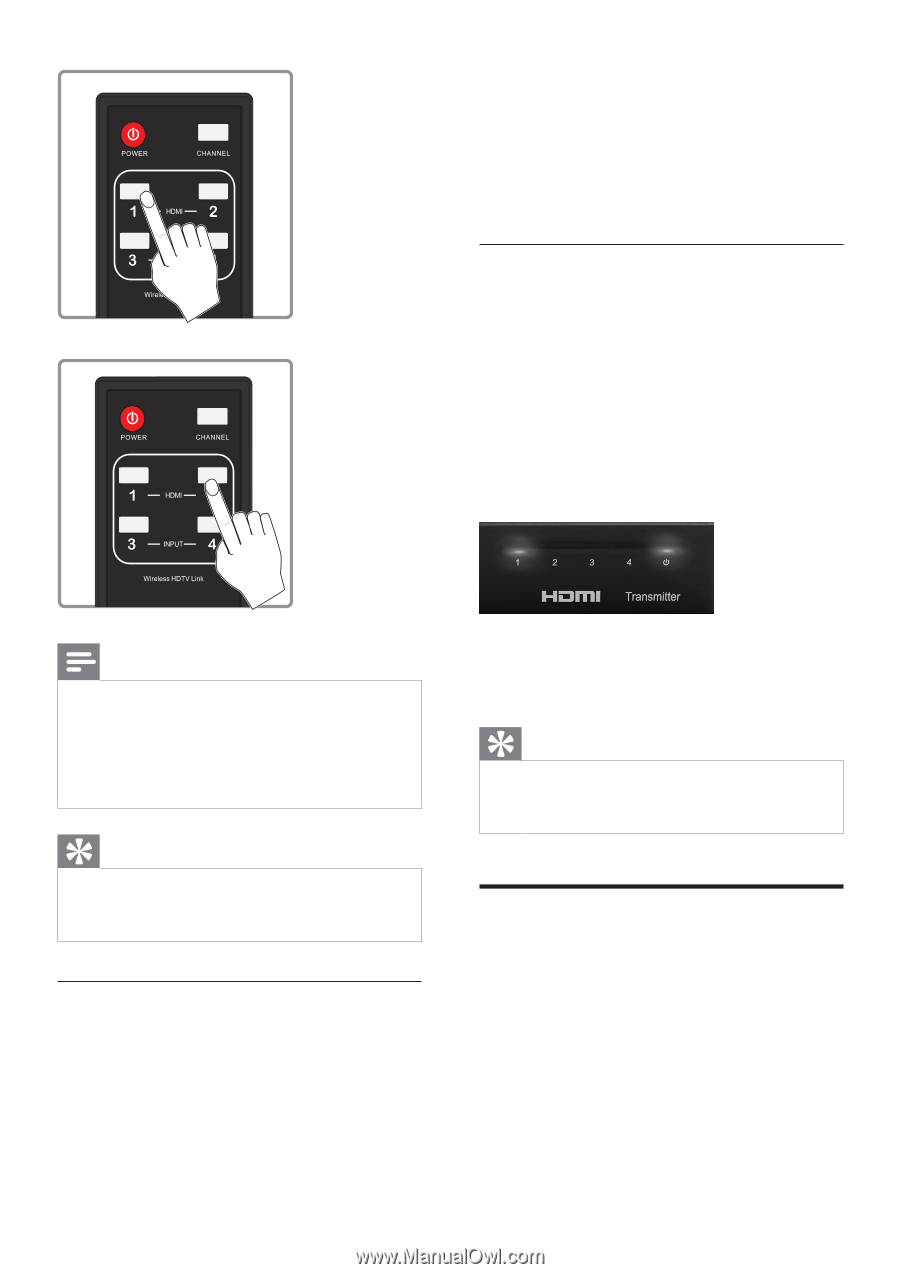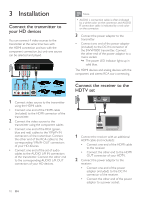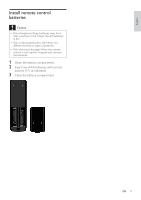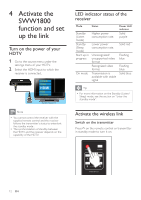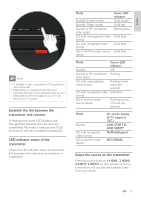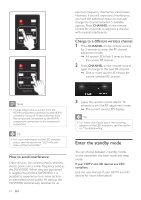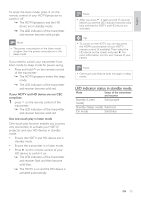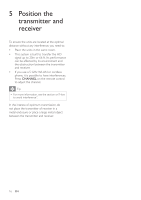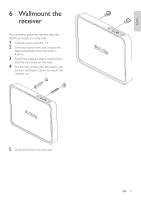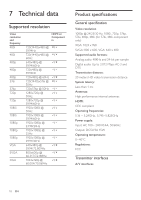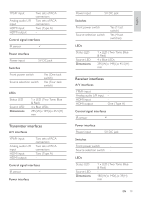Philips SWW1800/27 User Manual - Page 14
Enter the standby mode - wireless
 |
View all Philips SWW1800/27 manuals
Add to My Manuals
Save this manual to your list of manuals |
Page 14 highlights
optimum frequency channel for transmission. However, if you still experience interference, you have the additional option to manually change the channel between 5 available options. Press CHANNEL on the remote control for 3 seconds to adjust to a channel with minimal interference. Change to a different wireless channel 1 Press CHANNEL on the remote control for 3 seconds to enter the RF channel adjustment mode. »» All source LEDs flash 3 times to show the current RF channel. 2 Press CHANNEL on the remote control again to change to the next RF channel. »» One or more source LED shows the current switched RF channel. Note •• It takes longer time to switch from the HDMI/component connection to the HDMI connection (around 10 seconds) than from the component connection to the HDMI/ component connection to the component connection. Tip •• For more information on the LED indicator status, see the section on "LED indicator status of the transmitter". How to avoid interference Other devices, like cordless phone, Wireless Access points use a similar frequency band as the SWW1800. When they are positioned in neighborhood of the SWW1800, it is possible to experience no or noisy picture or diminished sound quality. At startup, the SWW1800 automatically searches for an 14 EN 3 Leave the remote control idle for 10 seconds to exit the RF adjustment mode. »» The current source LED displays. Tip •• For more information about the switching patterns of the LED indicators, see the section on "Troubleshooting". Enter the standby mode You can choose between 2 standby modes on the transmitter: the listen mode and sleep mode. If your HDTV and HD devices are CEC compliant: (see the user manual of your HDTV and HD devices for more information)