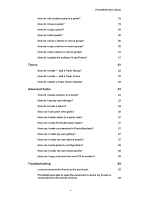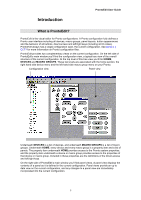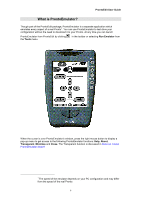Philips TSU2000 Quick start guide - Page 9
What can I use ProntoEdit for?, How can this guide help me use ProntoEdit?, A note on menus
 |
View all Philips TSU2000 manuals
Add to My Manuals
Save this manual to your list of manuals |
Page 9 highlights
ProntoEdit User Guide What can I use ProntoEdit for? One of the best features of the Pronto is its adaptability: you can make buttons and whole panels appear and disappear, change button labels, learn IR codes, and create and edit your own macros. But if you want to personalize your Pronto even more, ProntoEdit is the perfect tool for you. With ProntoEdit you can make all the changes you can make on your Pronto. In addition, ProntoEdit allows you to perform a range of powerful tasks, including: • Uploading and downloading configurations from and into your Pronto; • Adding buttons to panels; • Rearranging panels; • Adding panels to devices; • Adding new devices; • Using your own bitmaps; • Creating your own custom devices; • Making any button into a macro; • Creating macros within macros; • Letting any button take you to any panel; • Replacing the home panels with your own panels. How can this guide help me use ProntoEdit? This guide provides step-by-step instructions for a range of common ProntoEdit tasks and is only intended to get you started with ProntoEdit. This guide is not meant to be a ProntoEdit reference guide. We therefore encourage you to investigate the range of features offered by ProntoEdit which are not covered by this guide. A note on menus Most ProntoEdit menu items are accessible both through the regular menus at the top of ProntoEdit's window and through so-called context menus. Right-click any item in the configuration panel to open its context menu. 9