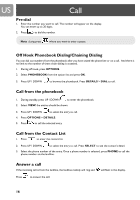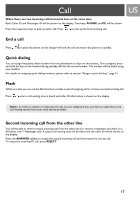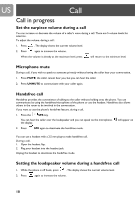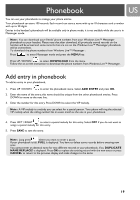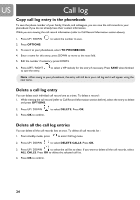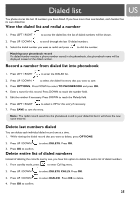Philips VOIP4331B User manual - Page 21
Quick dial to entries in your phonebook, Assign a quick dial key
 |
UPC - 026616031542
View all Philips VOIP4331B manuals
Add to My Manuals
Save this manual to your list of manuals |
Page 21 highlights
Phonebook Quick dial to entries in your phonebook Warning : Quick dial is available only when you are in phone mode and once you have downloaded the phonebook from Windows Live™ Messenger, all quick dial keys will be reset. US Assign a quick dial key 1. Press UP / DOWN to enter the phonebook menu. 2. Select QUICK DIAL and press OK. The first quick dial key is displayed. 3. Press UP / DOWN to scroll to the quick dial key you wish to use. 4. When no number is assigned to the quick dial key, the display shows EMPTY. To assign a number, press SELECT, and then go to step 6. 5. The display shows a list of entries in your private phonebook. 6. Press UP / DOWN to select the entry you wish to use. 7. Press DETAILS. The display shows the details of the entry that you selected. Press OK to confirm. 8. Press CANCEL to return to the phonebook menu. Change a quick dial key 1. Press UP / DOWN to enter the phonebook menu. 2. Select QUICK DIAL and press OK. The first quick dial key is displayed. 3. Press UP / DOWN to scroll to the quick dial key entry you wish to use. 4. If there is already a number assigned to the quick dial key, the display shows the name and number of the entry. Press OPTIONS. Press UP / DOWN to select CHANGE. Press OK. 5. The display shows a list of entries in your private phonebook. 6. Press UP / DOWN to select the entry you wish to use. 7. Press DETAILS. The display shows the details of the entry that you selected. Press OK to confirm. 8. Press CANCEL to return to the phonebook menu. 21