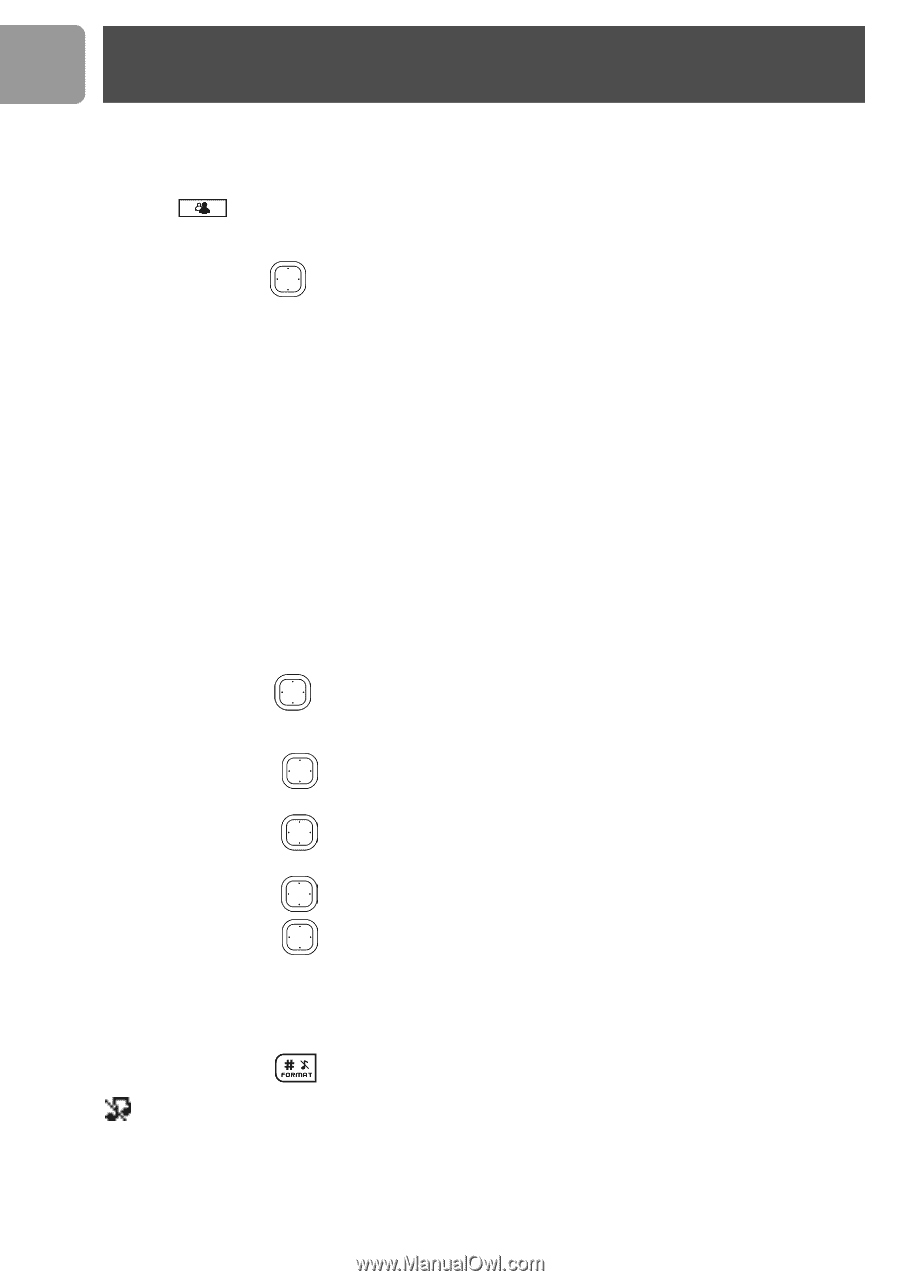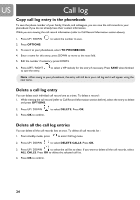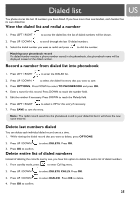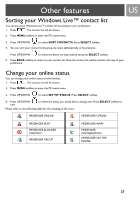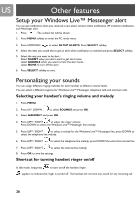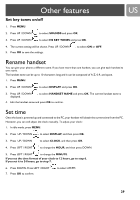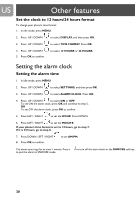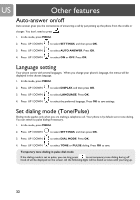Philips VOIP4331B User manual - Page 28
Setup your Windows Live™ Messenger alert, Personalizing your sounds, Selecting your handset's
 |
UPC - 026616031542
View all Philips VOIP4331B manuals
Add to My Manuals
Save this manual to your list of manuals |
Page 28 highlights
US Other features Setup your Windows Live™ Messenger alert You can get notification when you received a new email, contact online notification, IM invitation notification, and Messenger alert. 1. Press . The contact list will be shown. 2. Press MENU softkey to enter the PC mode menu. 3. Press UP/DOWN to select SETUP ALERTS. Press SELECT softkey. 4. Select the item you would like to get an alert when notification is received and press SELECT softkey. 5. Select the way you want to be alert : Select SILENT when you don't want to get alert tones, select AUDIBLE when you want to hear the alert tones, select NONE to turn off the alert. 6. Press SELECT softkey to save. Personalizing your sounds You can assign different ringing melodies for each handset at different volume levels. You can select a different ringtone for Windows Live™ Messenger, telephone calls and intercom calls. Selecting your handset's ringing volume and melody 1. Press MENU. 2. Press UP / DOWN to select SOUNDS and press OK. 3. Select HANDSET and press OK. 4. Press LEFT / RIGHT to adjust the ringer volume. Press DOWN to select the Windows Live™ Messenger line melody. 5. Press LEFT / RIGHT to select a melody for the Windows Live™ Messenger line; press DOWN to select the telephone line melody. 6. Press LEFT / RIGHT to select the telephone line melody; press DOWN the select the internal line. 7. Press LEFT / RIGHT to select the internal line melody. 8. Press OK to save the settings. Shortcut for turning handset ringer on/off In idle mode, long press to turn on/off the handset ringer. appears to indicate the ringer is turned off. The handset will not emit any sound for any incoming call. 28