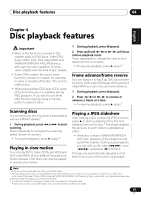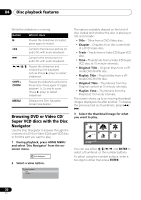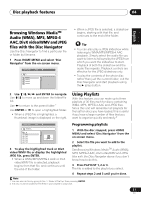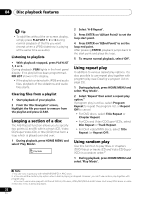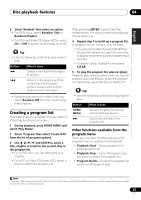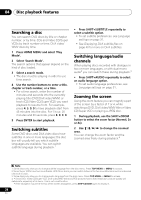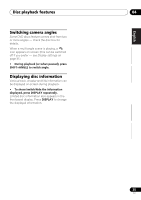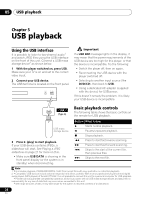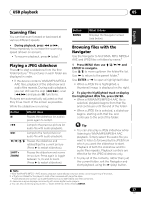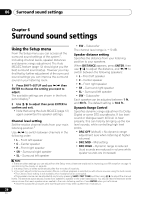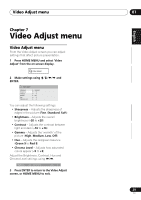Pioneer 575 Owner's Manual - Page 24
Disc playback features, Searching a disc, Switching subtitles, Switching language/audio, channels,
 |
UPC - 770680057594
View all Pioneer 575 manuals
Add to My Manuals
Save this manual to your list of manuals |
Page 24 highlights
04 Disc playback features Searching a disc You can search DVD discs by title or chapter number, or by time; CDs and Video CD/Super VCDs by track number or time; DivX video/ WMV discs by time. 1 Press HOME MENU and select 'Play Mode'. 2 Select 'Search Mode'. The search options that appear depend on the kind of disc loaded. 3 Select a search mode. • The disc must be playing in order to use time search. 4 Use the number buttons to enter a title, chapter or track number, or a time. • For a time search, enter the number of minutes and seconds into the currently playing title (DVD/DivX video/WMV) or track (CD/Video CD/Super VCD) you want playback to resume from. For example, press 4, 5, 0, 0 to have playback start from 45 minutes into the disc. For 1 hour, 20 minutes and 30 seconds, press 8, 0, 3, 0. 5 Press ENTER to start playback. Switching subtitles Some DVD discs and DivX video discs have subtitles in one or more languages; the disc box will usually tell you which subtitle languages are available. You can switch subtitle language during playback.1 • Press SHIFT+SUBTITLE repeatedly to select a subtitle option. • To set subtitle preferences, see Language settings on page 31. • See Displaying DivX subtitle files on page 40 for more on DivX subtitles. Switching language/audio channels When playing discs recorded with dialogue in two or more languages, or with dual-mono audio2 you can switch these during playback.3 • Press SHIFT+AUDIO repeatedly to select an audio language option. • To set audio language preferences, see Language settings on page 31. Zooming the screen Using the zoom feature you can magnify a part of the screen by a factor of 2 or 4, while watching a DVD, DivX video/WMV title or Video CD/Super VCD or playing a JPEG disc. 1 During playback, use the SHIFT+ZOOM button to select the zoom factor (Normal, 2x or 4x). 2 Use to change the zoomed area. You can change the zoom factor and the zoomed area freely during playback.4 Note 1 Some discs only allow you to change subtitle language from the disc menu. Press TOP MENU or MENU to access. 2 Some Super VCDs have two soundtracks. With these discs you can switch between the two soundtracks as well as individual channels in each. 3 Some discs only allow you to change audio language from the disc menu. Press TOP MENU or MENU to access. 4 • Since DVD, Video CD/Super VCD, DivX video/WMV title and JPEG pictures have a fixed resolution, picture quality will deteriorate, especially at 4x zoom. This is not a malfunction. • If the navigation square at the top of the screen disappears, press SHIFT+ZOOM again to display it. 24 En