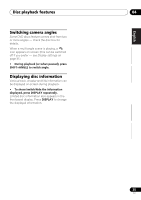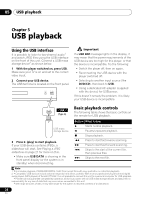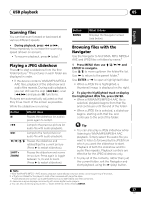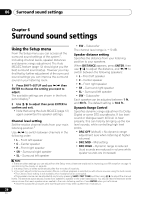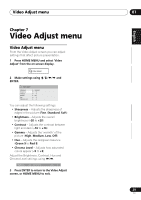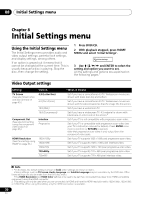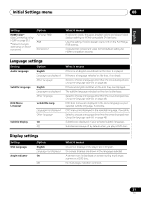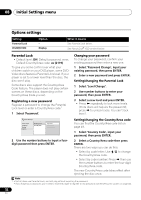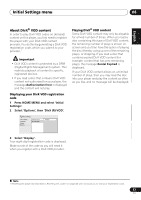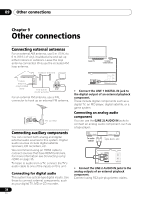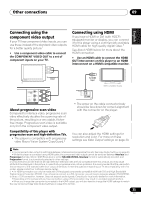Pioneer 575 Owner's Manual - Page 30
Initial Settings menu
 |
UPC - 770680057594
View all Pioneer 575 manuals
Add to My Manuals
Save this manual to your list of manuals |
Page 30 highlights
08 Initial Settings menu Chapter 8 Initial Settings menu Using the Initial Settings menu The Initial Settings menu provides audio and video output settings, parental lock settings, and display settings, among others. If an option is grayed out it means that it cannot be changed at the current time. This is usually because a disc is playing. Stop the disc, then change the setting. 1 Press DVD/CD. 2 With playback stopped, press HOME MENU and select 'Initial Settings'. Initial Settings 3 Use and ENTER to select the setting and option you want to set. All the settings and options are explained on the following pages.1 Video Output settings Setting TV Screen (See also Screen sizes and disc formats on page 43.) Option 4:3 (Letter Box) 4:3 (Pan & Scan) 16:9 (Wide) 16:9 (Compressed) Component Out (See also Connecting using the component video output on page 35.) Interlace Progressive HDMI Resolution (See Connecting using HDMI on page 35.) 1920x1080p 1920x1080i 1280x720p 720x480p 720x480i What it means Set if you have a conventional 4:3 TV. Widescreen movies are shown with black bars top and bottom. Set if you have a conventional 4:3 TV. Widescreen movies are shown with the sides cropped so that the image fills the screen. Set if you have a widescreen TV. Set if you have a widescreen TV. 4:3 material is shown with black bars on either side of the screen.2 Set if your TV is not compatible with progressive scan video. Set if your TV is compatible with progressive scan video (see your TV's instruction manual for details). Press ENTER once more to confirm (or RETURN to cancel). Note that progressive scan video is only output from the component video jacks. Set if your TV supports 1920 x 1080 pixel progressive-scan video. Set if your TV supports 1920 x 1080 pixel interlace video. Set if your TV supports 1280 x 720 pixel progressive-scan video. Set if your TV supports 720 x 480 pixel progressive-scan video. Set if your TV supports 720 x 480 pixel interlace video. Note 1 • In the table, the default setting is shown in bold: other settings are shown in italics. • Some settings, such as TV Screen, Audio Language and Subtitle Language may be overridden by the DVD disc. Often these settings can also be made from the DVD disc menu. • The HDMI Resolution and HDMI Color settings only need to be set if you connected this player to an HDMI-compatible component using the HDMI connector. 2 This setting can only be used when you are connected via HDMI and have the HDMI resolution set to 1920x1080p, 1920x1080i or 1280x720p. When using this setting, only the HDMI connection is available. 30 En