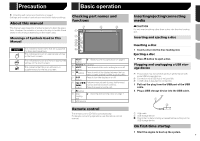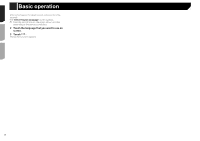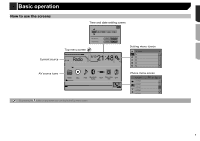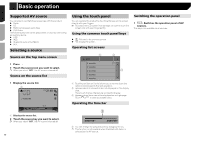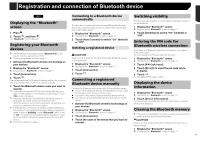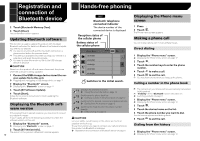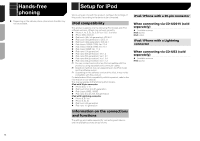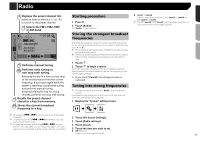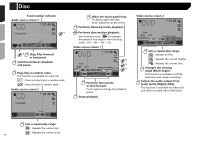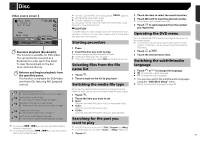Pioneer AVH-180DVD Owner s Manual - Page 12
Registration and, connection of, Bluetooth device, Hands-free phoning - update
 |
View all Pioneer AVH-180DVD manuals
Add to My Manuals
Save this manual to your list of manuals |
Page 12 highlights
Registration and connection of Bluetooth device 2 Touch [Bluetooth Memory Clear]. 3 Touch [Clear]. The confirmation screen appears. Updating Bluetooth software This function is used to update this product with the latest Bluetooth software. For details on Bluetooth software and updating, refer to our website. p The source is turned off and the Bluetooth connection is disconnected before the process starts. p This setting is available only when you stop your vehicle in a safe place and apply the parking brake. p You need to store the version up file to the USB storage device in advance. CAUTION Never turn this product off and never disconnect the phone while the software is being updated. 1 Connect the USB storage device stored the version update file to this unit. Plugging and unplugging a USB storage device on page 7 2 Display the "Bluetooth" screen. Displaying the "Bluetooth" screen on page 11 3 Touch [BT Software Update]. 4 Touch [Start]. Follow the on-screen instructions to finish updating the Bluetooth software. Displaying the Bluetooth software version If this product fails to operate properly, you may need to consult your dealer for repair. In such cases, perform the following procedure to check the software version on this unit. 1 Display the "Bluetooth" screen. Displaying the "Bluetooth" screen on page 11 2 Touch [BT Version Info]. The version of this product's Bluetooth module appears. 12 Hands-free phoning 280BT Bluetooth telephone connected indicator The device number of the connected device is displayed. Reception status of the cellular phone Battery status of the cellular phone Phone Book *1 abcdefghi 3 ABC *2 abcdefghi *3 abcdefghi A abcdefghi *4 abcdefghi Switches to the initial search. *1 Displays the preset dial screen. Using the preset dial lists on page 13 *2 Switches to the phone book list. Calling a number in the phone book on page 12 *3 Switches to the missed, received and dialed call lists. Dialing from the history on page 12 *4 Switches the mode to enter the phone number directly. Direct dialing on page 12 CAUTION For your safety, avoid talking on the phone as much as possible while driving. To use this function you need to connect your cellular phone to this product via Bluetooth in advance. Registration and connection of Bluetooth device on page 11 Displaying the Phone menu screen 1 Press . 2 Touch . The Phone menu screen appears. Making a phone call You can make a phone call in many different ways. Direct dialing 1 Display the "Phone menu" screen. Displaying the Phone menu screen on page 12 2 Touch . 3 Touch the number keys to enter the phone number. 4 Touch to make a call. 5 Touch to end the call. p You may hear a noise when you hang up the phone. Calling a number in the phone book p The contacts on your phone will be automatically transferred to this product. p "Visibility" of the "Bluetooth" screen should be on. Switching visibility on page 11 1 Display the "Phone menu" screen. Displaying the Phone menu screen on page 12 2 Touch . 3 Touch the desired name on the list. 4 Touch the phone number you want to dial. The dial screen appears and dialing starts. 5 Touch to end the call. Dialing from the history 1 Display the "Phone menu" screen. Displaying the Phone menu screen on page 12