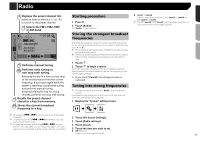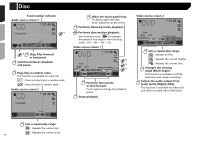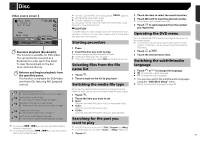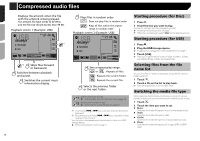Pioneer AVH-180DVD Owner s Manual - Page 20
Still image files
 |
View all Pioneer AVH-180DVD manuals
Add to My Manuals
Save this manual to your list of manuals |
Page 20 highlights
Still image files Hides the touch panel keys. To display again the keys, touch anywhere on the screen. Rotates the displayed picture 90° clockwise. Selects the previous or next folder. USB 6/10 21 48 *1 Abcdefghi Full Abcdefghi Sets a repeat play range. : Repeats all les. : Repeats the current folder. Plays les in random order. : Does not play les in random order. : Plays all les in the current repeat play range in random order. USB 6/10 21 48 Abcdefghi Full Abcdefghi *2 Skips les forward or backward. Switches between playback and pause. *1 Selects a file from the list. Selecting files from the file name list on page 20 *2 Switches the media file type. Switching the media file type on page 20 p By pressing or , you can also skip files forward or backward. p By pressing and holding or , you can search 10 files at a time. If the file currently being played is the first or last file in the folder, the search is not performed. p Changing the wide screen mode. Common operations on page 30 You can view still images stored in an USB storage device. Media compatibility chart on page 41 Starting procedure 1 Press . 2 Plug the USB storage device. Plugging and unplugging a USB storage device on page 7 p Playback is performed in order of folder numbers. Folders are skipped if they contain no playable files. 3 Touch [USB]. The image is displayed on the screen. Selecting files from the file name list You can select files to view using the file name list. 1 Touch . 2 Touch a file on the list to play back. p Touching a folder on the list shows its contents. You can play a file on the list by touching it. Switching the media file type When playing a digital media containing a mixture of various media file types you can switch between media file types to play. 1 Touch . 2 Touch the item you want to set. Music: Switches the media file type to music (compressed audio). Video: Switches the media file type to video. Photo: Switches the media file type to still image (JPEG data). Setting the slideshow interval JPEG or BMP files can be viewed as a slideshow on this product. In this setting, the interval between each image can be set. p This setting is available during playback of the JPEG or BMP files. 1 Display the "Video Setup" screen. 2 Touch [Time Per Photo Slide]. 3 Touch the item you want to set. The following items are available: "10sec" (default), "5sec", "15sec", "Manual". 20