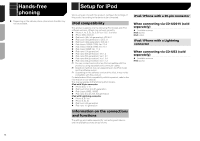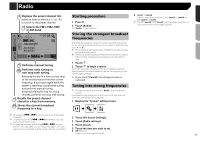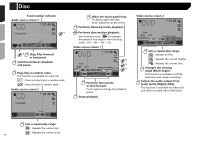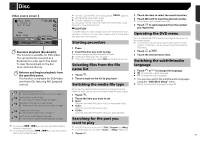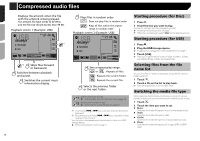Pioneer AVH-180DVD Owner s Manual - Page 19
Compressed video files
 |
View all Pioneer AVH-180DVD manuals
Add to My Manuals
Save this manual to your list of manuals |
Page 19 highlights
Compressed video files Hides the touch panel keys. To display again the keys, touch anywhere on the screen. (Example: Disc) ROM 6/10 21 48 *1 Stop Abcdefghi Abcdefghi *2 Full 01 OFF 9999'99" Pause -9999'99" Sets a repeat play range. or : Repeats all les. : Repeats the current folder. : Repeats the current le. Performs frame-by-frame playback. HOLD Performs slow-motion playback. Stops playback. (Example: Disc) ROM 6/10 21 48 Stop Abcdefghi Full Abcdefghi 01 OFF 9999'99" Pause -9999'99" *3 Performs fast reverse or fast forward. Touch again to change the playback speed. Switches between playback and pause. Starting procedure Compressed audio files on page 18 Selecting files from the file name list You can select files to view using the file name list. 1 Touch . 2 Touch a file on the list to play back. p Files are played back in file number order and folders are skipped when they contain no files. Touch the playback sign of the thumbnail to preview the file. *1 Selects a file from the list. Selecting files from the file name list on page 19 *2 Switches the subtitle/audio language. Switching the subtitle/audio language on page 17 *3 Switches the media file type. Switching the media file type on page 18 p By pressing or , you can also skip files forward or backward. p By pressing and holding or , you can perform fast reverse or fast forward. p Changing the wide screen mode. Common operations on page 30 You can play compressed video files stored on a disc or in an USB storage device. Media compatibility chart on page 41 CAUTION For safety reasons, video images cannot be viewed while your vehicle is in motion. To view video images, stop in a safe place and apply the parking brake. 19