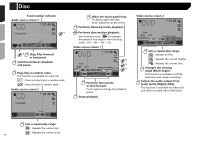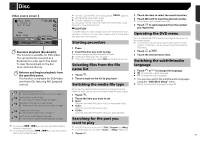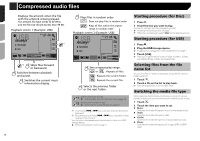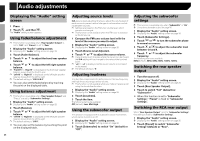Pioneer AVH-180DVD Owner s Manual - Page 21
Video source screen, Performs fast reverse or, fast forward.
 |
View all Pioneer AVH-180DVD manuals
Add to My Manuals
Save this manual to your list of manuals |
Page 21 highlights
iPod Audio source screen 1 iPod Abcdefghi Abcdefghi 6/10 21 48 ABC 99999/99999 9999'99" -9999'99" Skips files forward or backward. Switches between playback and pause. Sets a shuffle play. : Plays randomly songs or videos within the selected list. : Plays album randomly. Audio source screen 2 iPod Abcdefghi Abcdefghi 6/10 21 48 ABC 99999/99999 x1 Sets a repeat play range. : Repeats all in the selected list. : Repeats the current song or video. Changes the audiobook speed. 1 : Normal playback 2 : Fast playback 1/2 : Slow-motion playback Video source screen iPod 6/1021 48 Abcdefghi Full 9999'99" 99999/99999 -9999'99" Performs fast reverse or fast forward. Selects a track from the list. Selecting song or video sources from the playlist screen on page 22 p By pressing the or button, you can also skip files forward or backward. p By pressing and hold the or button, you can also perform fast reverse or fast forward. p Changing the wide screen mode. Common operations on page 30 Connecting your iPod For iPod with a 30-pin connector users Via USB cable p Depending on your iPod, a USB interface cable for iPod / iPhone (CD-IU201V) (sold separately), is required to connect. iPod audio and/or video sources are enabled if either of the cables is connected. iPod / iPhone with 30-pin connector on page 34 For iPod / iPhone with a Lightning connector users Via USB cable p With a USB interface cable for iPod/iPhone (CD-IU52) (sold separately), iPod audio source is available. However, functions related to iPod video files are not available. iPod / iPhone with Lightning connector on page 34 CAUTION For safety reasons, video images cannot be viewed while your vehicle is in motion. To view video images, stop in a safe place 21