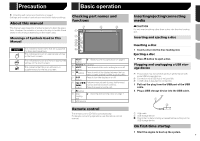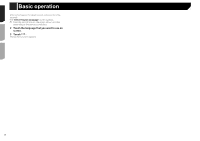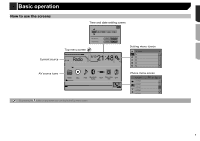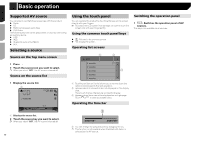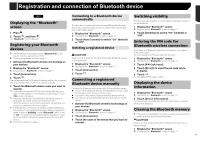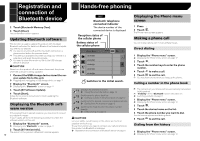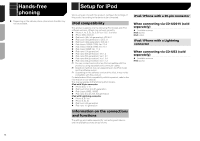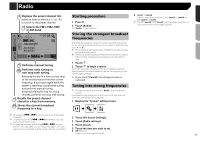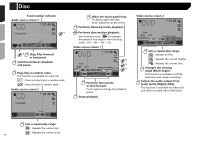Pioneer AVH-280BT Owner s Manual - Page 11
Registration and connection of Bluetooth device - bluetooth memory full
 |
View all Pioneer AVH-280BT manuals
Add to My Manuals
Save this manual to your list of manuals |
Page 11 highlights
Registration and connection of Bluetooth device 280BT Displaying the "Bluetooth" screen 1 Press . 2 Touch , and then . The "Bluetooth" screen appears. Registering your Bluetooth devices p If three devices are already paired, "Memory Full" is displayed. Delete a paired device first. Deleting a registered device on page 11 1 Activate the Bluetooth wireless technology on your devices. 2 Display the "Bluetooth" screen. Displaying the "Bluetooth" screen on page 11 3 Touch [Connection]. 4 Touch . The system searches for Bluetooth devices waiting for a connection and displays them in the list if a device is found. 5 Touch the Bluetooth device name you want to register. p If your device supports SSP (Secure Simple Pairing), a sixdigit number appears on the display of this product. Touch [Yes] to pair the device. p Once the connection is established, the device name is displayed. Touch the device name to disconnect. After the device is successfully registered, a Bluetooth connection is established from the system. p The Bluetooth connection can be also made by detecting this product from the Bluetooth device. Before registration, make sure that "Visibility" in the "Bluetooth" menu is set to "On". For details on a Bluetooth device operations, refer to the operating instructions supplied with the Bluetooth device. Switching visibility on page 11 Connecting to a Bluetooth device automatically This function connects the last connected Bluetooth device to this product automatically as soon as the two devices are less than a few meters apart. 1 Display the "Bluetooth" screen. Displaying the "Bluetooth" screen on page 11 2 Touch [Auto Connect] to switch "On" (default) or "Off". Deleting a registered device CAUTION Never turn this product off while the paired Bluetooth device is being deleted. 1 Display the "Bluetooth" screen. Displaying the "Bluetooth" screen on page 11 2 Touch [Connection]. 3 Touch . Connecting a registered Bluetooth device manually Connect the Bluetooth device manually in the following cases: Two or more Bluetooth devices are registered, and you want to manually select the device to be used. You want to reconnect a disconnected Bluetooth device. Connection cannot be established automatically for some reason. 1 Activate the Bluetooth wireless technology on your devices. 2 Display the "Bluetooth" screen. Displaying the "Bluetooth" screen on page 11 3 Touch [Connection]. 4 Touch the name of the device that you want to connect. Switching visibility This function sets whether or not to make this product visible to the other device. 1 Display the "Bluetooth" screen. Displaying the "Bluetooth" screen on page 11 2 Touch [Visibility] to switch "On" (default) or "Off". Entering the PIN code for Bluetooth wireless connection To connect your Bluetooth device to this product, you need to enter a PIN code. You can change the PIN code with this function. 1 Display the "Bluetooth" screen. Displaying the "Bluetooth" screen on page 11 2 Touch [PIN Code Input]. 3 Touch [0] to [9] to input the pin code (up to 8 -digits). 4 Touch . p The default PIN code is "0000". Displaying the device information 1 Display the "Bluetooth" screen. Displaying the "Bluetooth" screen on page 11 2 Touch [Device Information]. The device name and address of the Bluetooth device and this product are displayed. Clearing the Bluetooth memory p This setting is available only when you stop your vehicle in a safe place and apply the parking brake. CAUTION Never turn this product off while the Bluetooth memory is being cleared. 1 Display the "Bluetooth" screen. Displaying the "Bluetooth" screen on page 11 11