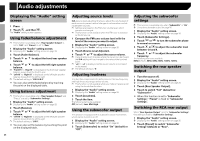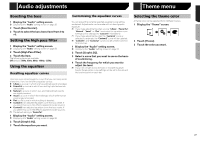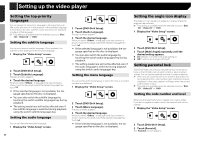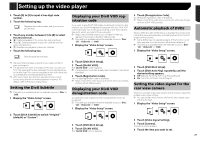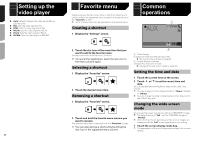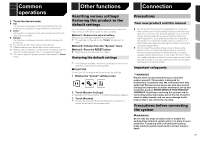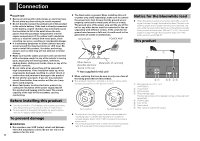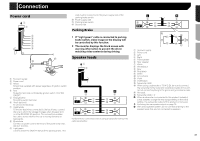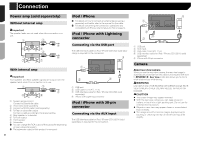Pioneer AVH-280BT Owner s Manual - Page 29
Displaying your DivX VOD reg
 |
View all Pioneer AVH-280BT manuals
Add to My Manuals
Save this manual to your list of manuals |
Page 29 highlights
Setting up the video player 4 Touch [0] to [9] to input a four-digit code number. 5 Touch the following key. Registers the code number, and you can now set the level. 6 Touch any number between [1] to [8] to select the desired level. [8]: Enables playback of the entire disc (initial setting). [7] to [2]: Enables playback of discs for children and non- adult oriented discs. [1]: Enables only playback of discs for children. 7 Touch the following key. Sets the parental lock level. p We recommend to keep a record of your code number in case you forget it. p The parental lock level is recorded on the disc. You can confirm it by looking at the disc package, the included literature or the disc itself. You cannot use parental lock with discs that do not feature a recorded parental lock level. p With some discs, parental lock operates to skip certain scenes only, after which normal playback resumes. For details, refer to the disc's instructions. Setting the DivX Subtitle p This setting is available when the selected source is "Disc" or "USB". 1 Display the "Video Setup" screen. 2 Touch [DivX Subtitle] to switch "Original" (default) or "Custom". Displaying your DivX VOD registration code If you want to play DivX® VOD (video on demand) content on this product, you must first register this product with your DivX VOD content provider. You do this by generating a DivX VOD registration code, which you submit to your provider. p Keep a record of the code as you will need it when you register this product to the DivX VOD provider. p This setting is available when the selected source is "Disc", "CD", "Video CD" or "DVD". 1 Display the "Video Setup" screen. 2 Touch [DVD/DivX Setup]. 3 Touch [DivX® VOD]. The "DivX® VOD" screen appears. p If a registration code has already been activated, it cannot be displayed. 4 Touch [Registration Code]. Your 10-digit registration code is displayed. p Make a note of the code as you will need it when you deregis- ter from a DivX VOD provider. Displaying your DivX VOD deregistration code A registration code registered with a deregistration code can be deleted. p This setting is available when the selected source is "Disc", "CD", "Video CD" or "DVD". 1 Display the "Video Setup" screen. 2 Touch [DVD/DivX Setup]. 3 Touch [DivX® VOD]. The "DivX® VOD" screen appears. 4 Touch [Deregistration Code]. Your 8-digit deregistration code is displayed. p Make a note of the code as you will need it when you deregis- ter from a DivX VOD provider. Automatic playback of DVDs When a DVD disc with a DVD menu is inserted, this product will cancel the menu automatically and start playback from the first chapter of the first title. p Some DVDs may not operate properly. If this function is not fully operable, turn this function off and start playback. p This setting is available when the selected source is "Disc", "CD", "Video CD" or "DVD". 1 Display the "Video Setup" screen. 2 Touch [DVD/DivX Setup]. 3 Touch [DVD Auto Play] repeatedly until the desired setting appears. Off (default): Turns the DVD Auto Play setting off On: Turns the DVD Auto Play setting on Setting the video signal for the rear view camera When you connect a rear view camera to this product, select the suitable video signal setting. p You can operate this function only for the video signal input into the AV input. 1 Display the "Video Setup" screen. 2 Touch [Video Signal Setting]. 3 Touch [Camera]. The pop-up menu appears. 4 Touch the item you want to set. 29