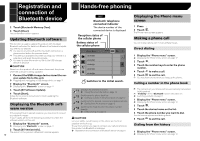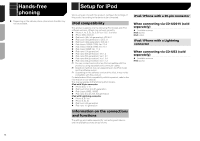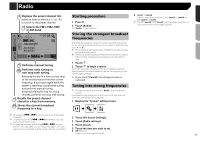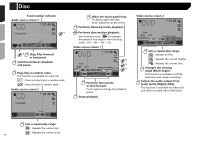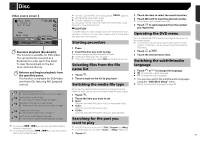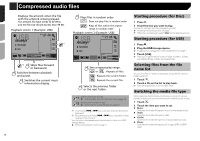Pioneer AVH-280BT Owner s Manual - Page 17
Video source screen 2, Resumes playback Bookmark., Returns and begins playback from, the specified
 |
View all Pioneer AVH-280BT manuals
Add to My Manuals
Save this manual to your list of manuals |
Page 17 highlights
Disc Video source screen 2 DVD 6/10 21 48 Stop 99 99 L+R 01 Pause 9999'99" -9999'99" Resumes playback (Bookmark). This function is available for DVD-Video. You can memorize one point as a Bookmark for a disc (up to ve discs). To clear the bookmark on the disc, touch and hold this key. Returns and begins playback from the speci ed point. This function is available for DVD-Video and Video-CDs featuring PBC (playback control). p If a Video-CD with PBC On is being played, appears. p Changing the wide screen mode. Common operations on page 30 You can play a normal music CD, Video-CD or DVD-Video using the built-in drive of this product. CAUTION For safety reasons, video images cannot be viewed while your vehicle is in motion. To view video images, stop in a safe place and apply the parking brake. Starting procedure 1 Press . 2 Insert the disc you want to play. The source changes and then playback will start. Inserting and ejecting a disc on page 7 p If the disc is already set, select [Disc] as the playing source. Selecting files from the file name list 1 Touch . 2 Touch a track on the list to play back. Switching the media file type 2 Touch the item to select the search function. 3 Touch [0] to [9] to input the desired number. p To cancel an input number, touch [C]. 4 Touch to start playback from the number you registered. Operating the DVD menu You can operate the DVD menu by touching the menu item on the screen directly. p This function may not work properly with some DVD disc content. In that case, use touch panel keys to operate the DVD menu. 1 Touch or . 2 Touch the desired menu item. Switching the subtitle/audio language 1 Touch or to change the language. : Changes the subtitle language. : Changes the audio language. You can also switch the subtitle/audio languages using the "DVD/DivX Setup" menu. Setting the top-priority languages on page 28 *1 Selects a track from the list. Selecting files from the file name list on page 17 *2 Switches the media file type. Switching the media file type on page 17 *3 Searches for the part you want to play. Searching for the part you want to play on page 17 *4 Displays the DVD menu. Operating the DVD menu on page 17 When playing a digital media containing a mixture of various media file types you can switch between media file types to play. 1 Touch . 2 Touch the item you want to set. Music: Switches the media file type to music (compressed audio). Video: Switches the media file type to video. CD-DA: Switches the media file type to CD (audio data (CD-DA)). *5 Switches the subtitle/audio language. Switching the subtitle/audio language on page 17 Searching for the part you want to play p By pressing or , you can also skip files/chapters forward or backward. p By pressing and holding or , you can also perform p For DVD-Videos, you can select [Title], [Chapter] or [10Key]. p For Video-CDs, you can select [Track] or [10Key] (PBC only). fast reverse or fast forward. 1 Touch . 17