Pioneer AVH-W4500NEX Owners Manual - Page 104
Theme settings
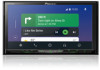 |
View all Pioneer AVH-W4500NEX manuals
Add to My Manuals
Save this manual to your list of manuals |
Page 104 highlights
English Theme settings CAUTION Do not turn off the engine while importing an image from the external storage device. The menu items vary according to the source. Menu Item [Background] [Home] [AV] Description Select the wall paper from the preset items in this product or original pictures via the external device such as USB storage device and SD memory card. Preset Display (custom)* TIP The wall paper can be set from selections for the top menu screen and AV operation screen. Selects the desired preset background display. Displays the background display image imported from the external storage device. To set the image from an external device, touch then select the desired image by touching the desired external storage device after connecting the device. (off ) [Illumination] Colored Keys (custom) NOTE Background display image must be used within the following formats. • JPEG image files (.jpg or .jpeg) • Allowable data size is 10 MB or smaller • Allowable image size is 4 000 pixels × 4 000 pixels or smaller Hides the background display. Select an illumination color from the color list or create a defined color. Select the desired preset color. Displays the screen to customize the illumination color. To customize the defined color, touch then touch or to adjust the brightness and the level of red, green and blue to create favorite color. To store the customized color in the memory, touch and hold [Memo], and the customized color will be available at the next illumination setting by touching . (rainbow) TIP You can also adjust the color tone by dragging the color bar. Shifts gradually between the preset colors in sequence. - 104 -















