Pioneer AVH-W4500NEX Owners Manual - Page 68
Wired connection, Wireless connection
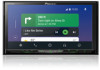 |
View all Pioneer AVH-W4500NEX manuals
Add to My Manuals
Save this manual to your list of manuals |
Page 68 highlights
English 3 Touch [Smartphone-related Settings]. 4 Touch [Driving Position]. [Left] Select for a left-hand drive vehicle. [Right] Select for a right-hand drive vehicle. Starting procedure When connecting a smartphone to this product, settings are required according to the connected device. For details, refer to Setup for iPod®/iPhone® or smartphone (page 38). Wired connection 1 Connect an Android Auto™ compatible device to this product via USB. 2 Press . 3 Touch . 4 Touch [Android Auto]. 5 Touch the Android Auto icon in the tab. A Bluetooth connection with the Android Auto compatible device is automatically established and a Bluetooth connection with any other devices are terminated. Wireless connection Before using Android Auto wirelessly, connect the device to this product via Bluetooth (page 25). 1 Turn on the Wi-Fi function on the device. 2 Press . 3 Touch . The device search screen appears. Touch then skip to step 4 since the device list screen appears if Android Auto had previously been used wirelessly with the device. NOTE The unit cannot detect the device unless the Bluetooth setting menu is displayed on the smartphone screen. 4 Touch . - 68 -















