Pioneer AVH-W4500NEX Owners Manual - Page 95
Auto Mix iPhone/iPod], Input/Output Settings], Camera settings]
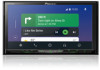 |
View all Pioneer AVH-W4500NEX manuals
Add to My Manuals
Save this manual to your list of manuals |
Page 95 highlights
English Menu Item [Android Auto Autolaunch] [On] [Off] Description Select [On] to automatically launch Android Auto when an Android device is connected to the unit. [Auto Mix (iPhone/iPod)] Menu Item [Auto Mix (iPhone/iPod)] [On] [Off] Description Select whether to perform mixing the sound output from WebLink and AV source sound automatically. [Input/Output Settings] Menu Item [AV Input] [Source] [Camera] [Off] [AUX Input] [On] [Off] Description Select AV input source (page 85). Set to [On] for AUX source (page 83). [Camera settings] A separately sold rear view camera (e.g. ND-BC8) is required for utilizing the rear view camera function. (For details, consult your dealer.) ▶Rear view camera This product features a function that automatically switches to the full-screen image of the rear view camera installed on your vehicle when the shift lever is in the REVERSE (R) position. Camera View mode also allows you to check what is behind you while driving. TIP The parking assist guidelines can be displayed temporarily on the rear view camera screen by touching the icon at the top left of the screen. The guidelines can be adjusted. For details on how to adjust the guidelines, see [Parking Assist Guide Adjust] (page 97). ▶Camera for Camera View mode Camera View can be displayed at all times. Note that with this setting, the camera image is not resized to fit, and that a portion of what is seen by the camera is not viewable. To display the camera image, touch [Camera View] on the AV source selection screen (page 36). - 95 -















