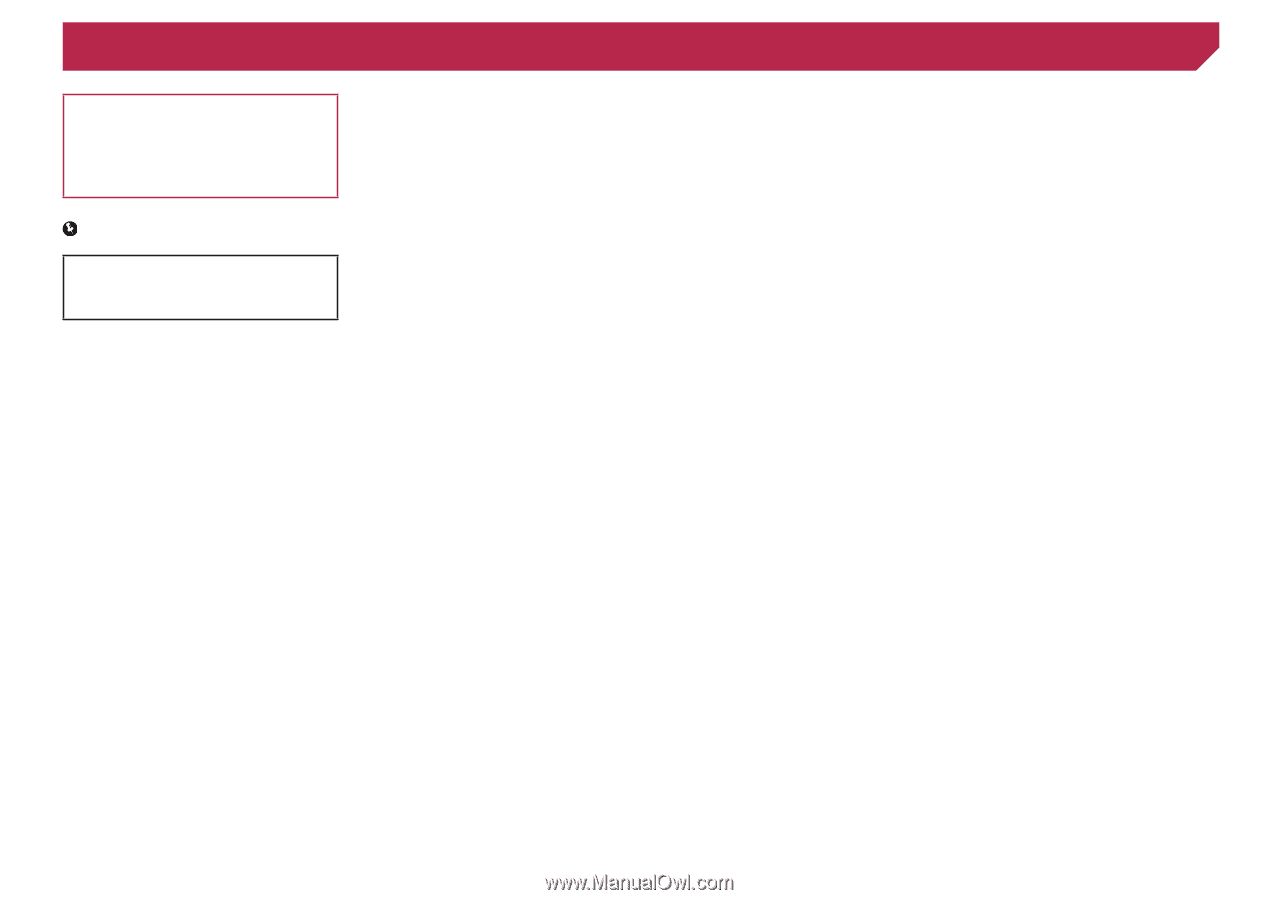Pioneer AVH-X3700BHS Owner's Manual - Page 2
Contents - iphone
 |
View all Pioneer AVH-X3700BHS manuals
Add to My Manuals
Save this manual to your list of manuals |
Page 2 highlights
Contents Thank you for buying this Pioneer product. Please read through these instructions so you will know how to operate your model properly. After you have finished reading the instructions, keep this document in a safe place for future reference. Important The screens shown in the examples may differ from actual screens, which may be changed without notice for performance and function improvements. ■Registration and connec- tion of Bluetooth device 12 Displaying the "Bluetooth" screen 12 Registering your Bluetooth devices 12 Connecting a registered Bluetooth device manually 12 Switching visibility 13 Entering the PIN code for Bluetooth wireless connection 13 Displaying the device information 13 Clearing the Bluetooth memory 13 Updating Bluetooth software 13 Displaying the Bluetooth software version.......13 ■ Disc 20 Starting procedure 22 Selecting files from the file name list 22 Switching the media file type 22 Searching for the part you want to play...........22 Operating the DVD menu 22 Switching the subtitle/audio language 22 Operating the DVD menu using touch panel keys 22 ■Compressed audio files 23 Starting procedure (for Disc 23 Starting procedure (for USB 23 Pandora operations 31 Starting procedure 31 Selecting a Pandora station from the list.........31 Add station 31 ■ iDatalink 32 Activating iDatalink MAESTRO 32 Starting procedure 32 Hands-free phone 32 ■Bluetooth audio player.....33 Starting procedure 34 Selecting files from the file name list 34 ■SiriusXM® Satellite ■ Precaution 4 Information to User 4 License, Warranty Disclaimer & Limitation of Liability 5 Important safety information 5 Parking brake interlock 5 When using a display connected to V OUT.......6 To avoid battery exhaustion 6 Rear view camera 6 Handling the USB connector 6 Failure to operate 6 Visit our website 6 Protecting the LCD panel and screen 6 Notes on internal memory 6 About this manual 7 Use and care of the remote control 7 ■Basic operation 8 Checking part names and functions 8 Remote control 8 Notes on using the LCD panel 8 Adjusting the LCD panel angle 9 Inserting/ejecting/connecting media 9 On first-time startup 9 ■Hands-free phoning..........14 Displaying the Phone menu screen 14 Making a phone call 14 Receiving a phone call 14 Minimizing the dial confirmation screen..........15 Changing the phone settings 15 Using the voice recognition function (for iPhone 15 Notes for hands-free phoning 15 ■Setup for iPod / iPhone or smartphone 16 The basic flow of iPod / iPhone or smartphone setup 16 Setting the device connection method............16 iPod compatibility 16 Android™ device compatibility 16 MirrorLink device compatibility 16 Information on the connections and functions for each device 17 ■ Radio 18 Starting procedure 18 Storing the strongest broadcast Selecting files from the file name list 24 Selecting a file by Music Browse 24 Selecting a song in the album (link search).....24 Switching the media file type 24 ■Compressed video files 24 Starting procedure 25 Selecting files from the file name list 25 ■Still image files 25 Starting procedure 26 Selecting files from the file name list 26 Switching the media file type 26 Saving the image as the wallscreen 26 Setting the slideshow interval 26 ■ iPod 27 Connecting your iPod 27 Starting procedure 28 Selecting song or video sources from the playl- ist screen 28 Using this product's iPod function from your iPod 28 Selecting a song in the album (link search).....28 Radio 34 SiriusXM tuner operations 35 Starting procedure 35 Selecting a channel from a list of all channels 35 Selecting a channel from the category list.......35 Switching the displayed list 35 Setting TuneStart 36 Using TuneScan 36 Using category scan 36 Using TuneMix 36 About SmartFavorites 36 Using iTunes Tagging 36 Activating the Traffic & Weather Now 36 Displaying the "SiriusXM Settings" screen.......36 Using SportsFlash™ list 37 Using Featured Favorites Band 37 Restoring the "SiriusXM Settings" to the default 37 ■AUX source 38 Starting procedure 38 Setting the video signal 38 ■AV input 38 ■ How to use the screens 10 frequencies 18 Supported AV source 11 Tuning into strong frequencies 18 iPhone or smartphone Starting procedure (for AV source 38 Starting procedure (for camera 39 Displaying the AV operation screen 11 Selecting a source 11 Changing the display order of sources............11 Using the touch panel 11 ■HD Radio 19 HD Radio stations 19 Starting procedure 20 Storing the strongest broadcast frequencies 20 Display the Radio settings screen 20 applications 28 Using AppRadioOne 29 Using MirrorLink 29 Using the audio mix function 30 ■ Pandora 30 Setting the video signal 39 ■ MIXTRAX 39 MIXTRAX operation 39 MIXTRAX EZ operation 39 Displaying the "MIXTRAX Settings" screen.....40 Setting the flash pattern 40 2