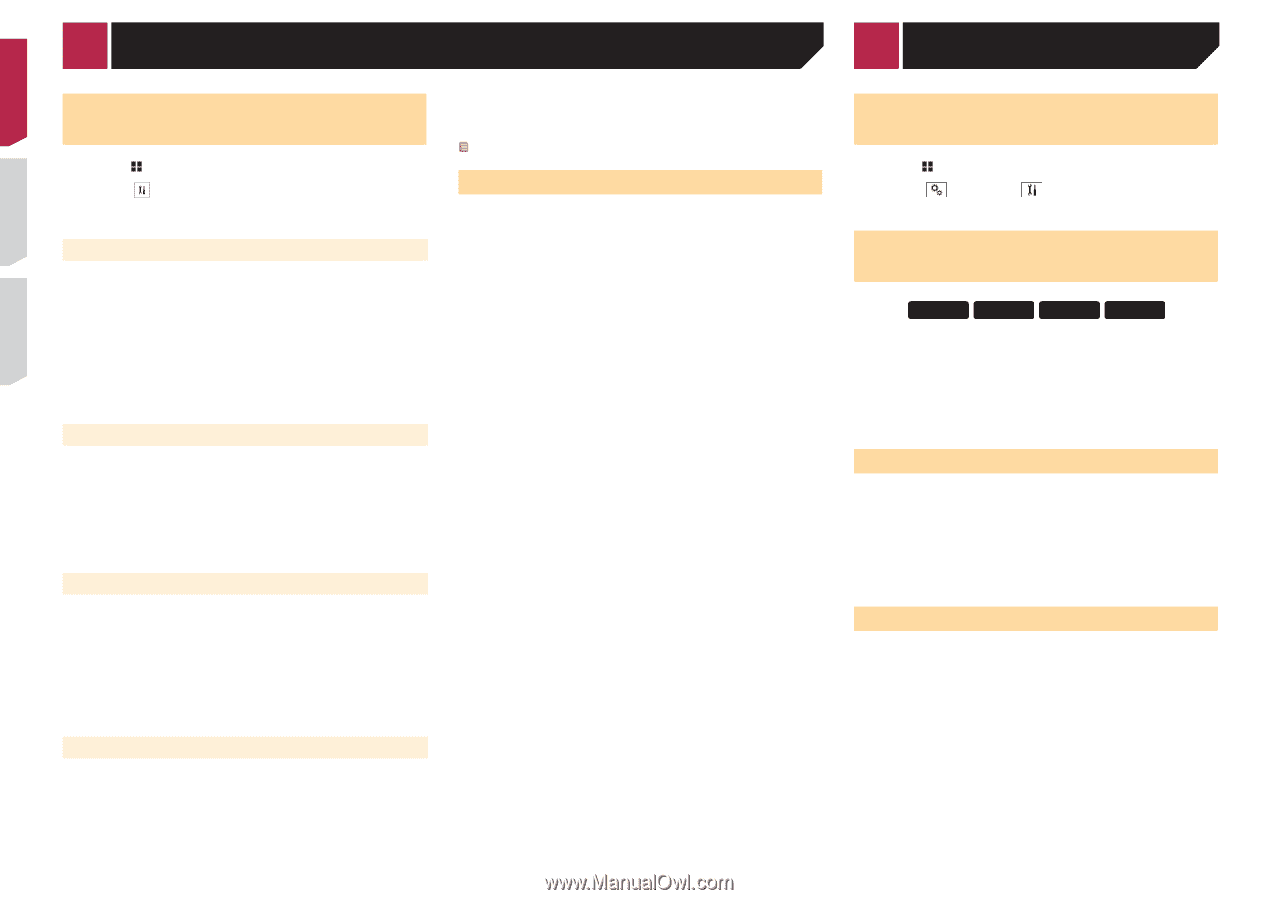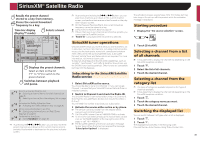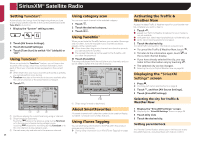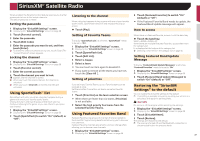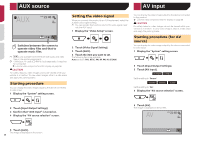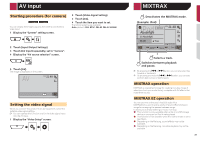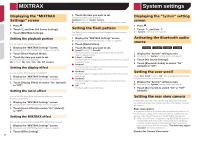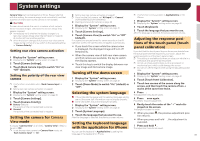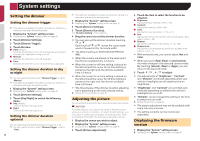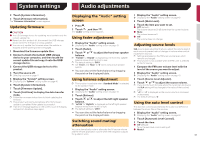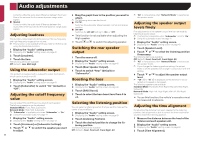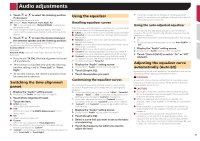Pioneer AVH-X3700BHS Owner's Manual - Page 40
MIXTRAX, System settings
 |
View all Pioneer AVH-X3700BHS manuals
Add to My Manuals
Save this manual to your list of manuals |
Page 40 highlights
MIXTRAX System settings Displaying the "MIXTRAX Settings" screen 1 Press . 2 Touch , and then [AV Source Settings]. 3 Touch [MIXTRAX Settings]. Setting the playback portion You can specify the playback portion. 1 Display the "MIXTRAX Settings" screen. Displaying the "MIXTRAX Settings" screen on page 40 2 Touch [Short Playback Mode]. 3 Touch the item you want to set. The following items are available: 60s (default), 90s, 120s, 150s, 180s, Off, Random. Setting the display effect You can set the effect display for MIXTRAX. 1 Display the "MIXTRAX Settings" screen. Displaying the "MIXTRAX Settings" screen on page 40 2 Touch [Display Effect] to switch "On" (default) or "Off". Setting the cut-in effect You can set the effect tone that sounds when you skip tracks forward or backward. 1 Display the "MIXTRAX Settings" screen. Displaying the "MIXTRAX Settings" screen on page 40 2 Touch [Cut-In Effect] to switch "On" (default) or "Off". Setting the MIXTRAX effect You can set and play back the MIXTRAX effect that you want. 1 Display the "MIXTRAX Settings" screen. Displaying the "MIXTRAX Settings" screen on page 40 2 Touch [Effect Setting]. 40 3 Touch the item you want to set. The following items are available: Standard (default), Simple, Custom When you select "Custom", check the effect that you want. Setting the flash pattern The flashing color changes with the changes in the sound and bass levels. 1 Display the "MIXTRAX Settings" screen. Displaying the "MIXTRAX Settings" screen on page 40 2 Touch [Flash Pattern]. 3 Touch the item you want to set. ● Sound1 (default) to Sound6: The flash pattern changes according to the sound level. Select a desired mode. ● L-Pass1 to L-Pass6: The flash pattern changes according to the bass level. Select a desired mode. ● Random1: The flash pattern changes randomly according to the sound level mode and low pass mode. ● Random2: The flash pattern changes randomly according to the sound level mode. ● Random3: The flash pattern changes randomly according to the low pass mode. ● Off: The flash pattern does not flash. Displaying the "System" setting screen 1 Press . 2 Touch , and then . The "System" setting screen appears. Activating the Bluetooth audio source X5700BHS X4700BS X3700BHS X2700BS 1 Display the "System" setting screen. Displaying the "System" setting screen on page 40 2 Touch [AV Source Settings]. 3 Touch [Bluetooth Audio] to switch "On" (default) or "Off". Setting the ever scroll When "Ever Scroll" is set to "On", the recorded text information scrolls continuously in the display. 1 Display the "System" setting screen. Displaying the "System" setting screen on page 40 2 Touch [Ever Scroll] to switch "On" or "Off" (default). Setting the rear view camera A separately sold rear view camera (e.g. ND-BC6) is required for utilizing the rear view camera function. (For details, consult your dealer.) Rear view camera This product features a function that automatically switches to the full-screen image of the rear view camera installed on your vehicle, when the shift lever is in the REVERSE (R) position. p When the shift lever is aligned to the REVERSE (R) position immediately after the system of this product is started up, only the camera image will be displayed and the parking assist guidelines and the message, "The video may appear reversed" will not be displayed. Camera for Camera View mode