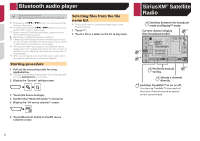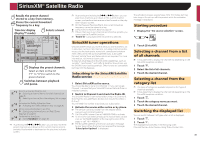Pioneer AVH-X3700BHS Owner's Manual - Page 30
Pandora
 |
View all Pioneer AVH-X3700BHS manuals
Add to My Manuals
Save this manual to your list of manuals |
Page 30 highlights
iPhone or smartphone applications You can view and operate the compatible applications via the display with multi-touch gestures like tapping, dragging, scrolling, and flicking. p Multi-touch gestures may be disabled depending on the MirrorLink device model that is connected. Starting procedure When connecting a MirrorLink device to this product, you must select the method for connecting your device. Settings are required according to the connected device. Setup for iPod / iPhone or smartphone on page 16 1 Unlock your MirrorLink device. 2 Connect your MirrorLink device to this product via the separately sold USB interface cable for use with MirrorLink devices (CD-MU200). MirrorLink device compatibility on page 16 3 Press . 4 Touch [APPS]. If the launcher application is installed in the MirrorLink device, the application launches. If not, the Application menu screen will appear. 5 Touch the desired application icon. The desired application is launched, and the application operation screen appears. p Some applications may not launch depending on the state of the connected device. If it does not launch, launch the application according to the application startup message. p Press to go back to the Top menu screen. Using the audio mix function You can output audio mixing AV source and an application for iPhone or smartphone when the AppRadioOne or MirrorLink mode is used. 1 Start up the AppRadioOne or MirrorLink mode. 2 Press the Volume (+/-) button. The audio mix menu will be displayed on the screen. App 2 OFF Mute 1 Radio 3 12 Vol. 21 48 6/10 10 Vol. 1 Touch to mute. Touch again to unmute. 2 Sets whether to switch the sound mix function off. 3 Adjusts the application audio volume. Each touch of [+] or [-] increases or decreases the volume level. p The AV operation screen and the Application screen can be switched by pressing . p You cannot adjust the volume of the main sound on the screen. Press the Volume (+/-) button to adjust the volume of the main sound. 30 Pandora® Gives a "Thumbs Down" to the playing track and skips to the next track. Playback screen 1 Pandora Pandora 6/10 21 48 Abcdefghi *1 Abcdefghi Abcde ABC 9999'99" Pause -9999'99" Gives a "Thumbs Up" to the playing track. This function is not available when using a shared station. Switches between playback and pause. Pandora Pandora 6/10 21 48 Abcdefghi Abcdefghi Abcde ABC *2 Adds information for the track currently playing to bookmarks.