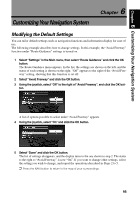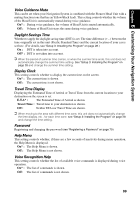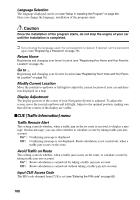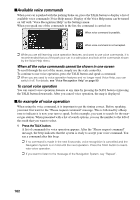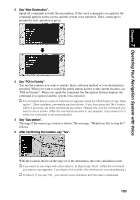Pioneer AVIC-9DVD Owner's Manual - Page 102
CUE [Traffic Information] menu, Language Selection, Return Home, Modify Current Location
 |
View all Pioneer AVIC-9DVD manuals
Add to My Manuals
Save this manual to your list of manuals |
Page 102 highlights
Language Selection The language displayed can be set (see "Setup 3: Installing the Program" on page 28). Once you change the language, installation of the program starts. Caution Once the installation of the program starts, do not stop the engine of your car until the installation is completed. ➲ If you change the language used, the set password is cleared. If desired, set the password again (see "Registering a Password" on page 79). Return Home Registering and changing your home location (see "Registering Your Home and Your Favorite Location" on page 76). Go to ... Registering and changing your favorite location (see "Registering Your Home and Your Favorite Location" on page 76). Modify Current Location Move the joystick to up/down or left/right to adjust the current location of your car and direction displayed on a map. Display Adjustment The display position of the screen of your Navigation System is adjusted. To adjust the screen, move the joystick up/down and left/right. Adjust to the optimal position, making sure that all four corners of the display are visible. sCUE [Traffic Information] menu Traffic Reroute Alert This setting controls whether, when a traffic jam on the set route is received, to display a message. On this message, you can select whether to calculate a route by taking traffic jam into account. On* : Confirming message is displayed. Off : Confirming message is not displayed. Route calculation is not carried out, when a traffic jam occurs on the route. Avoid Traffic on Route This setting controls whether, when a traffic jam occurs on the route, to calculate a route by taking traffic jam into account. On* : Route calculation is carried out by taking a traffic jam into account. Off : Route calculation is carried out without taking a traffic jam into account. Input CUE Access Code The PIN code obtained from CUE is set (see "Entering the PIN code" on page 82). 100