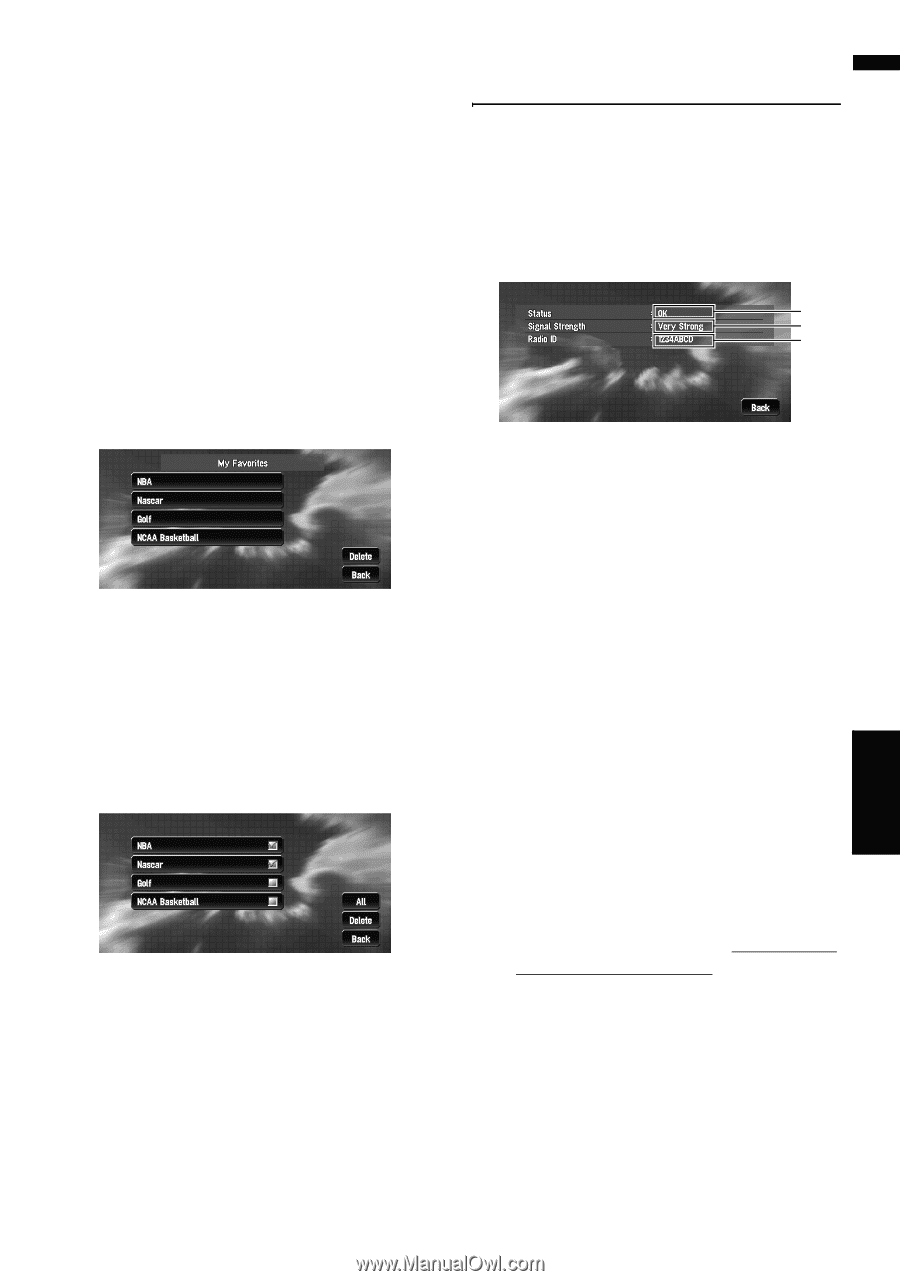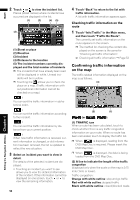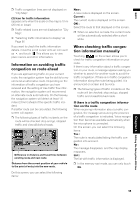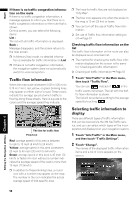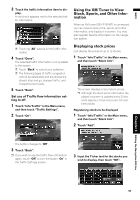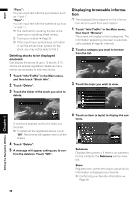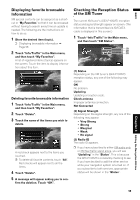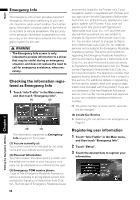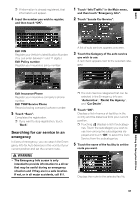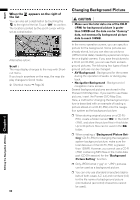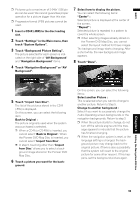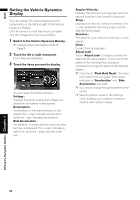Pioneer AVIC N3 Owner's Manual - Page 61
Displaying favorite browsable, Information, Checking the Reception Status, of the XM Tuner - screen problems
 |
UPC - 012562783222
View all Pioneer AVIC N3 manuals
Add to My Manuals
Save this manual to your list of manuals |
Page 61 highlights
NAVI Displaying favorite browsable Information XM special contents can be assigned as a shortcut or "My Favorites" so that it can be accessed without having to search every time an update is needed. The following are the instructions on how to do so: 1 Store the desired item (topic). ➲ Displaying browsable information ➞ Page 58 2 Touch "Info/Traffic" in the Main menu, and then touch "My Favorites". A list of registered items (topics) appears on the screen. Touch the item to display information about this item. Deleting favorite browsable information 1 Touch "Info/Traffic" in the Main menu, and then touch "My Favorites". 2 Touch "Delete". 3 Touch the name of the items you wish to delete. A red check appears next to the items you touched. ❒ To delete all favorite contents, touch "All". Red checks will appear next to all the items. 4 Touch "Delete". 5 A message will appear asking you to con- firm the deletion. Touch "OK". Checking the Reception Status of the XM Tuner The current XM tuner's (GEX-P10XMT) reception status and signal strength appear on screen. (The information that is transmitted via XM DATA cable is displayed in this screen.) 1 Touch "Info/Traffic" in the Main menu, and then touch "XM Status". (1) (2) (3) (1) Status Depending on the XM tuner's (GEX-P10XMT) reception status, any one of the following may appear. OK No problem. Updating Updating encryption code. Check antenna Improper antenna connection. Not Connected (2) Signal Strength Depending on the signal strength, any one of the following may appear. • Very Strong • Strong • Marginal • Weak • No signal (3) Radio ID The radio ID appears. ❒ If you have subscribed to either XM audio only or XM NavTraffic stand alone, you will see "Updating" in the "Status". This is because the GEX-P10XMT is constantly checking to see if you have decided to add the other service while your navigation system is turned on. If you subscribe to both services, appropriate status will be shown in the "Status". Chapter 4 Editing the Navigation Utilities 59