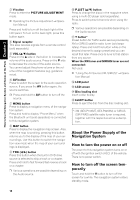Pioneer AVIC-Z2 Installation Manual - Page 11
For comfortable LCD viewing, Notes for Internal Memory, Before removing the vehicle bat, Resetting - problems
 |
UPC - 012562847443
View all Pioneer AVIC-Z2 manuals
Add to My Manuals
Save this manual to your list of manuals |
Page 11 highlights
Chapter 1 Notes Before Using the System ❒ Never touch the LCD screen with anything besides your finger when operating the Touch Panel functions. The LCD screen can scratch easily. (The stylus is supplied for special calibrations. Do not use the stylus for normal operation.) ➲ For details about handing the LCD panel ➞ Page 18 For comfortable LCD viewing Due to its construction, the viewing angle of the LCD screen is limited. The viewing angle can be increased, however, by using [Brightness] to adjust the black density of the video. When using for the first time, adjust the black density in accordance with the viewing angle to adjust for clear viewing. [Dimmer] can also be used to adjust the brightness of the LCD screen itself to suit your personal preference. The microprocessor must be reset under the following conditions: - Prior to using this navigation system for the first time after installation. - If the product fails to operate properly. - If there appear to be problems with the operation of the system. - When changing the combination of equip- ment. - When adding/removing additional products that connect to the navigation system. 1 Turn the ignition switch OFF. 2 Press the RESET button with a pen tip or other pointed instrument. Notes for Internal Memory Before removing the vehicle battery If the battery is disconnected or discharged, the memory will be erased and must be reprogrammed. ➲ For details, refer to "Returning the Navigation System to the Default or Factory Settings" in the Operation Manual. RESET button ❒ If you have connected other equipment (for example, a TV tuner) to this navigation system, be sure to reset that equipment, too. Resetting the microprocessor Pressing the RESET button mainly clears the settings for the AV source without clearing all the items of navigation functions. Please see section "Returning the Navigation System to the Default or Factory Settings" of the Operation Manual before clearing. Pressing the RESET button lets you reset the microprocessor to its initial settings without changing the condition memory. ➲ Condition Memory ➞ Page 18 9