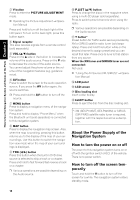Pioneer AVIC-Z2 Installation Manual - Page 14
About the Power Supply of the, Navigation System, How to turn the power on or off, How to turn off - bluetooth
 |
UPC - 012562847443
View all Pioneer AVIC-Z2 manuals
Add to My Manuals
Save this manual to your list of manuals |
Page 14 highlights
How to Use the Navigation System and Names of the Parts Chapter 2 3 V button Press to enter the PICTURE ADJUSTMENT mode. ➲ Operating the Picture Adjustment ➞ Operation Manual Press and hold to turn off the back light of the LCD panel. To turn on the back light, press this button again. 4 Signal receptor This area receives signals from a remote control (sold separately). 5 VOL (/) button Press on the side of the button to increase the volume of the audio source. Press on the side to decrease the volume of the audio source. You cannot adjust the phone volume or the volume of the navigation features (e.g. guidance voice). 6 AV button Press to switch the screen to the audio operation screen. If you press the AV button again, the source switches. ❒ Press and hold the AV button to turn off the source. 7 MENU button Press to display a navigation menu of the navigation system. Press and hold to display "Phone Menu" when the Bluetooth unit (sold separately) is connected to this navigation system. 8 MAP button Press to display the navigation map screen. Also, when the map is scrolling, pressing this button returns you to the display of the map of your surroundings. Use this button to switch the navigation view mode when the map of your surroundings is displayed. 9 TRK (/) button Press this button when the built-in DVD drive source is selected to skip a track or a chapter. Press and hold to fast forward/fast reverse a track or a chapter. ❒ Various operations are possible depending on the Audio source. a P.LIST (/) button Press to change the discs in the magazine when using a multi-CD player (sold separately). Press to switch preset channels when using the radio. ❒ Various operations are possible depending on the Audio source. b T button* Preset button for Traffic audio service provided by XM or SIRIUS satellite radio tuner (sold separately). Press and hold this button while on the desired channel to assign preset and you can recall that later. Press once to tune to that station from any source. When the XM tuner and SIRIUS tuner are not connected: Not used. ➲ "Using the AV Source (XM, SIRIUS)" ➞ Operation Manual c LCD panel d LCD screen e Disc loading slot Insert a disc to play. f EJECT button Press to eject the disc from the disc loading slot. *: XM (GEX-P10XMT, GEX-P920XM) or SIRIUS (SIR-PNR2) satellite radio tuner is required, together with the respective active subscription. About the Power Supply of the Navigation System How to turn the power on or off The power to this navigation system turns on or off with the ignition switch (ACC) of the vehicle. There is no power switch. How to turn off the screen temporarily Touch and hold the V button to turn off the screen for a while. The navigation system enters standby mode. 12