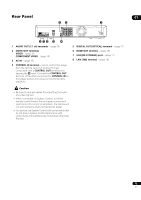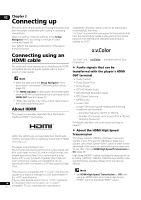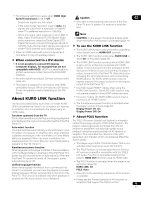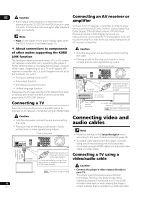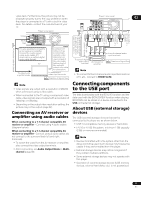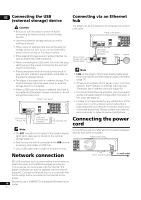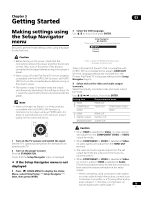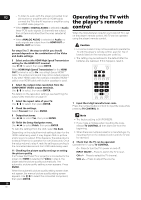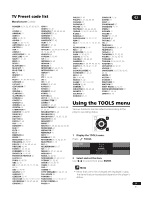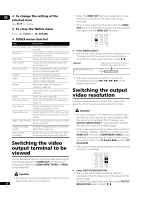Pioneer BDP 320 Owner's Manual - Page 17
Connecting components, to the USB port - download
 |
UPC - 012562955124
View all Pioneer BDP 320 manuals
Add to My Manuals
Save this manual to your list of manuals |
Page 17 highlights
video deck. Furthermore, the picture may not be displayed properly due to the copy protection when the player is connected to a TV with a built-in video deck. For details, contact the manufacturer of your TV. Player's rear panel DIGITAL OUT OPTICAL Player's rear panel VIDEO COMPONENT VIDEO CENTER SUB WOOFER OUT Y VIDEO L PB L R PR R CONTROL IN FRONT SURROUND SURROUND AUDIO OUT(7.1 ch) BACK 02 Audio cable (commercially available) Audio cable (commercially available) Audio cable (commercially available) White Red Video/audio cable (included) An optical digital audio cable (commercially available) can also be used for connection. Yellow White Red VIDEO COMPONENT VIDEO CENTER SUB WOOFER OUT Y VIDEO L PB L R PR R CONTROL IN FRONT SURROUND SURROUND AUDIO OUT(7.1 ch) BACK Video/audio cable (included) It is also possible to connect to an AV receiver or amplifier. Connect the audio signals using audio cables (7.1 channels) or an optical digital audio cable (below). TV To video/audio input terminals A component cable or three commercially available video cables can be used instead of the video cable (yellow plug) of the included video/audio cable for connection. To component video input terminals Direction of signal flow To optical digital audio input terminal AV receiver or amplifier To multi-channel audio input terminals Direction of signal flow Note • To connect to the 2-channel audio input terminals on a TV, etc., connect to FRONT (L/R). Note • Video signals are output with a resolution of 480/60i when connected using a video cable. • When connected to the TV using a component video cable, video signals are not output with a resolution of 1080/24p or 1080/60p. • Depending on the output video resolution setting, the picture may not be output (page 22). Connecting an AV receiver or amplifier using audio cables When connecting to a 7.1-channel compatible AV receiver or amplifier - Connect using 4 audio cables (diagram below). When connecting to a 5.1-channel compatible AV receiver or amplifier - Connect using 3 audio cables (do not connect to the surround back left and right terminals). • To switch the video from the AV receiver or amplifier, also connect the video output terminals. • After connecting, set Audio Output Mode to Multichannel (page 38). Connecting components to the USB port The data downloaded with the BD-LIVE function and the data used with the BONUSVIEW function when playing BD-ROMs can be stored on a device connected to the USB port (external storage). About USB (external storage) devices The USB (external storage) devices that can be connected to the player are as shown below. • USB 2.0-compatible memory devices or hard disks • FAT16 or FAT32 file system, minimum 1 GB capacity (2 GB or more recommended) Note • Devices formatted with a file system other than the above cannot be used. Such devices may however be usable if they are formatted from the player. • External storage devices may not be recognized if they contain multiple partitions. • Some external storage devices may not operate with this player. • Operation of external storage devices (USB memory devices, external hard disks, etc.) is not guaranteed. 17 En