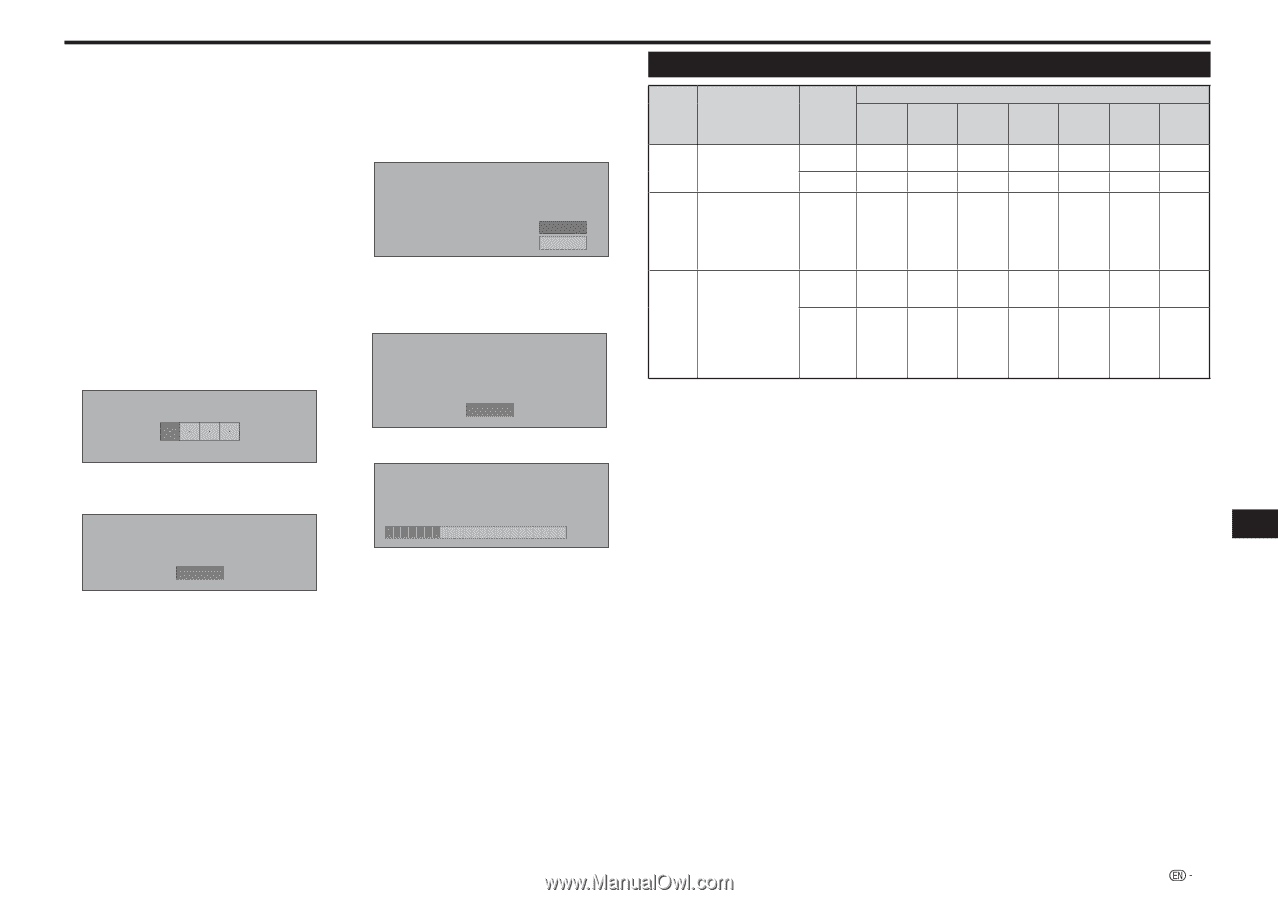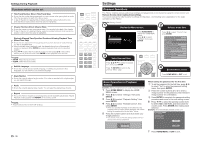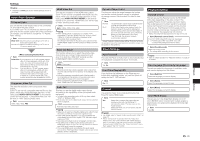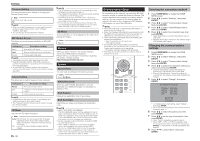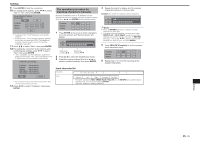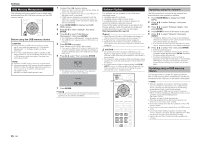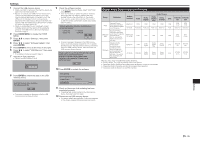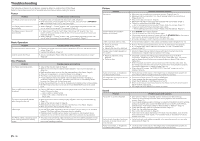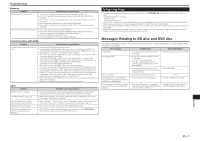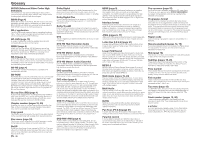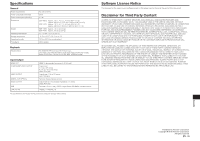Pioneer BDP-43FD Owner's Manual - Page 25
Digital Audio Output Selection Formats - firmware
 |
View all Pioneer BDP-43FD manuals
Add to My Manuals
Save this manual to your list of manuals |
Page 25 highlights
Settings 1 Connect the USB memory device. • When you insert or remove a USB memory device, be sure to turn the main power off. • Be sure to connect your USB memory device to the USB port on the player's front panel. If your USB memory devices are already connected to both the USB ports on the player's front and rear panels, disconnect the USB memory device on the front and replace it with the USB memory device which contains the system firmware update file. • When an update file is found, the player's current software version and the version of the update file stored on the USB memory device are displayed. Proceed to step 9. 2 Press HOME MENU to display the HOME MENU. 3 Press to select "Settings", then press ENTER. 4 Press to select "Software Update", then press ENTER. 5 Press ENTER to move to the menu to the right. 6 Press to select "USB Memory", then press ENTER. • If no password is set, proceed to step 8. 7 Input the 4-digit password. • Use the number buttons (0 to 9). Enter 4-digit password 8 Press ENTER to check the data on the USB memory device. Insert USB memory device containing the software update file. OK • The screen message is displayed while the USB memory device is being checked. 9 Check the software version. • To update the player's software, select "Start" then press ENTER. • If you do not want to update the player's software, disconnect the USB memory device. After this, operate following the instructions on the screen. • If you want to update after selecting "Do not start" or after the version confirmation screen was closed, return to step 2. Software update file is detected in the USB memory device. Start update? Current Ver. : Update Ver. : **1234567 **2345678 Yes No • An error message is displayed if the USB memory device could not properly recognized or if no update file was found on the USB memory device. Check the file on the USB memory device, then reconnect the USB memory device properly. Software update file is not detected in the USB memory device. Confirm that you have transferred the file to the USB memory device and retry software update. Confirm that you have inserted the USB memory device into the correct device. OK 10 Press ENTER to update the software. Now updating * Do not unplug AC cord. Update Version **2345678 30% h 11 Check on the screen that updating has been completed properly. • If updating fails, check the file on the USB memory device, then start over from step 1. 12 Disconnect the USB memory device. • The player restarts automatically. If instructions appear on the screen, operate following these instructions. Digital Audio Output Selection Formats Setup Definition PCM Decodes Primary, Secondary and Effect audio streams together into PCM audio. Bitstream (Mix) Decodes Primary, Secondary and Effect audio streams together into PCM audio, then re-encodes the PCM audio into DTS bitstream. Bitstream Outputs only the Primary audio soundtrack (main soundtrack of the movie) so that your audio equipment can decode the audio bitstream. You will not hear Secondary and Effect audio. Output terminal HDMI OUT OPTICAL HDMI OUT/ OPTICAL HDMI OUT OPTICAL PCM PCM PCM 2ch DTS PCM PCM 2ch Dolby Digital PCM PCM 2ch DTS Dolby Digital Dolby Digital Audio Stream Dolby Digital Plus Dolby TrueHD DTS PCM PCM PCM PCM 2ch PCM 2ch PCM DTS DTS DTS Dolby Digital Plus Dolby TrueHD DTS Dolby Digital Dolby Digital DTS Blu-ray discs may include three audio streams. • Primary Audio: The audio soundtrack of the main feature • Secondary Audio: Additional soundtrack such as director or actor's commentary. • Interactive Audio: Interactive sounds will be heard when selected. • Interactive Audio is different on each Blu-ray Disc. DTS-HD DTS-HD HR MA PCM 7.1ch PCM 2ch PCM 7.1ch PCM 2ch DTS 5.1ch DTS 5.1ch DTS-HD HR DTS-HD MA DTS-ES 5.1ch DTS-ES 5.1ch Settings 25