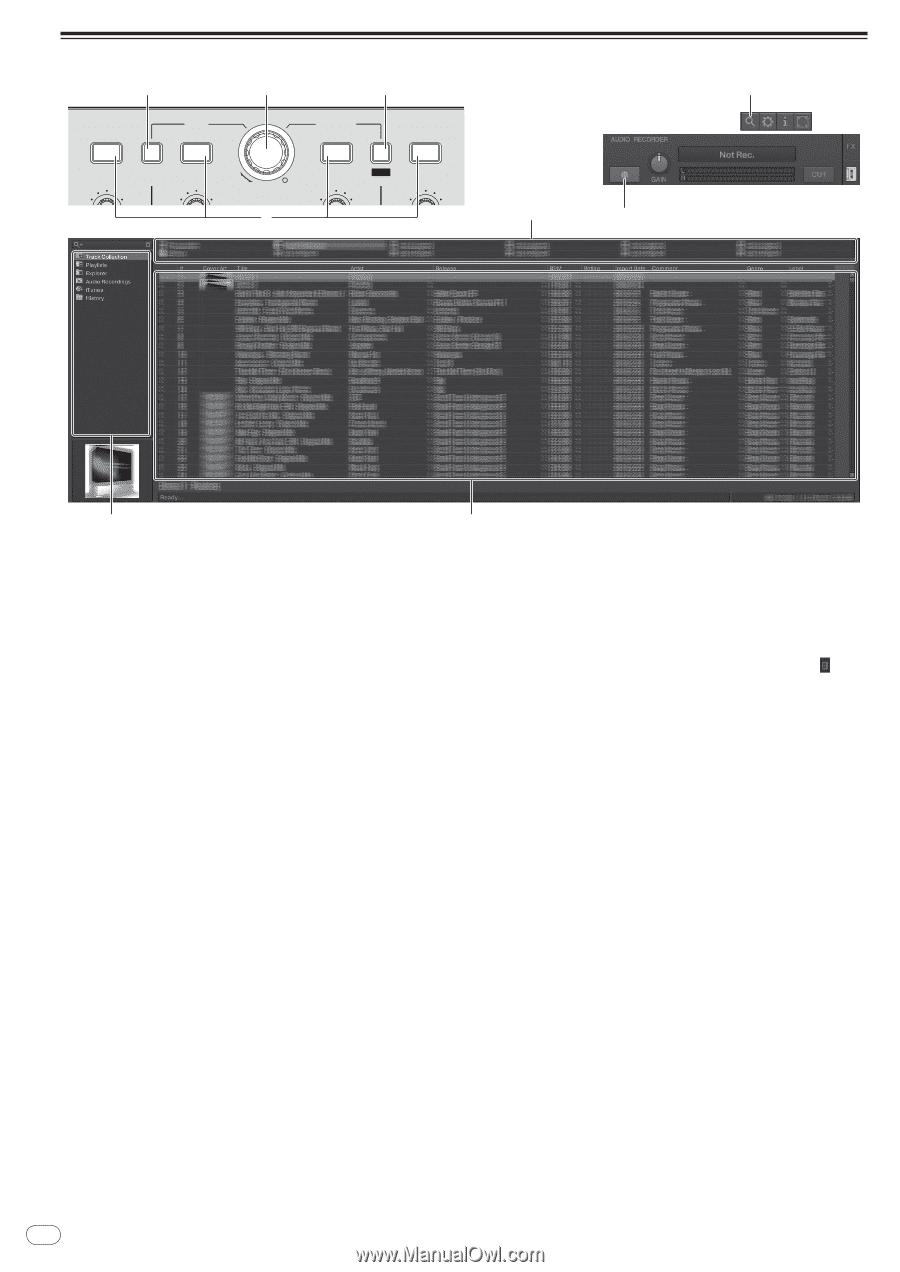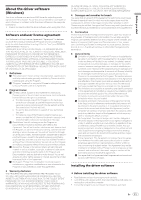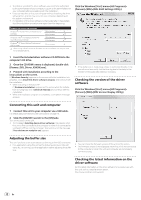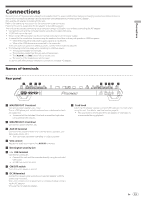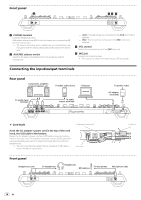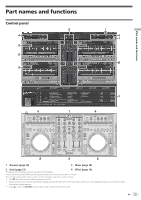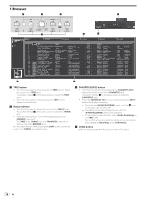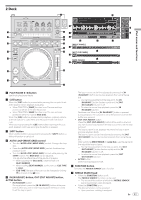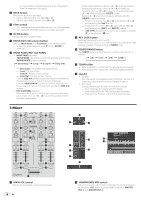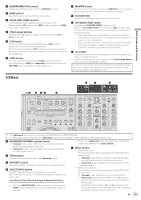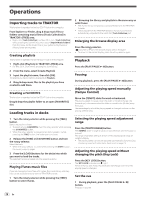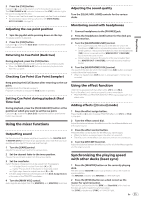Pioneer DDJ-T1 Owner's Manual - Page 16
Browser - 4 deck
 |
UPC - 884938122344
View all Pioneer DDJ-T1 manuals
Add to My Manuals
Save this manual to your list of manuals |
Page 16 highlights
1 Browser 1 2 3 2 LOAD C GAIN TREE LOAD A GAIN FAVORITES LOAD B BROWSE PUSH VIEW GAIN REC 4 LOAD D GAIN 3 3 1 2 1 TREE button ! Turn the rotary selector while pressing the [TREE] button: Moves the cursor in the [TREE] area. The section marked 1 on the above screen is called the [TREE] area. ! Press the rotary selector while pressing the [TREE] button: Opens/closes the folder. 2 Rotary selector ! Turn the rotary selector: Moves the cursor in the [TRACK] area. The section marked 2 on the above screen is called the [TRACK] area. ! Press the rotary selector: Turns the enlarged display of the [BROWSE] area on/off. The [TREE] area, [TRACK] area and [FAVORITES] area are collectively called the [BROWSE] area. Turn the rotary selector while pressing the [SHIFT] button: Moves the cursor in the [TRACK] area page by page. 3 FAVORITES (REC) button ! Turn the rotary selector while pressing the [FAVORITES (REC)] button: Moves the cursor in the [FAVORITES] area. The section marked 3 on the above screen is called the [FAVORITES] area. ! Press the [FAVORITES (REC)] button while pressing the [SHIFT] button: Starts/stops recording. - To display the [AUDIO RECORDER] panel, click the [ ] icon in the upper right of the screen. - Recording can be started/stopped even when the [AUDIO RECORDER] panel is not displayed. - To play files you have recorded, select [Audio Recordings] in the [TREE] area. The location where recorded files are stored can be checked and changed at [Recording] under [Preferences]. 4 LOAD button Loads the track selected with the cursor in each of the decks. 16 En