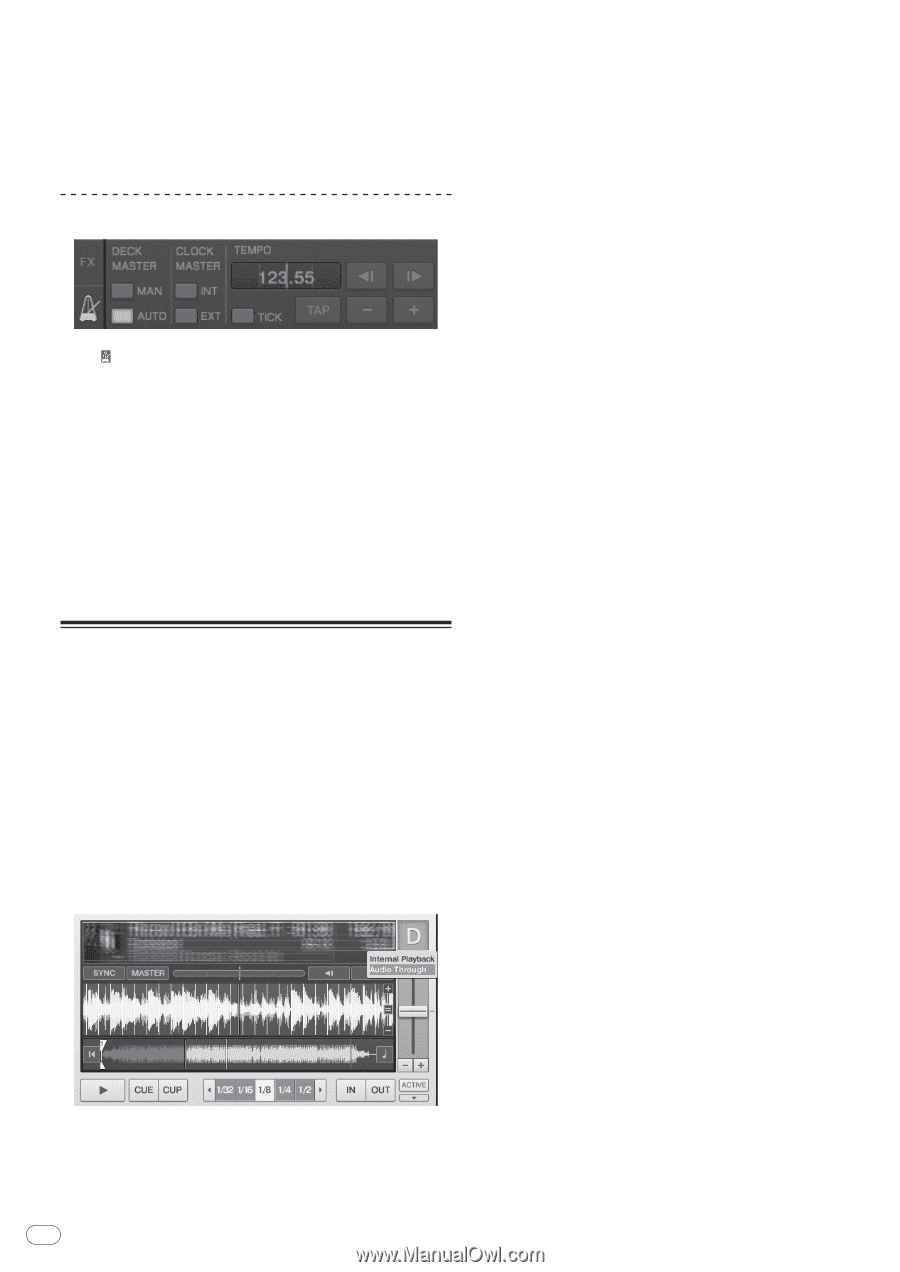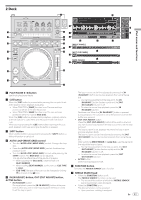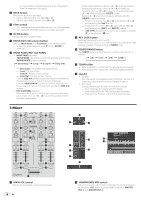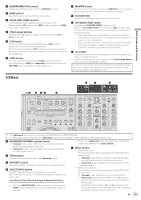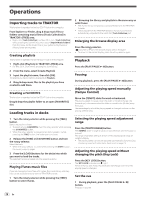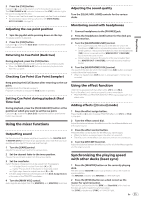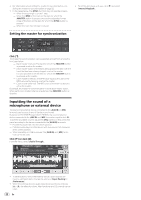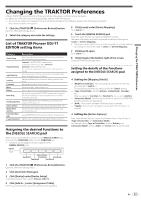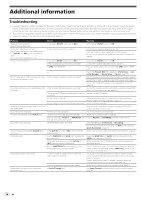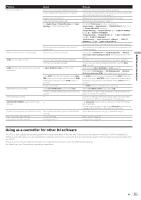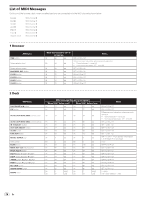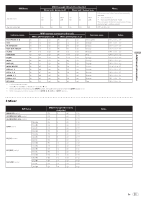Pioneer DDJ-T1 Owner's Manual - Page 22
Inputting the sound of a, microphone or external device - traktor dj controller
 |
UPC - 884938122344
View all Pioneer DDJ-T1 manuals
Add to My Manuals
Save this manual to your list of manuals |
Page 22 highlights
! For information about setting the master for synchronization, see Setting the master for synchronization on page 22. ! In the cases below, the [SYNC] function may not operate properly. - When the loop length is under 1 beat - When the [BPM] of the track on the deck for which the [MASTER] button is pressed exceeds the adjustable tempo range of the track on the deck for which the [SYNC] button is pressed - When the track has not been analyzed. Setting the master for synchronization ! To set the deck back as it was, click [b] and select [Internal Playback]. Click [ ]. The master for synchronization can be selected and set from among the four types below. - Deck master (manual): The deck for which the [MASTER] button is pressed is set as the master. - Deck master (auto): Of the tracks being played, the deck with the track that has been playing longest is set as the master. It is also possible to set the deck for which the [MASTER] button is pressed as the master. - Clock master (internal): The BPM value input by the user or the BPM value set by tapping is set as the master. - Clock master (external): The MIDI clock of the external device is set as the master. By default, the master for synchronization is set to deck master (auto). When set to clock master (internal or external), the [MASTER] button is disabled. Inputting the sound of a microphone or external device The sound of an external device connected to the [AUX IN] or [MIC] terminals can be input to any of the decks and mixed. By default on TRAKTOR Pioneer DDJ-T1 EDITION, the sound of external devices connected to the [AUX IN] and [MIC] terminals is input to deck [D]. To achieve a suitable volume, adjust the [VOL] control on this unit's rear panel according to the device connected to the [AUX IN] terminals. - Pioneer DJ player: Set near the center position. - Portable audio player or other device with low volume: Set clockwise of the center position. - When operating on USB bus power, the [AUX IN] and [MIC] termi- nals cannot be used. Click [b] on deck [D]. From the menu, select [Audio Through]. ! To set the deck to which the external device's audio signals are input to a different deck, change the setting at [Input Routing] in [Preferences]. ! When the external device's audio input deck is set to one of decks [A] - [D], the effect functions, filter functions and EQ controls can be used. 22 En