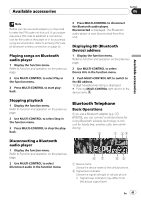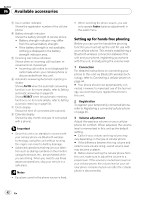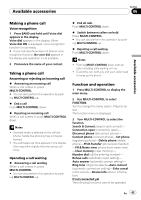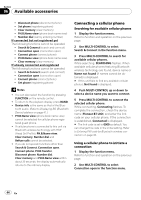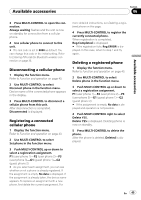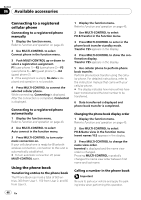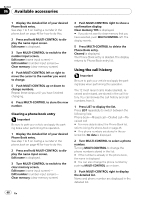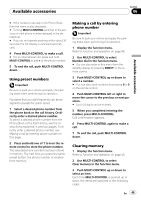Pioneer DEH-P600UB Owner's Manual - Page 46
Connecting to a registered, cellular phone, Using the phone book
 |
UPC - 012562883588
View all Pioneer DEH-P600UB manuals
Add to My Manuals
Save this manual to your list of manuals |
Page 46 highlights
Section 06 Available accessories Connecting to a registered cellular phone Connecting to a registered phone manually 1 Display the function menu. Refer to Function and operation on page 43. 2 Use MULTI-CONTROL to select Connect phone in the function menu. 3 Push MULTI-CONTROL up or down to select a registration assignment. P1 (user phone 1)-P2 (user phone 2)-P3 (user phone 3)-G1 (guest phone 1)-G2 (guest phone 2) # If the assignment is empty, No data is displayed and operation is not possible. 4 Press MULTI-CONTROL to connect the selected cellular phone. While connecting, Connecting is displayed. After the connection is completed, Connected is displayed. Connecting to a registered phone automatically 1 Display the function menu. Refer to Function and operation on page 43. 2 Use MULTI-CONTROL to select Auto connect in the function menu. 3 Press MULTI-CONTROL to turn automatic connection on. If your cellular phone is ready for Bluetooth wireless connection, connection to this unit is automatically established. # To turn automatic connection off, press MULTI-CONTROL again. Using the phone book Transferring entries to the phone book The Phone Book can hold a total of 500 entries. 300 from User 1, 150 from User 2, and 50 from User 3. 1 Display the function menu. Refer to Function and operation on page 43. 2 Use MULTI-CONTROL to select PH.B.Transfer in the function menu. 3 Press MULTI-CONTROL to enter in the phone book transfer standby mode. Transfer YES appears in the display. 4 Press MULTI-CONTROL to show the confirmation display. Transfer YES appears in the display. 5 Use cellular phone to perform phone book transfer. Perform phone book transfer using the cellular phone. For detailed instructions, refer to the instruction manual that came with your cellular phone. # The display indicates how many entries have been transferred and the total number to be transferred. 6 Data transferred is displayed and phone book transfer is completed. Changing the phone book display order 1 Display the function menu. Refer to Function and operation on page 43. 2 Use MULTI-CONTROL to select PH.B.Name view in the function menu. Invert names YES appears in the display. 3 Press MULTI-CONTROL to change the name view order. Inverted is displayed and the name view order is changed. Pressing MULTI-CONTROL repeatedly changes the name view order between first name and last name. Calling a number in the phone book Important Be sure to park your vehicle and apply the parking brake when performing this operation. 46 En