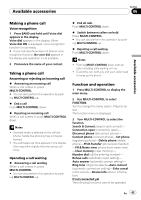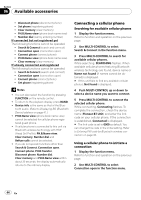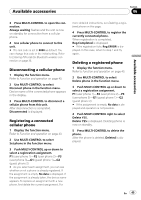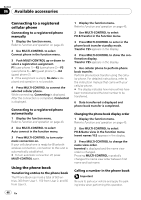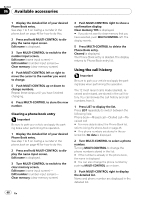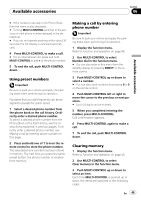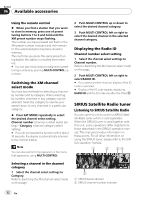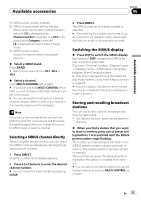Pioneer DEH-P600UB Owner's Manual - Page 48
Using the call history
 |
UPC - 012562883588
View all Pioneer DEH-P600UB manuals
Add to My Manuals
Save this manual to your list of manuals |
Page 48 highlights
Section 06 Available accessories 1 Display the detailed list of your desired Phone Book entry. See step 1 to 5 on Calling a number in the phone book on page 46 for how to do this. 2 Press and hold MULTI-CONTROL to display the name input screen. Edit name is displayed. 3 Turn MULTI-CONTROL to switch to the number input screen. Edit name (name input screen)- Edit number (number input screen)- Clear memory (clear memory screen) 4 Push MULTI-CONTROL left or right to move the cursor to the number you want to change. 5 Push MULTI-CONTROL up or down to change numbers. Repeat these steps until you have finished changing. 6 Press MULTI-CONTROL to store the new number. Clearing a phone book entry Important Be sure to park your vehicle and apply the parking brake when performing this operation. 1 Display the detailed list of your desired Phone Book entry. See step 1 to 5 on Calling a number in the phone book on page 46 for how to do this. 2 Press and hold MULTI-CONTROL to display the name input screen. Edit name is displayed. 3 Turn MULTI-CONTROL to switch to the clear memory screen. Edit name (name input screen)- Edit number (number input screen)- Clear memory (clear memory screen) 4 Push MULTI-CONTROL right to show a confirmation display. Clear memory YES is displayed. # If you do not want to clear memory that you have selected, push MULTI-CONTROL left. The display reverts. 5 Press MULTI-CONTROL to delete the Phone Book entry. Cleared is displayed. The Phone Book entry is deleted. The display returns to Phone Book entry list. Using the call history Important Be sure to park your vehicle and apply the parking brake when performing this operation. The 12 most recent calls made (dialled), received and missed, are stored in the call history. You can browse the call history and call numbers from it. 1 Press LIST to display the list. Press LIST repeatedly to switch between the following lists: Phone book-Missed call-Dialled call-Received call # For more details about the Phone Book list, refer to Using the phone book on page 46. # If no phone numbers are stored in the selected list, No data is displayed. 2 Turn MULTI-CONTROL to select a phone number. Turning MULTI-CONTROL to change the phone numbers stored in the list. # If the number is already in the phone book, the name is displayed. # You can also change the phone number by pushing MULTI-CONTROL up or down. 3 Push MULTI-CONTROL right to display the detailed list. Name and phone number are displayed in the detailed list. 48 En