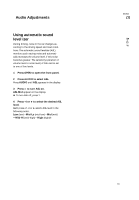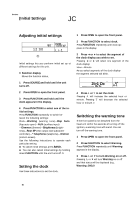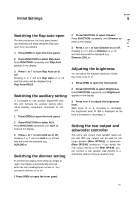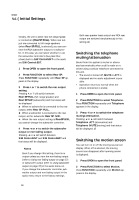Pioneer DEH-P8500MP Operation Manual - Page 44
other Functions, Turning the clock display, on or off, Using the AUX source, Using different,
 |
View all Pioneer DEH-P8500MP manuals
Add to My Manuals
Save this manual to your list of manuals |
Page 44 highlights
( other Functions Turning the clock display on or off You can turn the clock display on or off. • Press CLOCK to turn the clock display on or off. Each press of CLOCK turns the clock display on or off Clock display appears on LCD display. Notes The clock display disappears temporarily when you perform other operations, but the clock display appears again after 25 seconds. Even when the sources are off, the clock dis play appears on the display. Pressing CLOCK turns the clock display on or off.® Using the AUX source An IP-BUS-RCA Interconnector such as the CD-RB20/CD-RB10 (sold separately) lets you connect this unit to auxiliary equipment fea turing RCA output. For more details, referto the IP-BUS-RCA Interconnector owner's man ual. Selecting AUX as the source • Press SOURCE to select AUX as the source. Press SOURCE until AUX appears in the dis play. ■ If the auxiliary setting is not turned on, AUX cannot be selected. For more details, see Switch ing the auxiliary setting on page 41. Using different entertainment displays You can enjoy entertainment displays while lis tening to each sound source. • These are different ways of displaying the spectrum and do not affect sound output. 1 Press OPEN to open the front panel. 2 Press ENTERTAINMENT. Each time you press ENTERTAINMENT the display changes in the following order: Source icon display-Back ground visual 1- Back ground visual 2-Back ground visual 3 -Back ground visual 4-Back ground visual 5-Back ground visual 6 -Level indicator 1 - Level indicator2-Level indicators-Movie screen 1-Movie screen 2-Entertainment clock® Setting the AUX title The title displayed for the AUX source can be changed. 1 Press OPEN to open the front panel. 2 After you have selected AUX as the source, press FUNCTION and hold until TITLE appears In the display. 3 Press 1 numbered button to select the desired character type. Press 1 numbered button repeatedly to switch between the following character type: Alphabet (uppercase), numbers and symbols -Alphabet (lower case) ■ You can select to input numbers and symbols by pressing 2 numbered button. 4 Press A or T to select a letter of the al phabet. Each press of A will display a letter of the al phabet in A B C... X Y Z, numbers and sym bols in 1 2 3 ... @ # < order. Each press of T (44) En