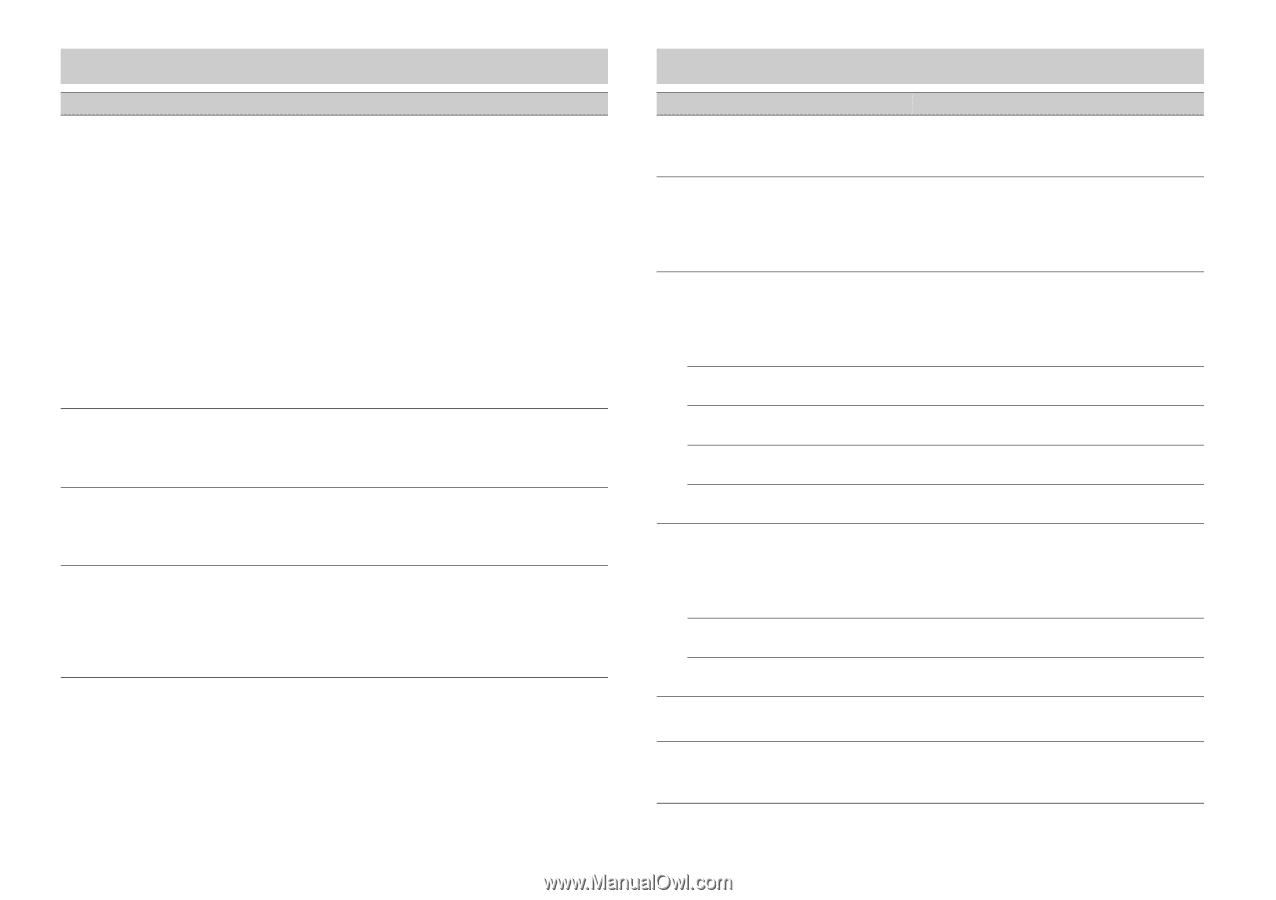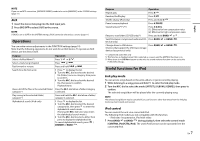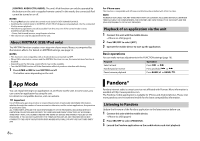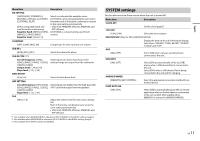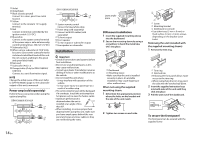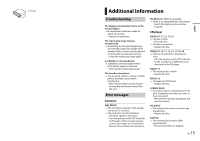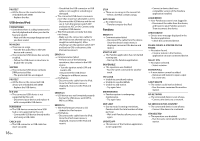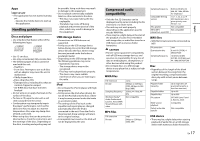Pioneer DEH-X3800UI Owner's Manual - Page 12
ILLUMINATION settings, MIXTRAX settings
 |
View all Pioneer DEH-X3800UI manuals
Add to My Manuals
Save this manual to your list of manuals |
Page 12 highlights
ILLUMINATION settings Menu Item Description COLOR (Only for DEH-X3800UI/X3810UI) [KEY COLOR], [DISP COLOR], [BOTH COLOR] Select color for the keys/display of the unit from 12 preset colors, [SCAN] or [CUSTOM]*. • [SCAN]: Cycle through a variety of colors automatically. • [CUSTOM]*: 1 Press and hold the M.C. dial until the color setting display appears. 2 Set the primary color (R (red)/G (green)/B (blue)) and brightness level ([0] to [60]). You cannot select a level below 10 for all three of R (red), G (green), B (blue) at the same time. You can also customize the preset colors. Select one of the preset colors, then press and hold the M.C. dial until the color setting display appears. * The CUSTOM setting is only available for [KEY COLOR] and [DISP COLOR]. DIM SETTING [SYNC ILLUMI]*, [SYNC CLOCK], [MANUAL] * Only for DEH-X3800UI/X3810UI Change the display brightness. BRIGHTNESS [1] to [10] Change the display brightness. The available setting ranges differ depending on [DIM SETTING]. ILLUMI FX (Only for DEH-X3800UI/X3810UI) [ON], [OFF] The illumination effect can be seen when a CD is inserted/ejected. The illumination effect will activate when the ACC power is turned on/off regardless of this setting. 12 En MIXTRAX settings Menu Item Description SHORT PLAYBCK/SHORT MODE [1.0 MIN], [1.5 MIN], [2.0 MIN], [2.5 MIN], [3.0 MIN], [OFF] Select the length of the playback time. FLASH AREA (Only for DEH-X3800UI/X3810UI) [KEY/DISPLAY], [KEY], [OFF] Select the area for the illumination effect. When [OFF] is selected, the color set under the ILLUMINATION settings (page 12) is used as the display color. FLASH PATTERN(Only for DEH-X3800UI/X3810UI) [SOUND LEVEL 1] to [SOUND LEVEL 6] Change the illumination effect according to the sound and bass level. The flash pattern changes according to the sound level. [LOW PASS 1] to [LOW PASS 6] The flash pattern changes according to the bass level. [RANDOM1] The flash pattern changes randomly according to the sound level mode and low pass mode. [RANDOM2] The flash pattern changes randomly according to the sound level mode. [RANDOM3] The flash pattern changes randomly according to the low pass mode. MIX PATTERN (Only for DEH-X2800UI/X2810UI) [SOUND LEVEL] Change the MIXTRAX special effects according to the audio level. The mix pattern changes according to the sound level. [LOW PASS] The mix pattern changes according to the bass level. [RANDOM] The mix pattern changes randomly according to the sound level mode and low pass mode. DISPLAY FX/DISP FX [ON], [OFF] Set the MIXTRAX special effects on/off. CUT IN FX [ON], [OFF] Turn the MIXTRAX sound effects on/off while manually changing the tracks.