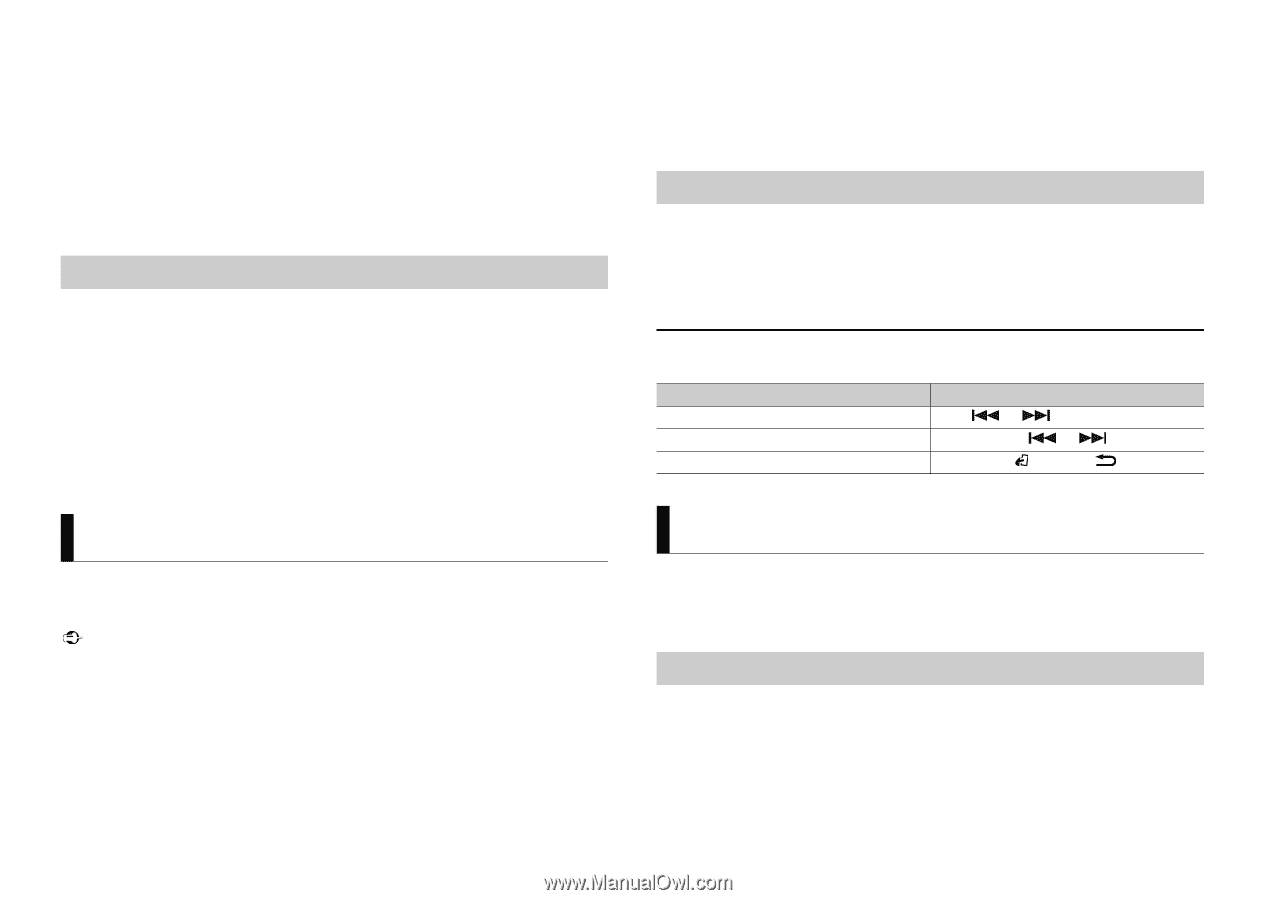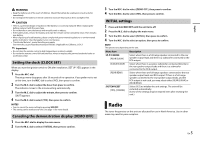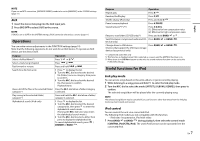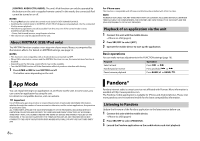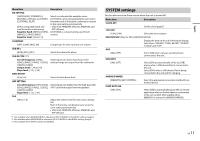Pioneer DEH-X3800UI Owner's Manual - Page 8
App Mode, Pandora® - review
 |
View all Pioneer DEH-X3800UI manuals
Add to My Manuals
Save this manual to your list of manuals |
Page 8 highlights
[CONTROL AUDIO/CTRL AUDIO]: The unit's iPod function can only be operated by the buttons on the unit or supplied remote control. In this mode, the connected iPod cannot be turned on or off. NOTES • Pressing iPod can also switch the control mode (only for DEH-X2800UI/X2810UI). • Switching the control mode to [CONTROL iPod/CTRL iPod] pauses song playback. Use the connected iPod to resume playback. • The following operations are still accessible from the unit, even if the control mode is set to [CONTROL iPod/CTRL iPod]. - Pause, fast forward/reverse, song/chapter selection • The volume can only be adjusted from the unit. About MIXTRAX (USB/iPod only) The MIXTRAX function creates a non-stop mix of your music library, accompanied by illumination effects. For details on MIXTRAX settings, see page 12. NOTES • This function is not compatible with an Android device connected via MTP. • When USB is selected as a source and the MIXTRAX function is in use, the sound retriever function is disabled. • Depending on the file/song, sound effects may not be available. • Turn the MIXTRAX function off if the illumination effects it produces interfere with driving. 1 Press 3/MIX or MIX to turn MIXTRAX on/off. The button varies depending on the unit. App Mode You can enjoy listening to an application on an iPhone via the unit. In some cases, you can control an application by using the unit. For details on compatible devices, visit our website. Important Use of third party apps may involve or require the provision of personally identifiable information, whether through the creation of a user account or otherwise, and for certain applications, the provision of geolocation data. ALL THIRD PARTY APPS ARE THE SOLE RESPONSIBILITY OF THE PROVIDERS, INCLUDING WITHOUT LIMITATION COLLECTION AND SECURITY OF USER DATA AND PRIVACY PRACTICES. BY ACCESSING THIRD PARTY APPS, YOU AGREE TO REVIEW THE TERMS OF SERVICE AND PRIVACY POLICIES OF THE PROVIDERS. IF YOU DO NOT AGREE WITH THE TERMS OR POLICIES OF ANY PROVIDER OR DO NOT CONSENT TO THE USE OF GEOLOCATION DATA WHERE APPLICABLE, DO NOT USE THAT THIRD PARTY APP. 8 En For iPhone users This function is compatible with iPhones and iPod touches installed with iOS 5.0 or later. NOTE PIONEER IS NOT LIABLE FOR ANY THIRD PARTY APPS OR CONTENT, INCLUDING WITHOUT LIMITATION THEIR ACCURACY OR COMPLETENESS. THE CONTENT AND FUNCTIONALITY OF SUCH APPS ARE THE SOLE RESPONSIBILITY OF THE APP PROVIDER. Playback of an application via the unit 1 Connect this unit with the mobile device. • iPhone via USB (page 6) 2 Press SRC/OFF to select [APP]. 3 Operate the mobile device to start up the application. Basic operations You can make various adjustments in the FUNCTION settings (page 10). Purpose Select a track Fast forward or reverse Pause/resume playback Operation Press or . Press and hold or . Press BAND/ or BAND/ . Pandora® Pandora internet radio is a music service not affiliated with Pioneer. More information is available at http://www.pandora.com. The Pandora mobile application is available for iPhone and Android phones. Please visit www.pandora.com/everywhere/mobile for the latest compatibility information. Listening to Pandora Update the firmware of the Pandora application to the latest version before use. 1 Connect this unit with the mobile device. • iPhone via USB (page 6) 2 Press SRC/OFF to select [PANDORA]. 3 Launch the Pandora application on the mobile device and start playback.