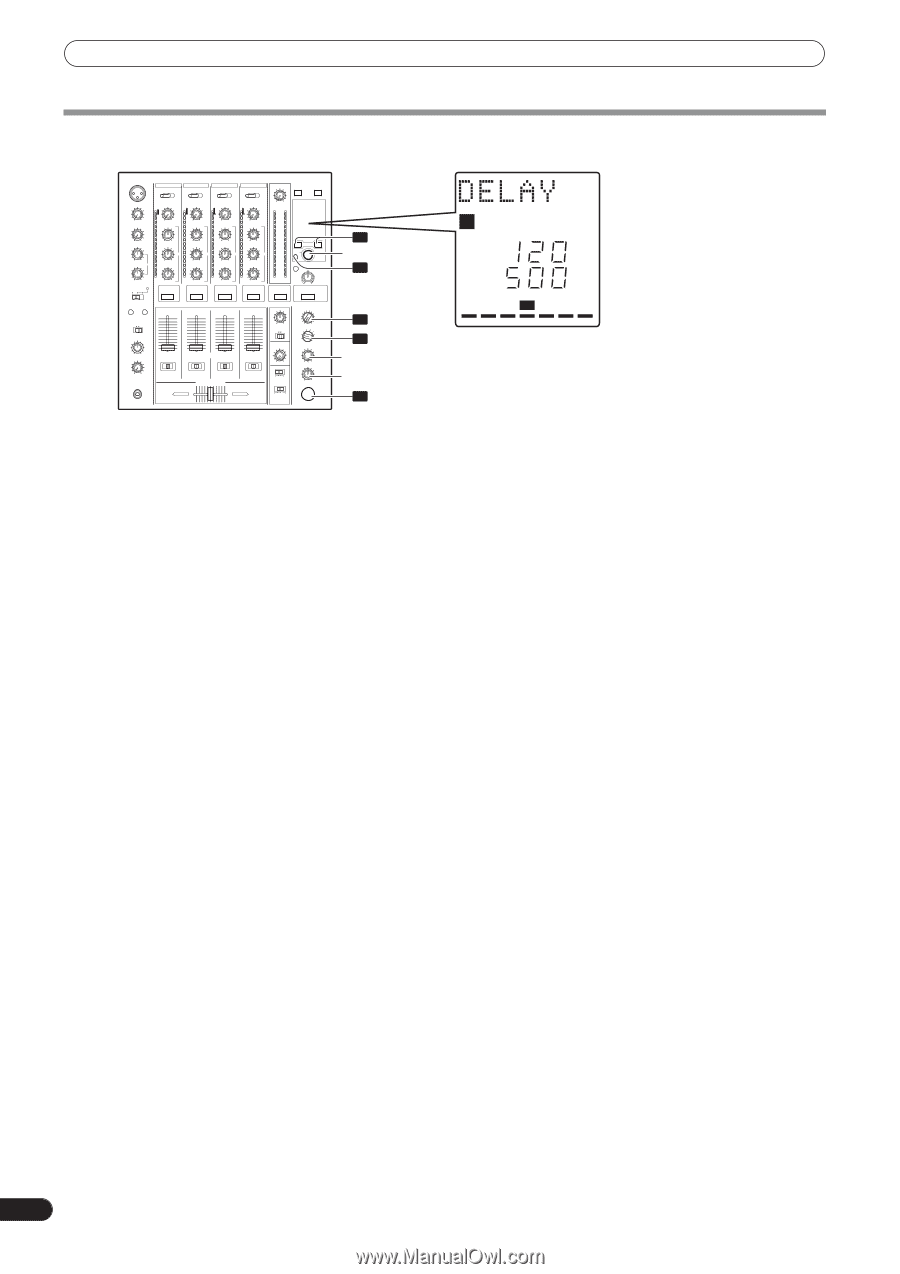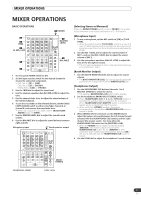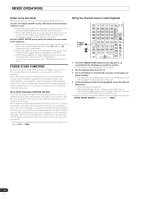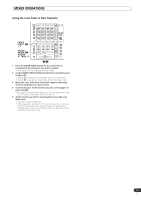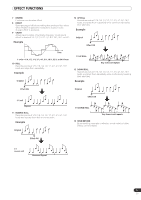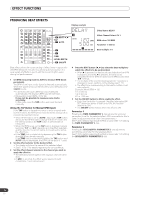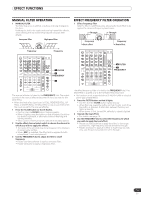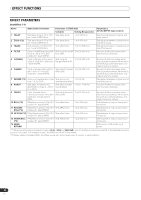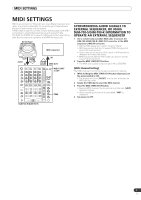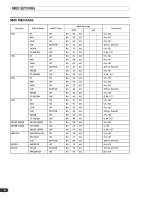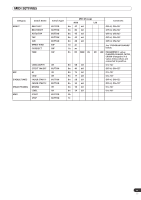Pioneer DJM-700 Owner's Manual - Page 18
Producing Beat Effects
 |
UPC - 012562860862
View all Pioneer DJM-700 manuals
Add to My Manuals
Save this manual to your list of manuals |
Page 18 highlights
EFFECT FUNCTIONS PRODUCING BEAT EFFECTS Display example 4 BEAT 2, 3 TAP 1 AUTO 1234 AUTO TAP ABM MIDI BPM % mS Effect Name: DELAY Effect Channel Select: CH 1 BPM value: 120 BPM Parameter 1: 500 ms 2 3 TIME LEVEL/DEPTH 5 ON/OFF Beat multiple: 1/1 Beat effects allow the instant setting of effect times in synch with the BPM (beats per minute), thus allowing the production of a wide variety of effects in synch with the current rhythm, even during live performances. 1 Set BPM measuring mode to AUTO to measure BPM (beats per minute). The BPM of the input music signal is detected automatically. Whenever power is first turned ON, the function defaults to the [AUTO] mode. • In the event the track's BPM cannot be detected automatically, the display's BPM counter will flash. • Measurable range: BPM=70 to 180. It may not be possible to measure some tracks accurately. In this case, press the TAP button and input the beat manually. [Using the TAP Button for Manual BPM Input] If the TAP button is tapped two times or more in synch with beat (1/4 notes), the BPM will be recorded as the average value recorded during that interval. • When BPM mode is set to [AUTO], tapping the TAP button will cause the BPM mode to change to the TAP mode, and the interval at which the TAP button is pressed will be measured. • When the BPM is set via the TAP button, the beat multiple becomes "1/1" (or "4/1", depending on the effect selected), and the time for 1 beat (1/4 notes) or 4 beats will be set as the effect time. • If the TIME dial is rotated while depressing the TAP button, direct BPM can be set manually. If the TIME dial is rotated while holding the TAP button and AUTO buttons depressed, the BPM can be set in 0.1 units. 2 Set the effect selector to the desired effect. • The display will show the name of the selected effect. • See P. 16 to 17 for details regarding the various effects. 3 Set the effect channel selector to the channel you wish to apply the effect to. • The selected channel lights in the display's channel name area. • If [MIC] is selected, the effect will be applied to both microphone 1 and microphone 2. 4 Press the BEAT button ( , ) to select the beat multiple to which the effect is to be synchronized. • When is pressed, the beat count calculated from the BPM is doubled, and when is pressed, the beat count calculated from the BPM is halved (some effects also allow "3/4" setting). • The multiple of the selected beat (parameter 1 position) is displayed in seven sections on the display (see P. 12). • The effect time corresponding to the beat's multiple is set automatically. Example: When BPM = 120 1/1 = 500 ms 1/2 = 250 ms 2/1 = 1 000 ms 5 Set the ON/OFF button to ON to enable the effect. • Each time the button is pressed, the effect alternates ON/ OFF (whenever power is first turned ON, the function defaults to OFF). • The ON/OFF button flashes when the effect is ON. Parameter 1 Rotating the TIME (PARAMETER 1) dial adjusts the temporal parameter (time) for the selected effect. (With some effects, this is used for adjustments other than time parameters.) See P. 20 for details regarding the effect on parameter 1 of rotating the TIME (PARAMETER 1) dial. Parameter 2 Rotating the LEVEL/DEPTH (PARAMETER 2) dial adjusts the quantitative parameter for the selected effect. See P. 20 for details regarding the effect on parameter 2 of rotating the LEVEL/DEPTH (PARAMETER 2) dial. 18 En