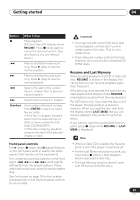Pioneer DV-363-K Owner's Manual - Page 24
Getting started, Using the on-screen displays - s manual
 |
View all Pioneer DV-363-K manuals
Add to My Manuals
Save this manual to your list of manuals |
Page 24 highlights
04 Getting started 2 Use the / (cursor left/right) buttons to select either 'Wide screen (16:9)' or 'Standard size screen (4:3)' according to the kind of TV you have, then press ENTER. Let's Get Started Menu What kind of TV do you have? Use the / cursor buttons to choose, then press [ENTER] Wide screen (16:9) Standard size screen (4:3) • Throughout this manual, 'Select' means use the cursor buttons to highlight an item on-screen, then press ENTER. ENTER HOME GMUEINDUE ENTER RETURN 3 Press ENTER again to finish setting up. Let's Get Started Menu Setup complete If you're finished setting up, choose [Complete], to start again choose [Back] Complete Back • Select Back then press ENTER if you want to go back and change the setting you just made. Button HOME MENU // / ENTER RETURN What it does Display/exit the on-screen display. Changes the highlighted menu item. Selects the highlighted menu item (both ENTER buttons work in exactly the same way). Returns to the main menu without saving changes. Using the on-screen displays For ease of use, this player makes extensive use of graphical on-screen displays (OSDs). You should get used to the way these work as you'll need to use them when setting up the player, using some of the playback features, such as program play, and when making more advanced settings for audio and video. All the screens are navigated in basically the same way, using the cursor buttons ( / / / )to change the highlighted item and pressing ENTER to select it. 24 En • If you're using the DV-260/DV-263 or DV363, the buttons to navigate the on-screen displays are available on the front panel as well as the remote control. (See Front panel on page 18 for the location and description of all the front panel controls for your model.) • The button guide at the bottom of every OSD screen shows you which buttons you'll need to use for that screen.